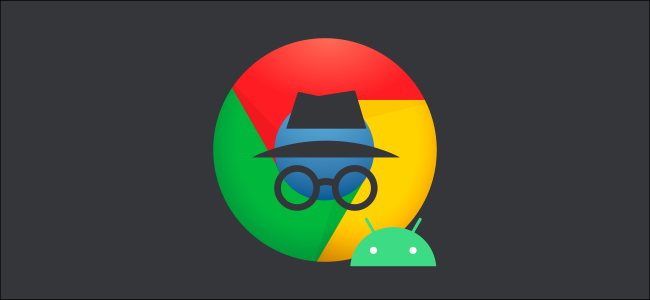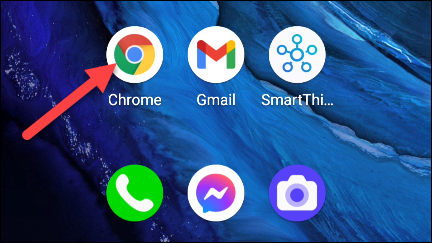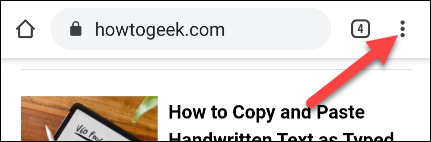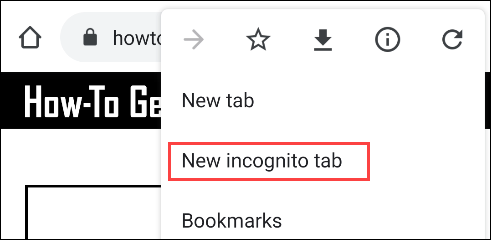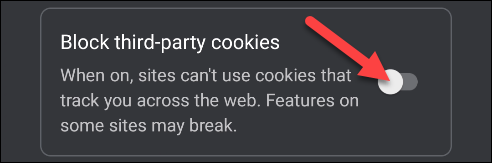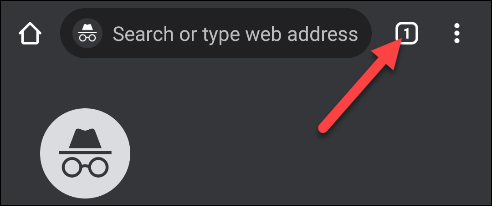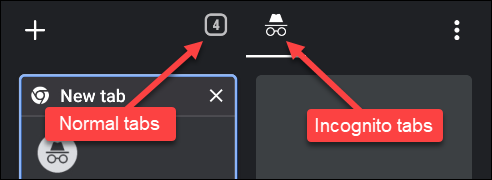Google Chrome was one of the first browsers to support a built-in private-browsing mode. Incognito mode is now available in Chrome on every platform, including Android. We'll show you how to use this important privacy feature.
Before we begin, you should know what Incognito Mode does and doesn't do. Its purpose is to prevent Chrome from saving your browsing history, cookies, information you've typed in forms, and other site data.
What Incognito Mode doesn't do is make you invisible on the web. Websites and your internet service provider can still see your activity. Additionally, downloaded files and bookmarks are still stored. If you want your activity to be completely invisible, you'll need a VPN.
Using Incognito Mode on Android is very simple. First, open the Chrome browser on your Android phone or tablet.
Next, tap the three vertical dots at the top right.
Select "New Incognito Tab" from the list.
You're now in Google Chrome's Incognito Mode. One last thing you can do for some extra privacy is toggle-On the "Block Third-Party Cookies" option.
You'll now have an Incognito tab next to the others. Tap the tab button at the top to see all your open Chrome tabs.
Tabs are separated into two groups at the top; the hat and glasses icon is the Incognito group.
That's it! You can now easily switch to Incognito mode in Google Chrome on Android any time you want to browse the web with a little more privacy.