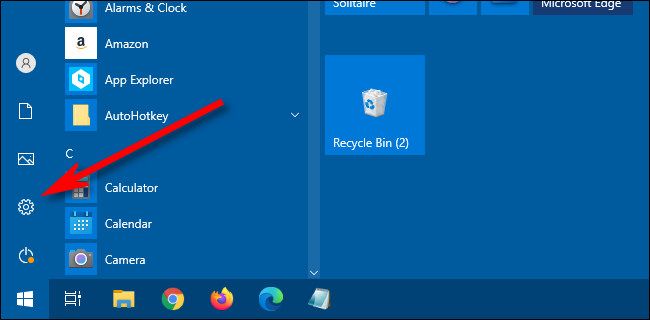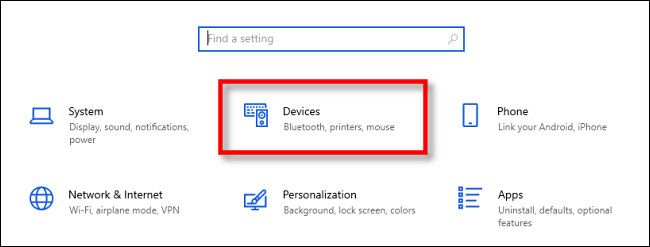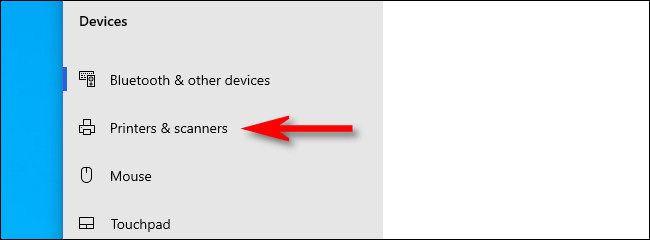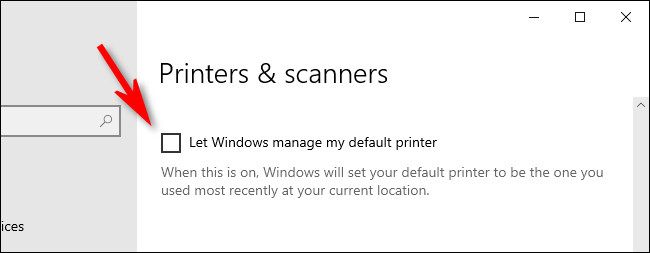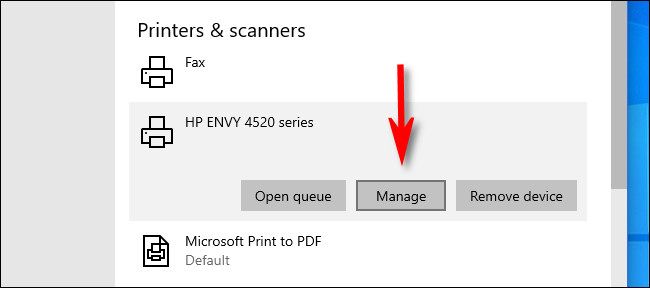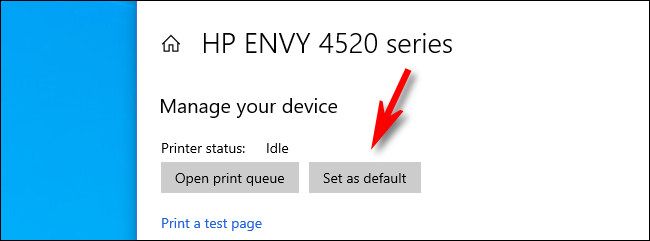Quick Links
Normally, Windows 10 will automatically set the printer you used most recently to be your default printer. For some people, this can be annoying. Luckily, you can turn this feature off and manage your default printer manually. Here's how.
How to Stop Windows 10 from Automatically Changing Your Default Printer
First, open "Settings" by clicking the "Start" menu and selecting the gear icon on the left. Or you can press Windows+i on your keyboard to open it quickly.
In Settings, click "Devices."
In Devices, select "Printers & Scanners" in the sidebar menu.
In "Printers & Scanners" settings, scroll down and uncheck the box beside "Let Windows manage my default printer."
After that, you might want to stay in Settings to manually change your default printer---see the instructions below. Otherwise, exit "Settings," and the change you just made will take effect immediately.
How to Manually Change Your Default Printer in Windows 10
If Windows Settings isn't already open, open it up and navigate to Devices > Printers & scanners.
First, scroll down and locate the "Let Windows manage my default printer" option (see previous section). If the box beside it is checked, uncheck it. You have to turn this feature off to manage your default printer manually.
After that, scroll up on the same "Settings" page and locate the list of "Printers & scanners" installed on your system. Click the printer you'd like to make your default, then click the "Manage" button.
When the individual printer settings page appears, click the "Set as default" button.
(If you don't see this button, go back to the previous page and uncheck "Let Windows manage by default printer.")
After that, the printer you selected will be set as your default printer. Exit Settings and print as much as you'd like. Just watch out for that expensive ink. Happy printing!