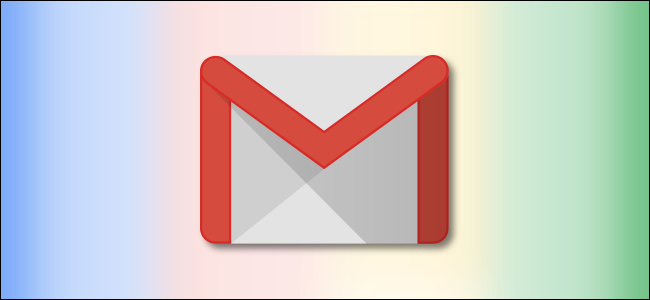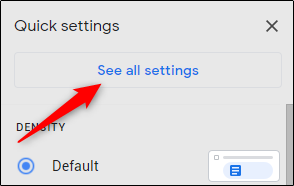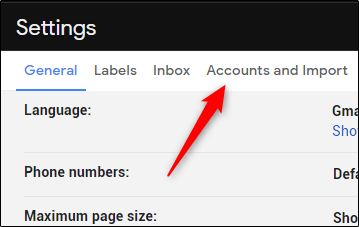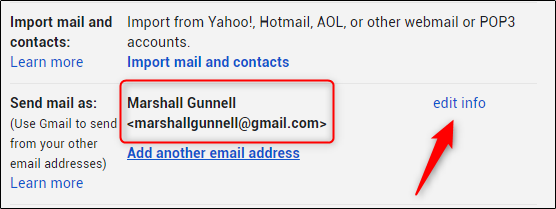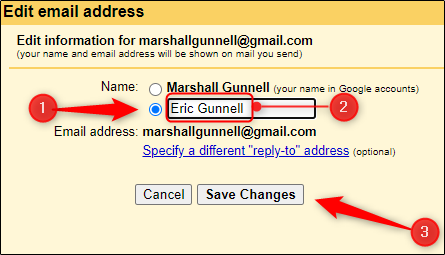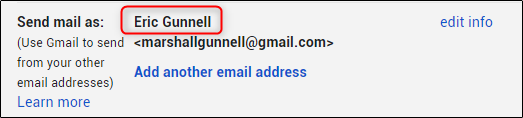When you send an email from your Gmail account, your display name (along with other information) will be shown to the recipient. You can change the display name associated with your Gmail account in a few steps. Here's how.
You can only change the name on your Gmail account on a desktop browser. You can't use the Gmail mobile app on Android, iPhone, or iPad to change your name.
To change the name on your Gmail account, log in to your account through Gmail's website on your desktop browser. Once logged in, click the gear icon to open the "Settings" menu.
Next, select "See All Settings" at the top of the drop-down menu.
You'll now be in the "General" tab of Gmail's Settings menu. Click the "Accounts and Import" tab.
In the "Send Mail As" section, you'll see your email address and the display name associated with that address. Click the "Edit Info" button to change your display name.
A new window will appear. Here, you can change your display name by clicking the bubble next to the text box and then typing the new display name in that text box. Click "Save Changes" to apply the change.
You'll now see the newly entered display name next to the "Send Mail As" section in Gmail's settings menu.
The next time you send an email, your new display name will be shown to the recipient.
While Google allows you to change your display name, you can't actually change your username (which is different than your display name) or your email address. But if you really need a new email address, you can always migrate your Google account to a new one.