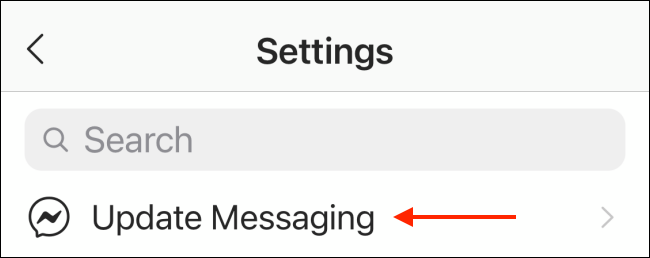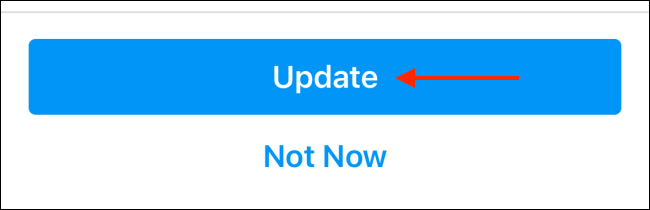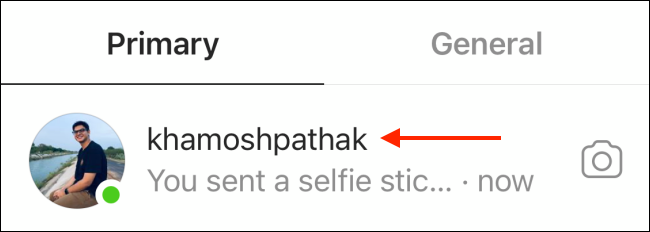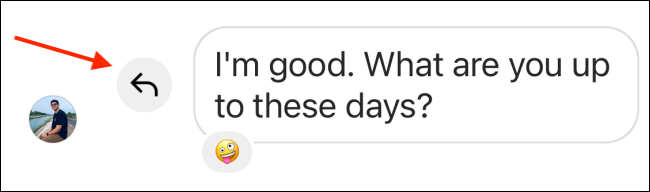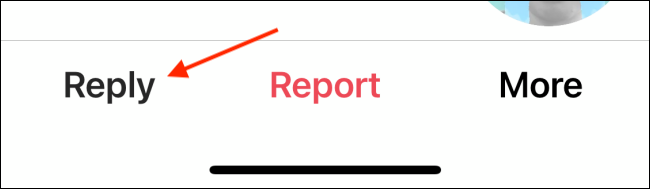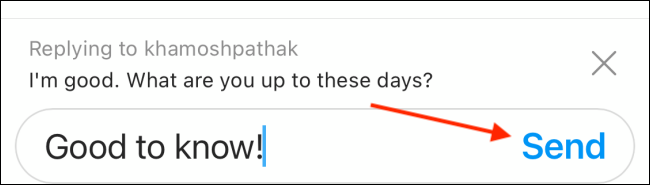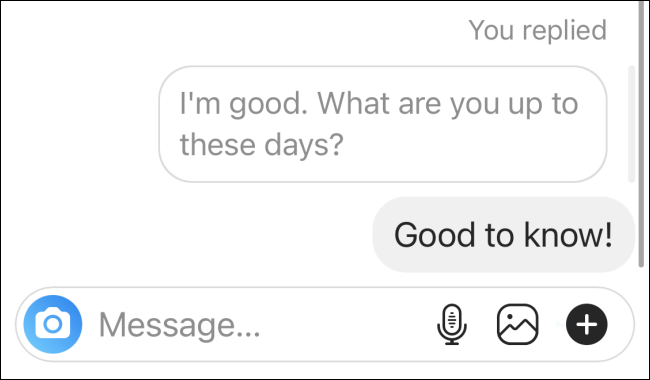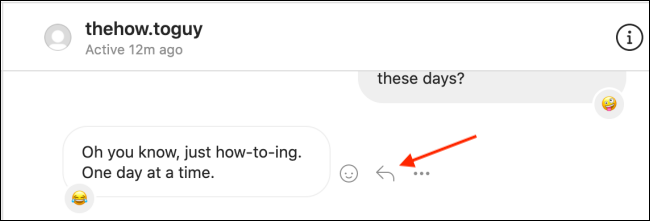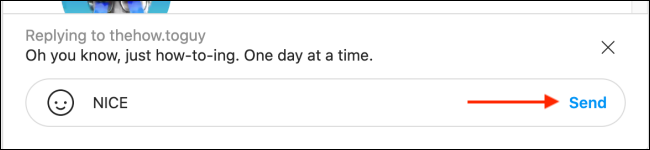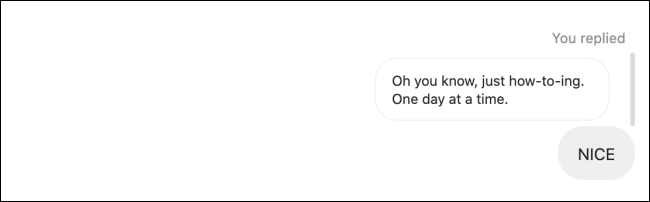Quick Links
Key Takeaways
In the Instagram app on iPhone or Android, swipe right on the message you want to reply to until the reply button (a curved arrow) appears next to the message. On the PC, click the reply button next to a message to reply to that message.
It's really easy to lose context in Instagram DMs, especially in a large group text. You can add some clarity by responding directly to a specific message. Here's how to respond directly to messages in Instagram DMs on iPhone, Android, and the web.
The ability to directly respond to a specific message is a feature in Instagram's cross-platform messaging update. If you don't have it already, you can enable the feature from the app's Settings menu.
From the Instagram app on iPhone and Android, go to your "Profile" tab and tap the hamburger menu button in the top-right corner of the interface. Here, go to Settings > Update Messaging.
Now, choose the "Update" button.
How to Respond Directly to a Message in Instagram for iPhone and Android
To get started, open the "Instagram" app on your smartphone and then tap the "Messenger" icon from the top-right corner of the Instagram home screen.
Choose a conversation.
Here, find a message you want to respond to. Swipe right on the message until you see a reply button, and let go. If you're replying to your own message, swipe left.
Alternatively, you can press and hold a message and tap the "Reply" button.
You'll now see the original message show up on top of the text box. This means that your current response will be linked to the specific message.
Now, type out your response and tap the "Send" button.
Your response will show up along with the original message at the top, making it easy for everyone to see what you were responding to.
How to Respond Directly to a Message in Instagram for Web
Once you have updated to the new cross-platform messaging, the ability to reply to a specific message will also be available for Instagram on the web.
To access this feature, open Instagram's website in any web browser on your computer and navigate to the Messages (DM) section.
Choose a conversation from the left-hand side of the screen.
In the conversation view, find the message you want to reply to directly and hover over it. Here, click the "Reply" button.
Next, enter a message in the text box and click the "Send" button.
The original message will now be attached on top of your response.
Don't want someone to message you on Instagram? Restrict their account to stop communication using comments and messages.