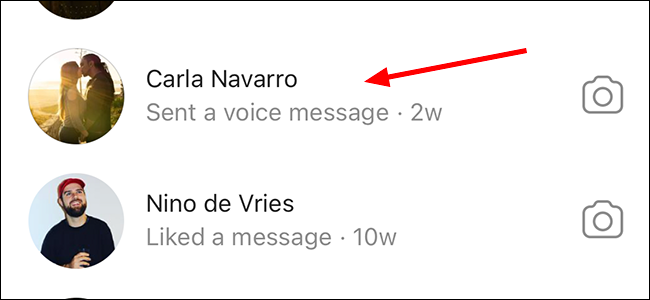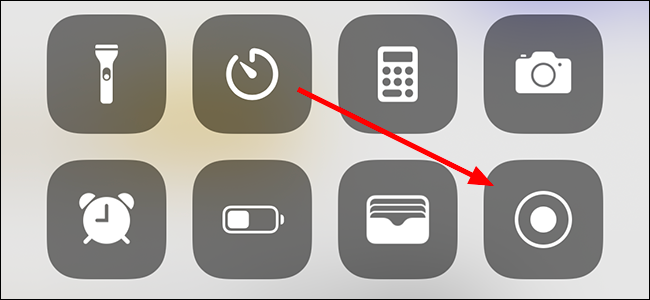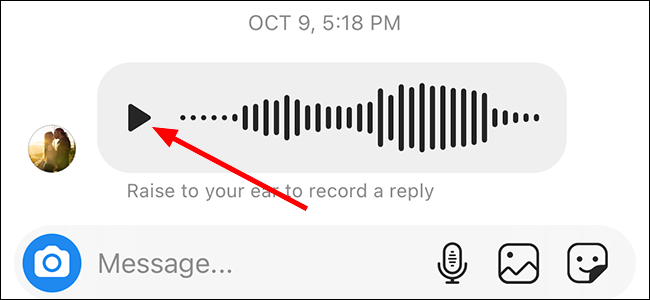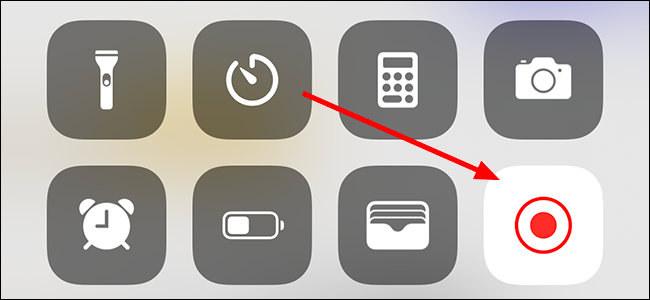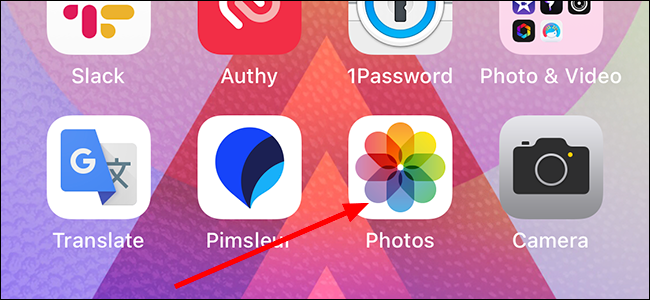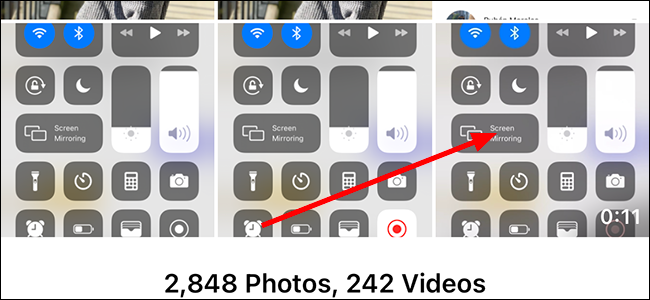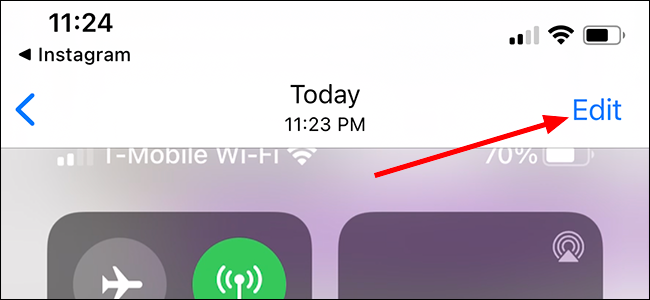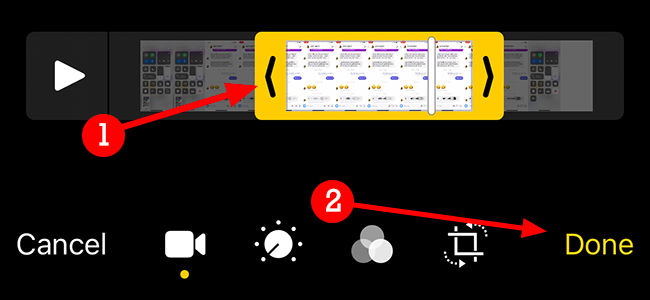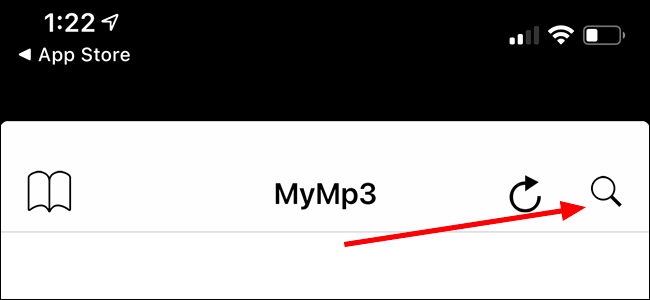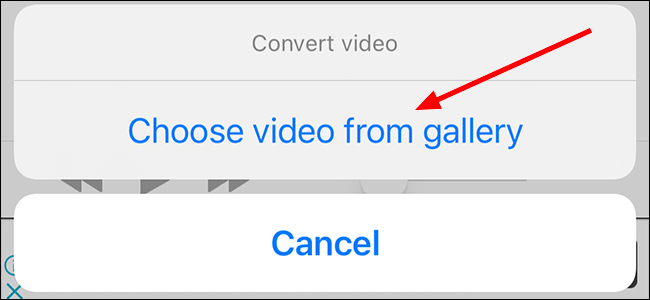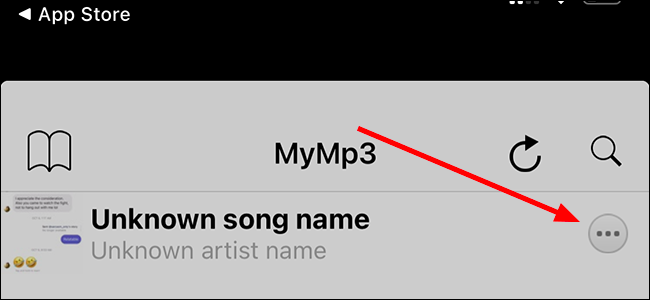Quick Links
There’s no native way to save voice messages and other audio files in the Instagram app, but there is a built-in screen recorder in every iPhone. Using this and an audio conversion app, we can save these audio files and send them just about anywhere.
To get started, open Instagram on your iPhone and tap the "Message" icon near the top-right corner to open your private messages.
Find the message you want to open and tap to open it.
Slide your finger down from the upper-right corner to open Control Center, then tap the "Record" icon to start capturing video and audio of everything on your screen.
If you don't see the circular Record icon here, you may need to add it to your Control Center.
Slide the screen back up by placing your finger at the bottom near the black line and sliding upward to close Control Center and return to Instagram.
Press the play button on the Instagram audio note to record it.
Once done, open "Control Center" again by dragging the screen down from the upper-right corner of the phone. Press the "Record" button once again to stop the recording.
Open the "Photos" app and find the video file you just recorded.
Tap the video file you created to open it.
In the upper-right corner, press "Edit" so that we can trim the clip to the length we need. Here, we’ll get rid of the beginning and the end, leaving only the audio we need.
Move the beginning and end of the video to where you’d like, by dragging the yellow markers at each end to your desired location. Once you have the clip at the length you want, tap "Done" at the bottom.
Separating the Audio from Video
You can stop here and listen to the video file whenever you’d like---or you can cut the video out with a third-party application and create a MP3 file containing just the audio.
Open the App Store and download one of the free apps that convert video files to an audio-only file, like .mp3. There are numerous options, but some of the better free ones are MyMP3 (which we’ll use for this tutorial), Media Converter, and Video to MP3.
Open the app and tap the magnifying glass in the upper right.
Tap “Choose video from gallery” and grant the app access to Photos if it asks.
Find the video you want to convert and tap it. Then tap "Choose" to perform the conversion.
Tap the three dots to the right of the file to open, send, or rename the file.
Once done, MyMP3 will cut the video from the file and then compress it into a MP3 that you can play on any supported device.