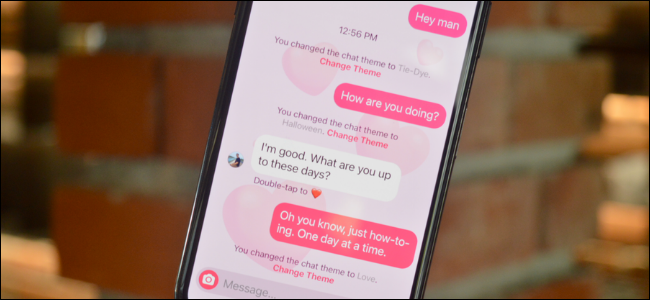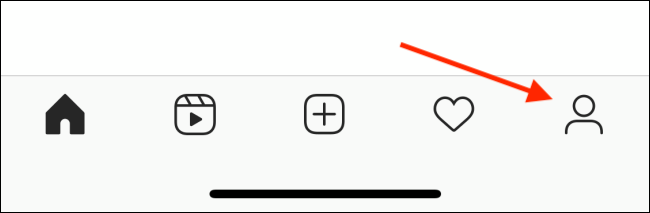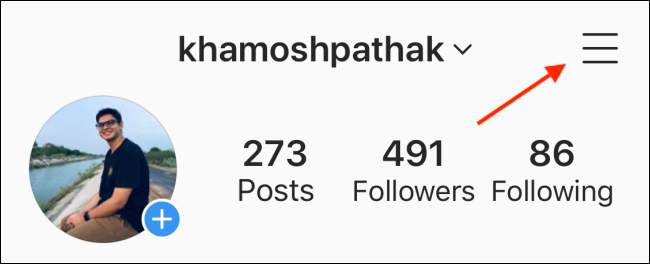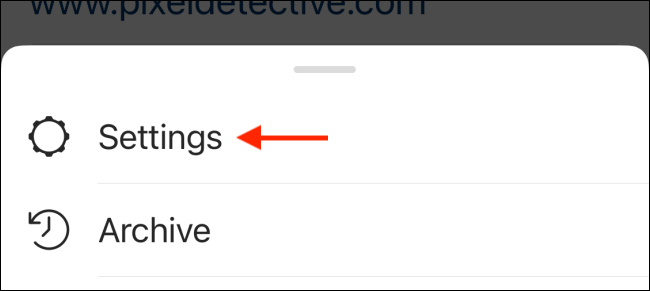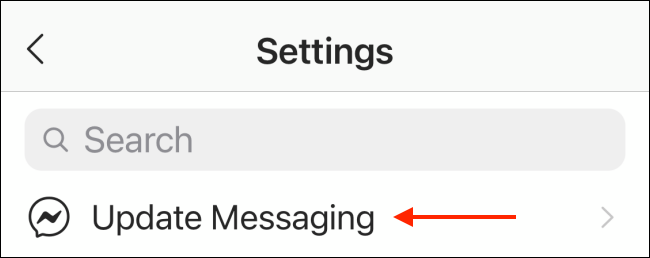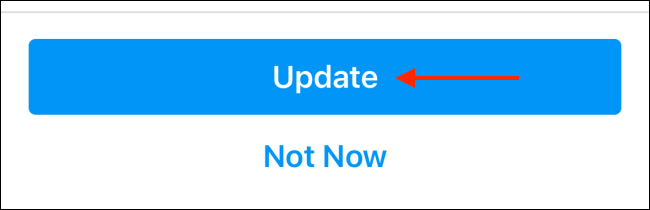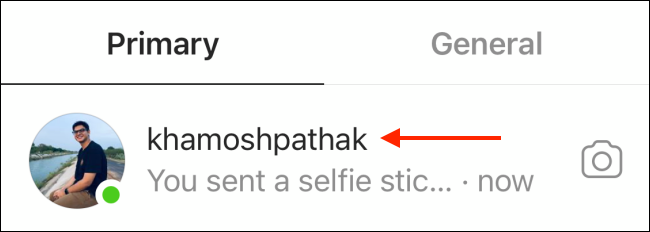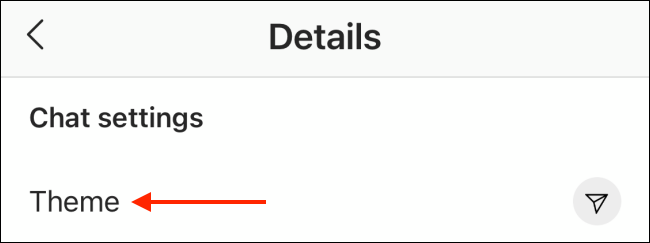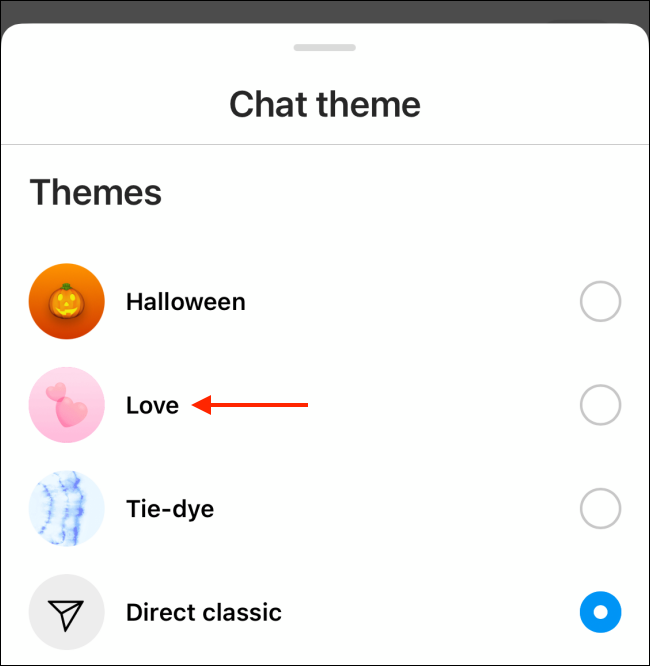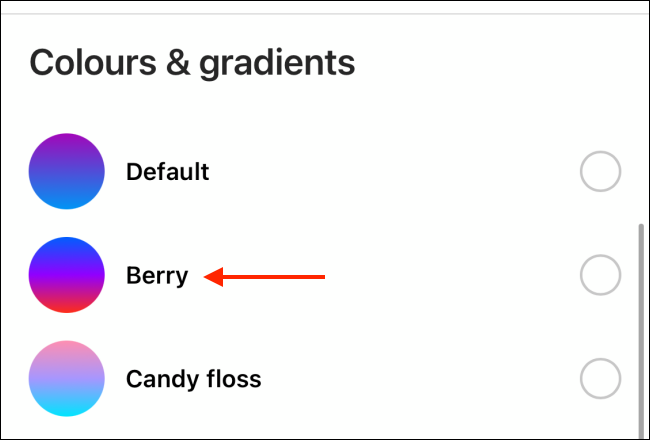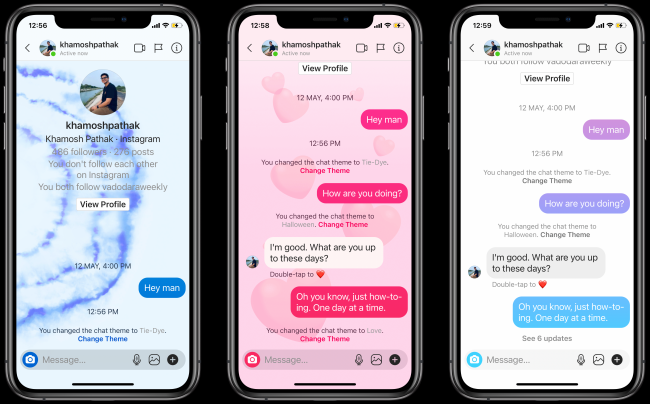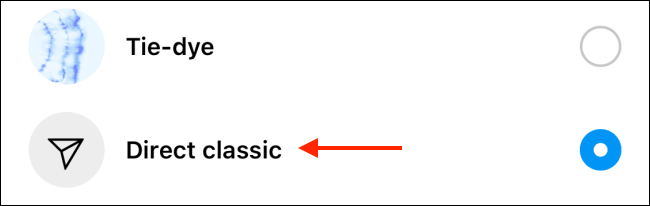Quick Links
Facebook has merged Instagram DMs with Facebook Messenger. Once you opt-in, you can message your Facebook friends right from Instagram. More importantly, you can change the chat theme and accent color for Instagram DMs on iPhone and Android.
How to Update Messaging on Instagram
The new chat customization features are only available if you update to Instagram's new cross-platform messaging feature (which lets you message Facebook friends right from Instagram). It's important to note that this update is not reversible.
First, update your Instagram app from the Apple App Store or Google Play Store. When you open the app, you will see a banner about the new cross-platform messaging update. This means the feature is now available to you.
You can enable this feature from "Settings." To do this, go to your "Profile" tab.
Then, select the hamburger menu button from the top-right corner of the screen.
Here, choose the "Settings" option.
Now, select the "Update Messaging" option.
Here, choose the "Update" button.
The messaging feature has been updated. To confirm, go back to Instagram's home screen. At the top, you'll now see a Messenger icon instead of the classic Instagram DM icon.
How to Change Chat Theme or Accent Color in Instagram DMs
Now, you can change the chat theme or chat color for each individual Instagram DM conversation.
Choose the "Messenger" icon in the top-right corner of the Instagram app's home screen to view all conversations.
Here, choose a conversation that you want to change the theme.
Now, choose the "i" icon from the top-right corner.
Tap the "Theme" option.
You'll see a couple of different themes at the top. Choose one.
Then, you'll see color options in the "Colors & Gradients" section.
Themes will change the chat background as well as chat bubbles. The chat color only changes the chat bubbles, and the background stays the same.
Choose a theme or chat color to apply to the conversation. When you do this, other participants will get a notification about it, and the theme will change for everyone in the conversation.
The new default theme for Instagram DMs brings a gradient background for chat bubbles. If you want to go back to the classic gray background, choose the "Direct Classic" option from the Themes section.
Looking for a particular message in Instagram DM and can't figure out how to find it? Here's a workaround to search in messages from Instagram DM.