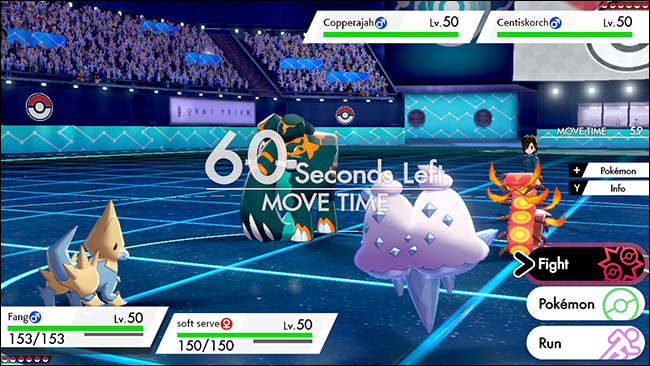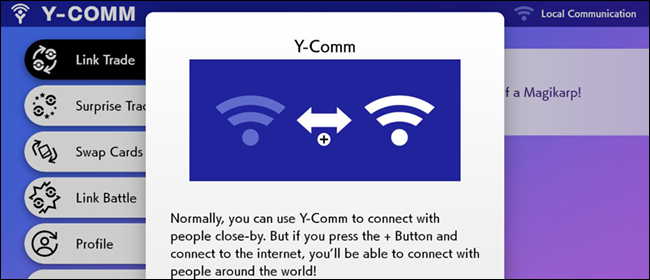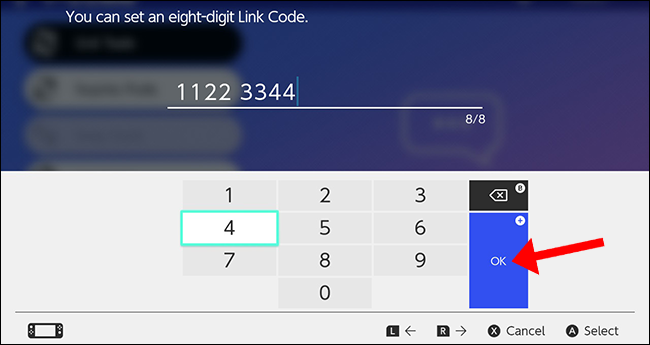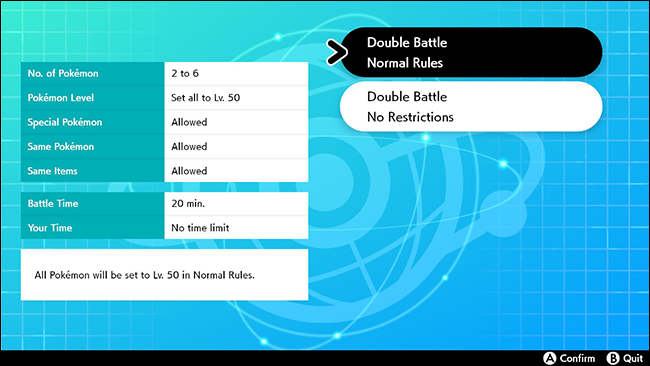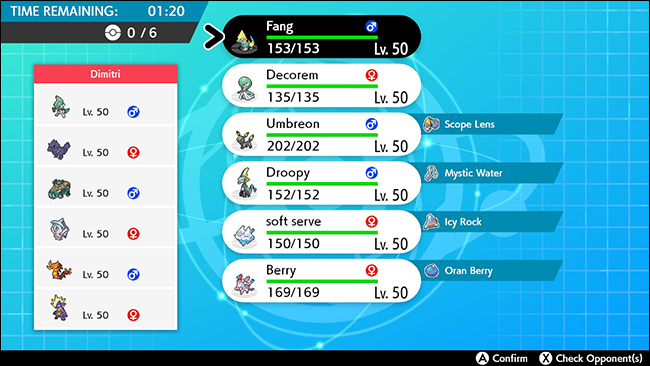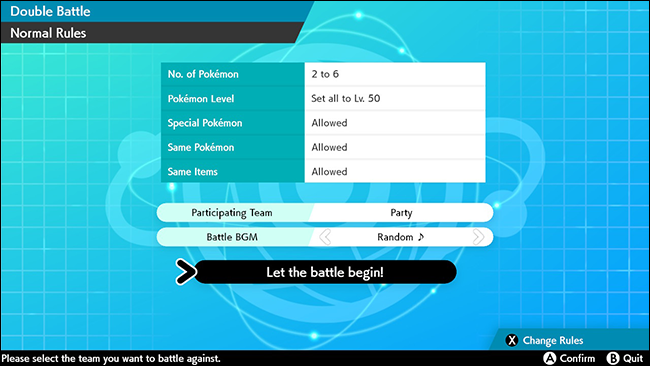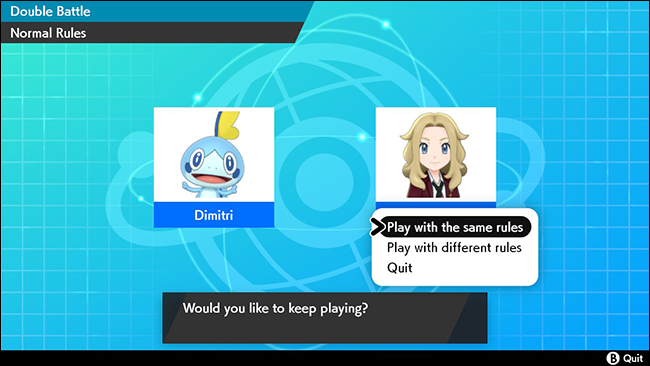Trading Pokémon with friends in Pokémon Sword and Shield is just one activity you can enjoy together---you can battle each other, too! Learn how to start a Pokémon battle using Sword and Shield's Y-comm feature.
There are three different types of online battles (all of which require a Nintendo Online subscription): single battles, double battles, and multiplayer battles. Single and double battles are two-player battles, while a multiplayer battle will require four players.
If you choose a single-player battle, both players will send one Pokémon from their party out at a time. If you choose a double-player battle, both players will send two Pokémon from their party out at a time, which effectively increases the level of difficulty.
Once you've progressed to Route 2 in-game, you will have access to the Y-comm feature, which opens access to all online features in the Pokémon Sword and Shield universe, including trading and starting Pokémon battles with your friends.
If you're worried about your friend being a higher or lower level, don't fret---all players participating in the Pokémon battle will have their Pokémon synced to level 50.
When you've decided which battle-type you'd like to participate in, open the "Y-comm Menu" by pressing the "Y" button on your right Joy-Con controller, and press "+" to connect to the internet. All participating contenders will need a Nintendo Online subscription and an internet connection to continue forward.
If you want to play locally, you can connect between your friend and you by selecting the "Link Battle" option in the "Y-Comm Menu." The Y-Comm Menu is accessed by pressing the "Y" button on your right Joy-Con controller any time after launching Pokémon Sword and Shield on your Switch.
An internet connection is required to play with friends who are not nearby. With the "Y-Comm Menu" open, press the "+" button on your right Joy-Con controller to connect to the internet. After you've connected to the internet, select "Link Battle" from the "Y-Comm Menu," and press "+" on your right Joy-Con controller to set a link code.
You and your friend will have to type the same eight-digit code to connect and battle with one another. After you've set a code, close the menu and wait to be connected. Setting a code will often connect partners faster, but this is unnecessary if your battle partner is nearby.
The eight-digit code you choose doesn't matter---it can be entirely random. Once you've decided on a code, confirm it by pressing the A button on your Joy-Con controller. If you select one of the battle options and you do not first set a link code, you will be paired with a random player who happens to be looking for a random battle.
After you've set the link code and you have chosen your battle type, you will be redirected to the Y-Comm Menu. Be sure to share the code with your friend(s) to start the Pokémon battle. If you want to cancel the Pokémon battle, you can do so at any time by selecting another option from the Y-Comm Menu.
Once the game matches you with someone, you can choose which Pokémon you'd like to place on the battlefield, either from your party or from your PC storage. You can also set battle rules---you can choose to sync everyone's Pokémon to 50, or start the battle unsynced.
Once you've decided on the battle rules, press "A" on your right Joy-Con to confirm, and you will be taken to the Pokémon selection screen. On this screen, you can choose to use Pokémon from your current party, or you can assemble a team from the in-game Pokémon Rotom PC, letting you choose whatever Pokémon you have in your possession.
If you set the rules to set all Pokémon to level 50, any Pokémon you choose (including the opposing team) will be set to level 50. You can also see the Pokémon that your friend chose (on the left).
Choose your team and confirm by pressing "A" on your right Joy-Con controller to continue to the final screen. You can make any last-minute changes on this screen. If you're ready, press "A" to begin the Pokémon battle.
An arena will appear, and the battle will commence. There aren't any rewards for beating your friends in a Pokémon battle (except bragging rights), and at the end of the battle, you can choose to do a rematch with the same set of rules, or with different battle rules.
If you're not interested in another match, press "B" on your right Joy-Con controller to end the connection. There are plenty of options to choose from whether you're looking to climb to the top of the standings in the Battle Stadium or to just have fun with your friends in Pokémon Sword and Shield.