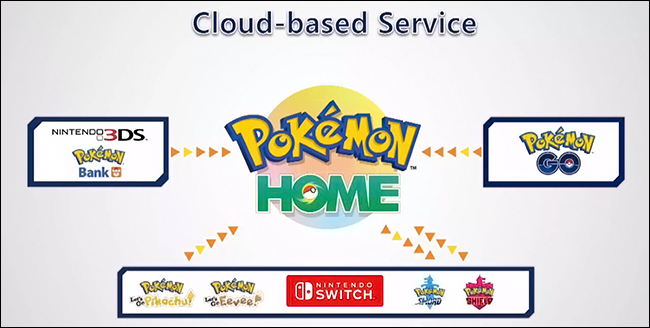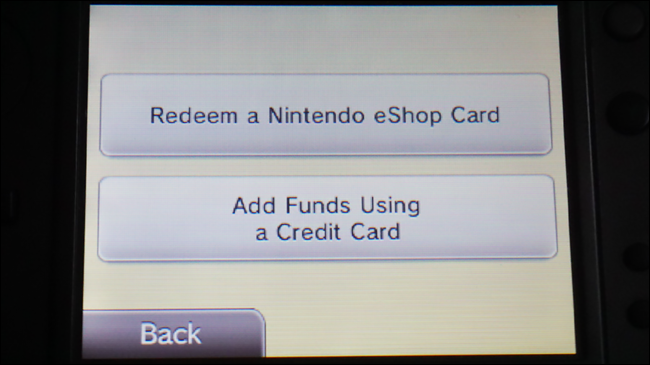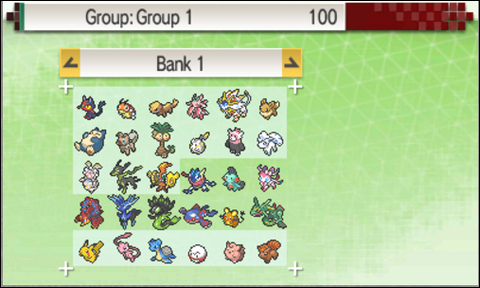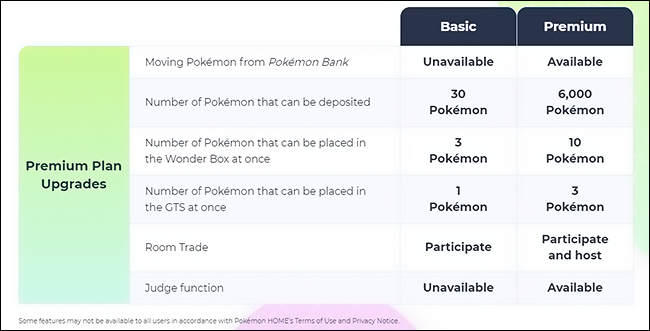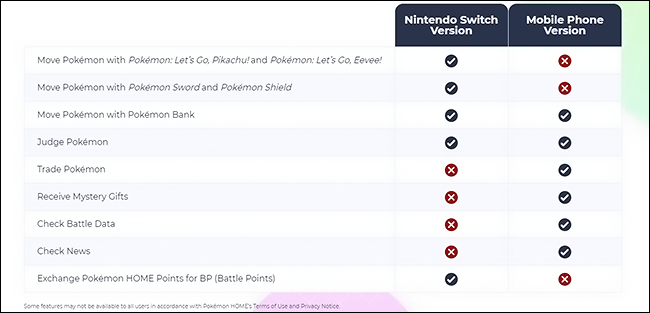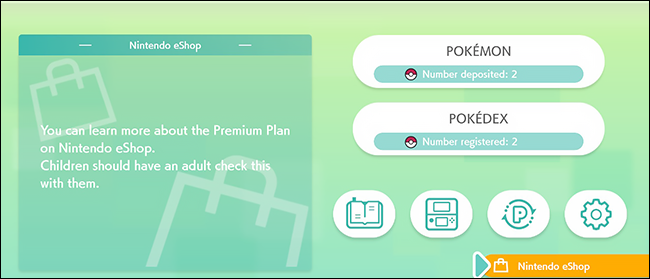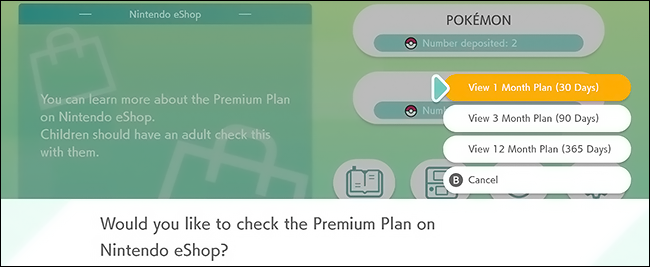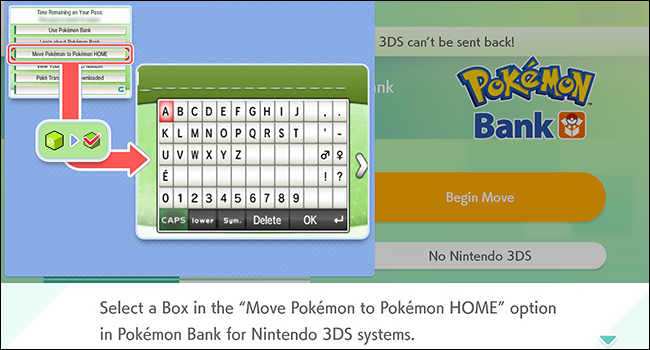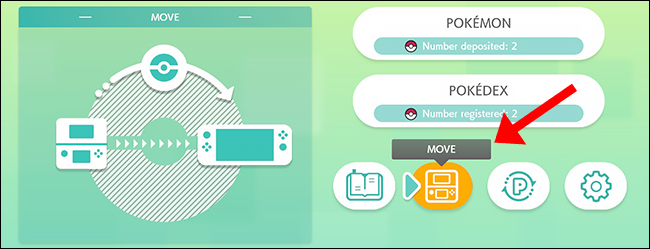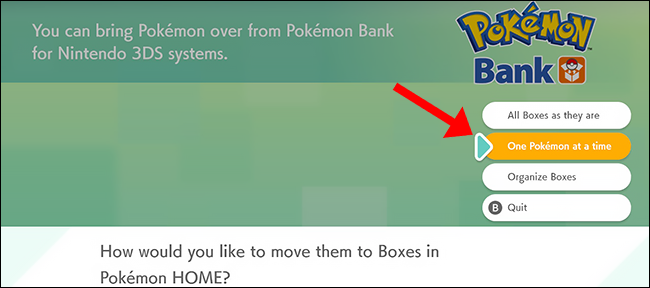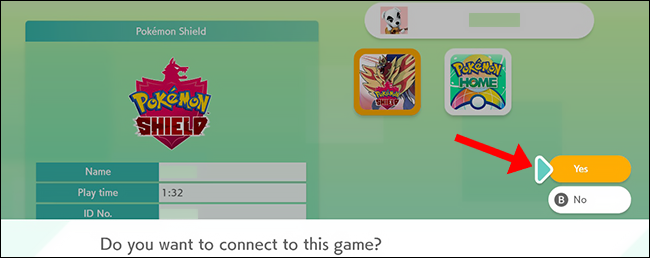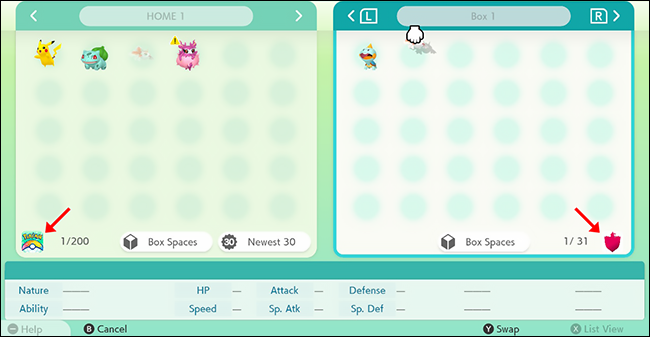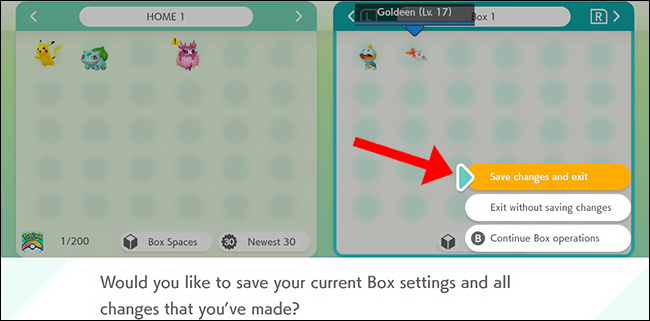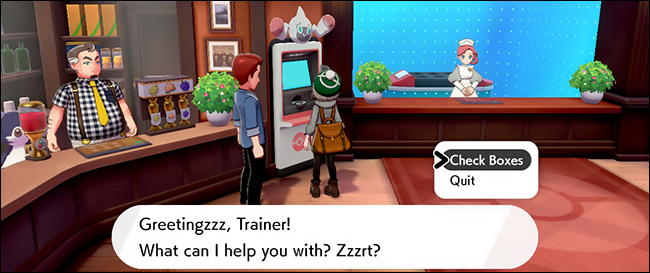Quick Links
You can take your Pokémon with you from the Nintendo 3DS to Pokémon Sword and Shield on the Nintendo Switch by transferring from Pokémon Bank to Pokémon Home. Here's how to transfer Pokémon into Pokémon Sword and Shield.
How to Move Your Pokémon Into Pokémon Bank
Pokémon Bank is an application on the Nintendo 3DS where you can store your Pokémon. You can withdraw them to your Nintendo 3DS later or transfer them to newer generation Pokémon games like Pokémon Sword and Shield on the Nintendo Switch. Pokémon Bank is a paid service that costs $4.99 USD for an entire year, billed annually. You can cancel at any time.
You can store up to 3,000 Pokémon in the Pokémon Bank application, and transfers from Pokémon Bank (Nintendo 3DS) to Pokémon Home (Nintendo Switch) are one-way only. Once you have moved your Pokémon from the Nintendo 3DS to Pokémon Home on the Nintendo Switch, you cannot transfer them back into Pokémon Bank on the Nintendo 3DS.
To get started, you will need a Nintendo 3DS Pokémon game cartridge inserted into your Nintendo 3DS (or have a digital download of the game) installed on your Nintendo 3DS.
Pokémon Bank is compatible with the following games:
- Pokémon X
- Pokémon Y
- Pokémon Omega Ruby
- Pokémon Alpha Sapphire
- Pokémon Sun
- Pokémon Moon
- Pokémon Ultra Sun
- Pokémon Ultra Moon
Next, download Pokémon Bank from the Nintendo eShop on your Nintendo 3DS. The application is free to download, and you must be connected to the internet. It's also a good idea to plug your console into a power adapter while making changes.
Launch the Pokémon Bank application with a Pokémon game cartridge in slot, or a digital copy downloaded onto your Nintendo 3DS. If you've never had a Pokémon Bank pass, you will be required to purchase a new subscription or renew your old subscription. You will need a subscription pass to move Pokémon between your Nintendo 3DS and the Nintendo Switch, but thankfully it's very cheap to do so, and you get a modest subscription period that doesn't automatically renew---so if this is a one-time thing, don't fret, and if you want to renew and do this all over again, it's easy to do so.
After you've launched Pokémon Bank, you will see a message saying “Your pass has expired. Would you like to purchase a new pass?” Select “Yes.” The subscription is a 365-day pass for $4.99 USD, and your subscription will automatically cancel after one year.
By selecting "Purchase" on the next page, you can "Add Funds" to your Nintendo Account in the amount of $10 USD, $20 USD, etc. You also have the option to choose "Needed Funds" which will add the exact amount needed for the Pokémon Bank subscription and no more than that. Select "Add Needed Funds" and click "Yes" to confirm the payment needed for the yearly subscription.
Input your credit card information and select "Add Funds." You will be redirected back to the Pokémon Bank application, and now you will have full access to the Pokémon Bank features. You can begin moving Pokémon to the Pokémon Bank. Select "Use Pokémon Bank" and when you see the desired Pokémon Game title appear on your screen, choose "Use This Game".
Pokémon you have stored in the games PC Box will be displayed here, which means Pokémon in your current party cannot be placed here unless you move them over. To move Pokémon from your party into Pokémon Bank, close the Pokémon Bank application and launch the game. Then move the Pokémon in your main party to your PC box, save and close the game, then open Pokémon Bank again.
When you have all of the Pokémon you want to store in your bank on your PC Box, just move them from your box to the Pokémon Bank by selecting with "A" and dropping them into the bank box. It's also really important to remember that Pokémon in your game with nicknames cannot be changed after you've moved them into the bank---so be sure to change any nicknames in the game before moving them over! Pokémon with the Pokérus virus can be transferred over successfully without losing Pokérus. You cannot transfer eggs over into Pokémon Bank.
When you have finished moving your Pokémon into Pokémon Bank, "Save and Quit" with the "X" button on your Nintendo 3DS. Pokémon Sword and Shield does not have a completed Pokémon national Pokédex, so some Pokémon will not transfer.
See here for a complete list of Pokémon that can be traded into Pokémon Sword and Shield. Be sure to check out the Isle of Armor Pokédex and The Crown Tundra Pokédex that were added in each expansion.
How to Move Pokémon From Pokémon Bank Into Pokémon Home
Once you've transferred your Pokémon into Pokémon Bank on the Nintendo 3DS, you can begin moving those Pokémon into Pokémon Home on the Nintendo Switch.
Pokémon Home is a cloud service for the Nintendo Switch and the application can also be accessed on your mobile device. Pokémon Home has a Premium Plan with options to pay for one month ($2.99), three months ($4.99), or 12 months ($15.99). You can cancel your subscription at any time on the Nintendo eShop.
By linking the same Nintendo Account to both the Nintendo Switch version and mobile version of Pokémon Home, you’ll be able to access the same Pokémon Boxes on both versions! Remember that only Pokémon present in the Galar Pokédex can be moved to Pokémon Sword and Shield.
Since moving Pokémon from Pokémon Bank to Pokémon Home is a feature under the Premium plan, you must first purchase a Pokémon Home Premium plan before you can make any transfers from Pokémon Bank to Pokémon Home. There are several unique features included with the Pokémon Home Premium plan: you can move Pokémon from Pokémon Bank (Nintendo 3DS,) you can store up to 6,000 Pokémon, trade Pokémon, and more.
You can purchase the Premium plan on the Pokémon Home application on your Nintendo Switch after downloading it from the Nintendo eShop. Downloading the Pokémon Home application is entirely free.
If at any time you need help in Pokémon Home application on the Nintendo Switch, press the "-" button on your left joy-con controller to bring up the tutorial.
On the Nintendo Switch, move your cursor to the Nintendo eShop button and select with "A". You can purchase the Premium Plan required for moving Pokémon from the Nintendo 3DS to Pokémon Home on the Nintendo Switch here.
If you're only purchasing Pokémon Home to move your Pokémon into a Nintendo Switch Pokemon Sword and Shield game, stick to the one month plan ($2.99 USD) on the Nintendo eShop. You can always repurchase if you decide that the additional features are worth it.
After you've purchased the Premium plan, you'll be redirected back to the Pokémon Home main menu. You can now use the feature to move Pokémon from the Nintendo 3DS to the Nintendo Switch.
Before you begin, it's important to note that Pokémon brought over from the Nintendo 3DS cannot be sent back. For a list of Pokémon that can be transferred into Pokémon Sword and Shield, look here. Be sure to check out the Isle of Armor Pokédex and The Crown Tundra Pokédex to see the additional Pokémon that were added in the DLC.
Also, Pokémon transferred from Let's Go Pikachu and Let's Go Eevee cannot be moved back to those games once you have moved them to your Pokémon Sword and Shield game.
Grab your Nintendo 3DS and launch the Pokémon Bank application, then look for the "Move Pokémon to Pokémon Home" option on menu that appears.
A notice will appear informing you that Pokémon moved from the Pokémon Bank to Pokémon Home cannot be transferred back to Pokémon Bank (explained above.) Scroll down and choose "Begin".
You will now see all of your Pokémon in Pokémon Bank, and you can only transfer complete boxes at a time, so if you want to handpick, exit this menu with the "B" button and go back to the main menu, select "Use Pokémon Bank" and move your Pokémon into separate boxes, then come back here.
Select a Box that you wish to move over, and press "Y" on the Nintendo 3DS to confirm your selection. When prompted "Move these Pokémon to Pokémon Home"? Choose "Yes," and grab your Nintendo Switch again. Do not turn off your Nintendo 3DS console.
Click on the Nintendo Switch icon located near the button and confirm with "A". Click the "Begin Move" button and "Begin" on the next screen, then read the prompt and choose "Ready!". Pokemon Home will display a code for you to type into your Nintendo 3DS, and they are only valid for three minutes as an extra security precaution.
When asked if you would like to create a moving key, choose "Display," and type the code that appears into your Nintendo 3DS, then your Pokémon will begin moving over.
This should only take a matter of seconds, and once it's completed, Pokémon Home will take you to the main screen with a prompt informing you of the changes.
You can choose to move these Pokémon identical to the boxes you moved them in, or you can place them into Pokémon Home manually (which is very useful if you like to keep things organized).
Choose "One Pokémon at a time" and the Pokémon in the Pokémon Bank Boxes will be moved one at a time to fill open spaces. When this process is completed, Pokémon Home will notify you, save your changes, and send you back to the main menu.
Pokémon have now been moved from the Pokémon Bank to your boxes in Pokémon Home. The last step is to move these Pokémon to your Pokémon Sword and Shield game.
How to Move Pokémon From Pokémon Home to 'Pokémon Sword and Shield'
Now that you have some Pokémon in your Pokémon Home boxes, you can begin placing them into your game. With your selected Pokémon from Pokémon Bank now in Pokémon Home, you will be able to transfer some of these Pokémon to Sword or Shield.
On the Pokémon Home main menu, select the button that says "Pokémon," and then choose a game to connect to Pokémon Home.
When prompted "Do you want to connect to this game?" choose "Yes", and every Pokémon in your Pokémon Home storage will be displayed on the screen.
On the left side is your Pokémon Home box---every Pokémon you moved from your Nintendo 3DS will be displayed here. On the right, you can see your in-game Pokémon Sword and Shield boxes.
Manually drop which Pokémon you'd like to be sent to your storage in Pokémon Sword and Shield on the left.
Once you've finished, press "+" on your right joy-con controller and choose "Save changes and exit" to confirm your changes. Pokémon Home will save your changes, and that's all there is to it!
Accessing Your Moved Pokémon in 'Pokémon Sword and Shield'
Close the Pokémon Home application by pressing the Nintendo Switch "Home" key on your right joy-con, and select the Pokémon Sword and Shield game (whichever version you have) to launch your Pokémon Sword and Shield game. Once you're in the game, access a PC Box to view the Pokémon you moved into your storage.
Any Pokémon you have placed here from Pokémon Home can be moved back into Pokémon Home as long as you have an active Premium subscription plan, but you cannot move these Pokémon back to Pokémon Bank.