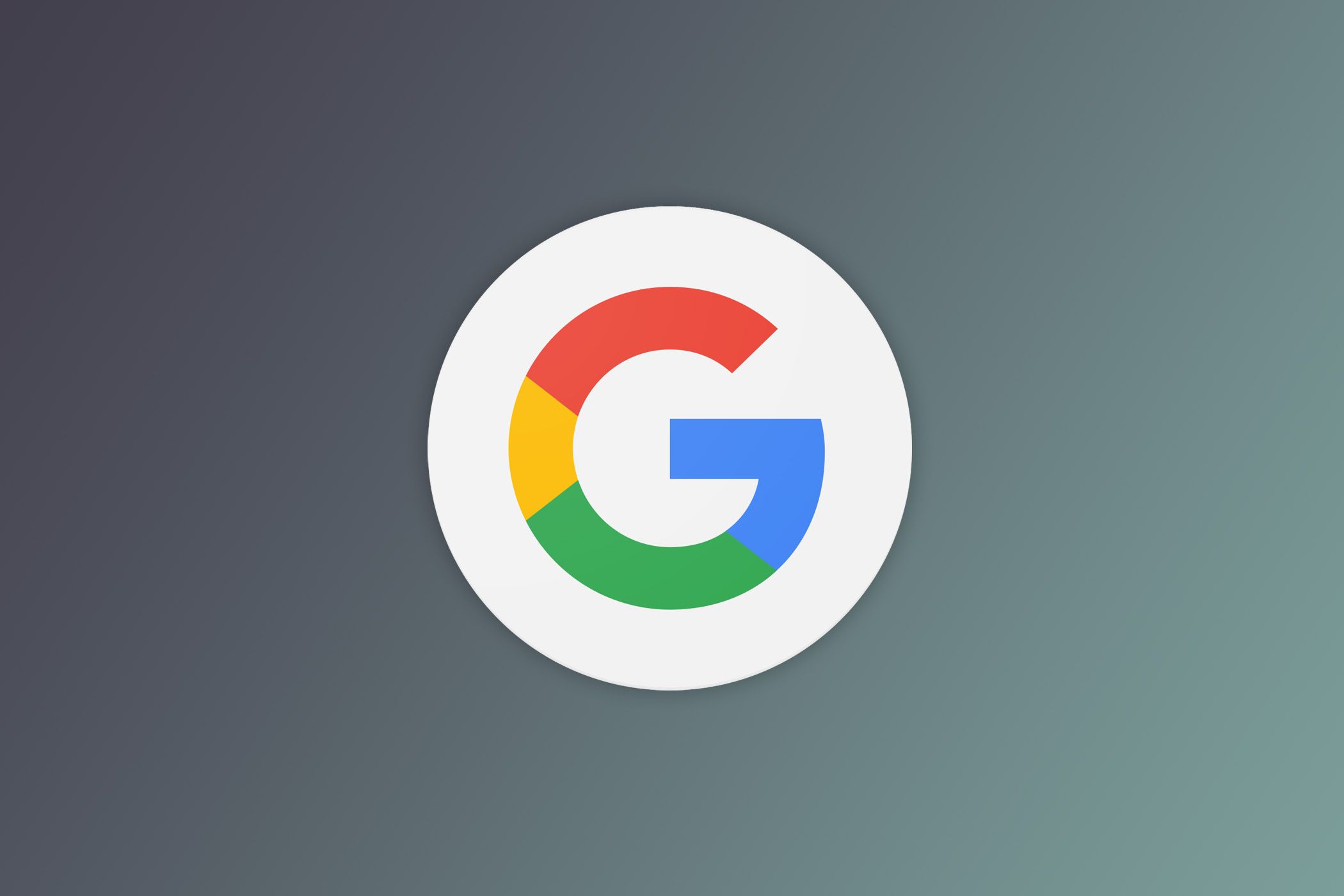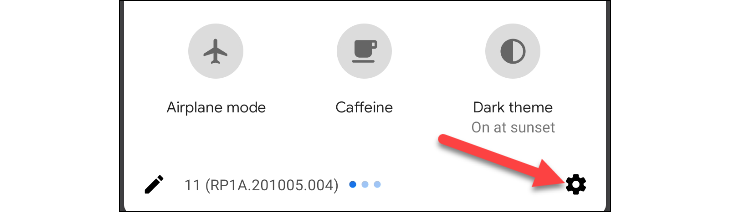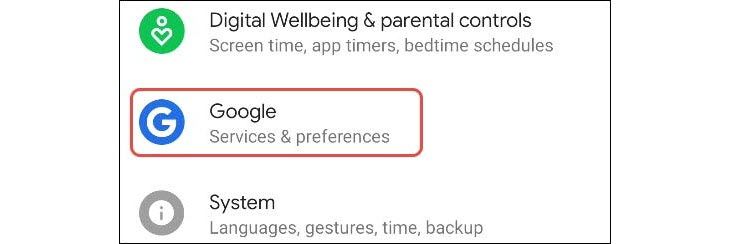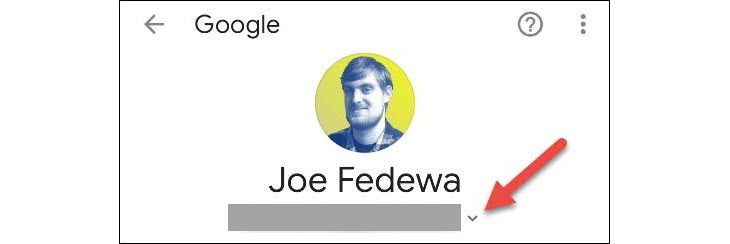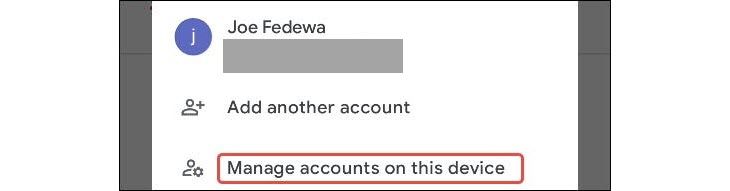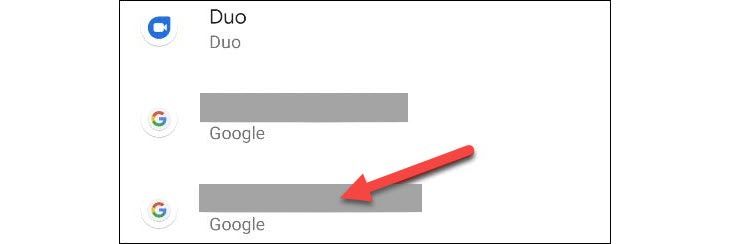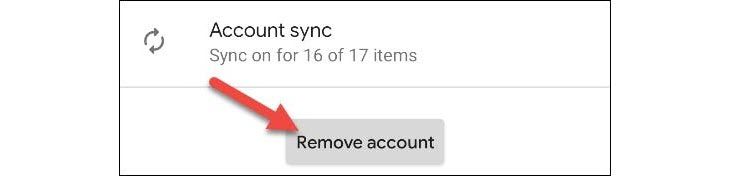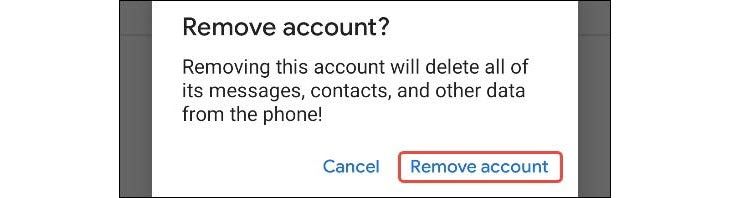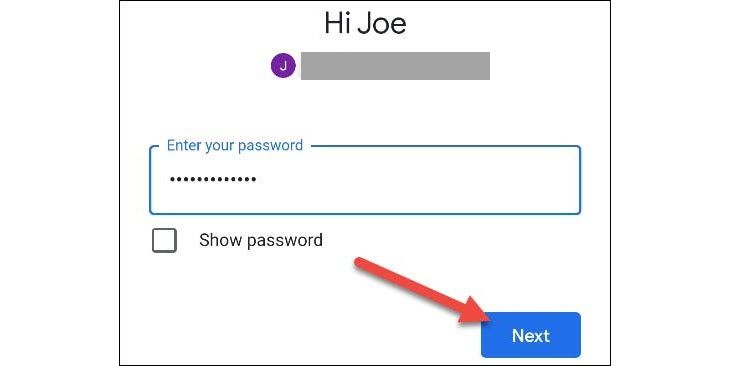If you use an Android phone or tablet, you know that your Google account is tightly integrated with the experience. The default account will decide how you're logged in to many apps, especially Google apps. We'll show you how to change this.
While it's easy to add multiple Google accounts to your Android device, setting one to be the "default" account is cumbersome. The default account is whichever account you signed into when you first set up the device. That means in order to change it, you'll need to sign out of accounts.
Say you're signed into two Google accounts on your Android device. First, you'll need to sign out of the current default account. That will promote the second account to the default spot, and then you can sign back into the first account. Let's do it.
To begin, swipe down from the top of your Android smartphone or tablet's screen (once or twice, depending on the manufacturer) and then tap the gear icon to open the "Settings" menu.
Scroll down the Settings list and select "Google."
Your default Google account will be listed at the top of the screen. Select the drop-down arrow icon under your name to bring up the accounts list.
Next, tap "Manage Accounts on this Device."
You will now see a list of all the accounts you are signed into on your device. Find your default Google account and select it.
Tap "Remove Account."
It's important to remember that removing the account will delete all of the messages, contacts, and other associated data found on your Android phone or tablet. Fortunately, some of that data is backed up to your account, and it will be restored when you sign back in.
Tap "Remove Account" on the confirmation pop-up message if you're okay with that.
The account will be removed from the list and your device. Tap the back arrow in the top-left corner to return to the Google settings.
Select the drop-down arrow icon next to your name again to open the accounts list. This time, tap "Add Another Account."
After you confirm it's you with your fingerprint or password, a Google sign-in page will appear. Follow the on-screen steps and enter your credentials for the account you wish to add.
It may take a few minutes for your account to be imported. Once it's finished, you'll be all set with a new default Google account on your Android smartphone or tablet!