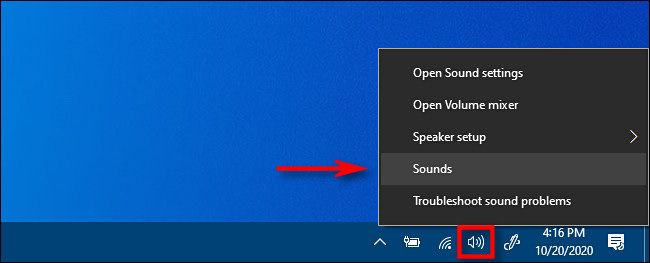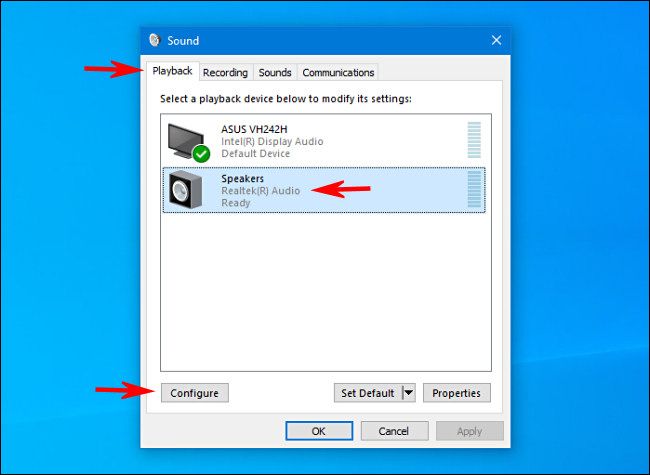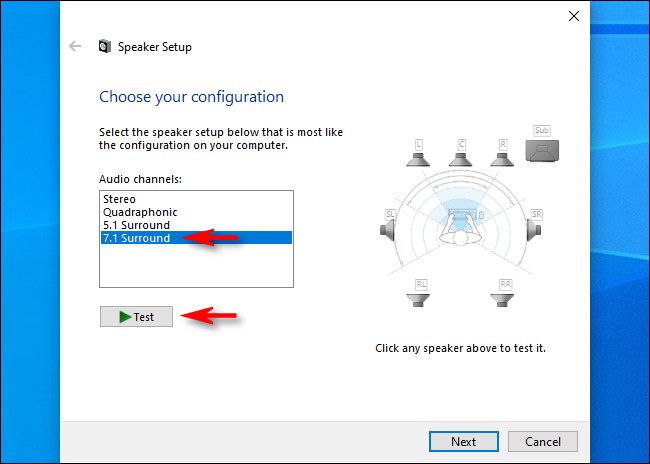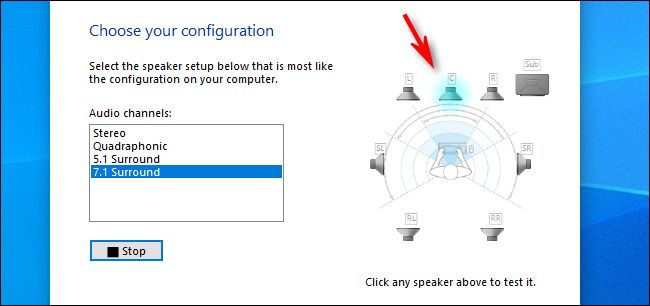Setting up a new surround sound configuration can be daunting with so many speakers to position properly. Luckily, Windows 10 includes a small built-in test program that can help you set it up. Here's how to access it.
First, right-click the speaker icon in your taskbar and select "Sounds" from the menu that pops up.
(You can also open the Control Panel and click Hardware and Sound > Sound.)
In the window that appears, choose the "Playback" tab, then select the surround sound output device you'd like to test from the list. On many PCs, this will be a device named "Speakers." Click the "Configure" button to configure your selected device.
(You can also right-click the device in the Playback list and select "Configure [Device Name]."
A "Speaker Setup" window will open. In the list of audio channels, select the configuration you'd like to test. For example, if you have 7.1 surround sound hooked up and want to test that, select "7.1 Surround."
Next, click the "Test" button just below the channels list. You'll hear a test chime played one at a time through all of the speakers in the configuration. As each speaker plays, it will be highlighted in the diagram.
If you want to stop the testing process, click the "Test" button again, which will read "Stop" while the chimes are playing.
If you'd like to test individual speakers, click on them in the diagram located in the right side of the window. When you click a speaker, a chime will play through that specific speaker. This can help you figure out if your speakers are positioned correctly.
After that, you're free to hit "Cancel" or close the window with the "X" button in the corner. Then close "Sound" properties, and you'll be on your way.
You can also click "Next" and go through the wizard to tell Windows which speakers you don't have connected, if necessary.
Happy listening!