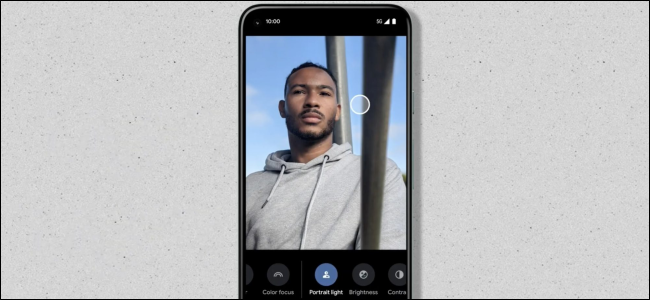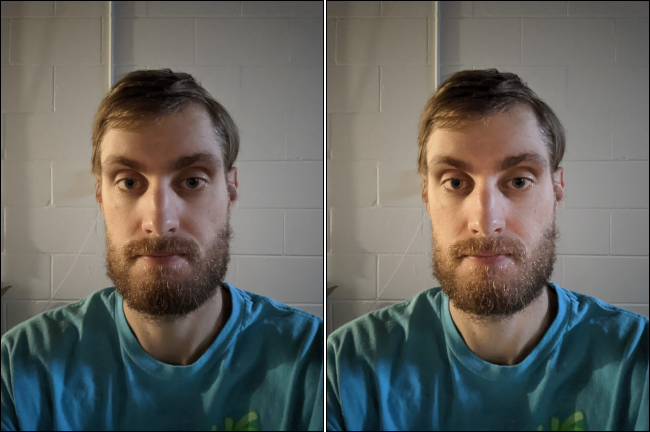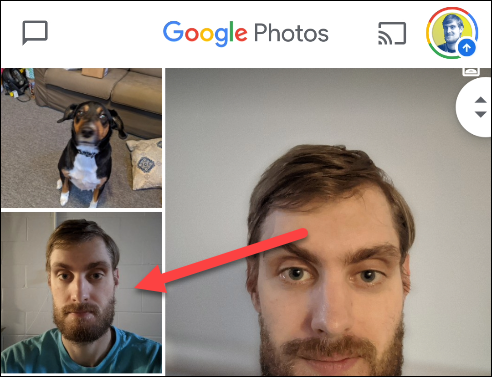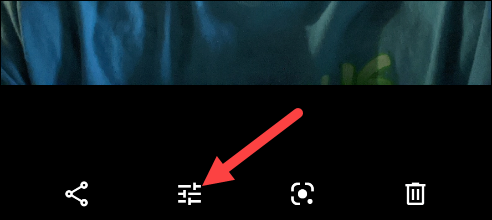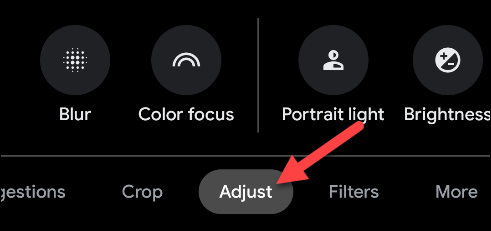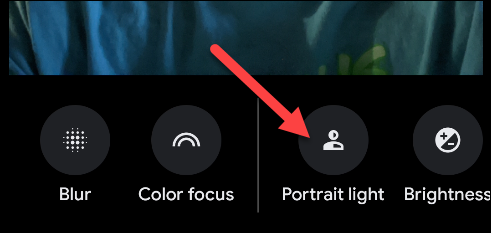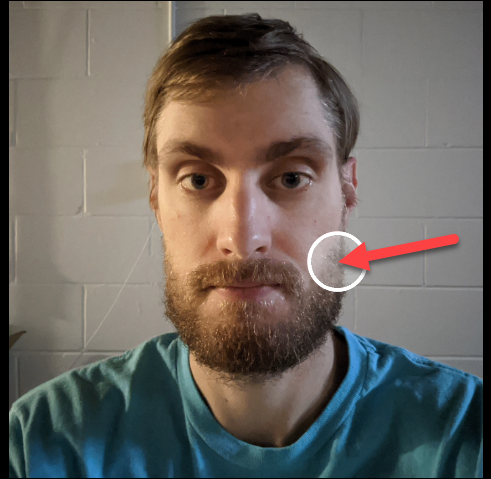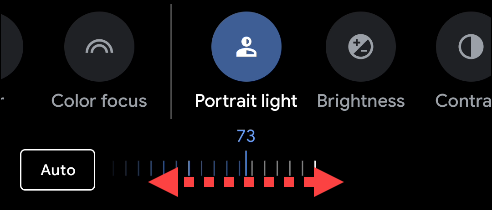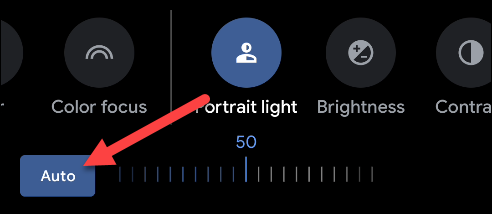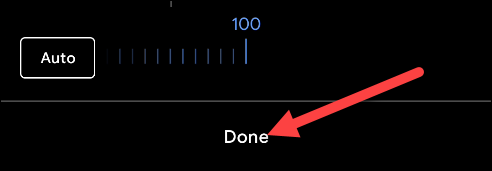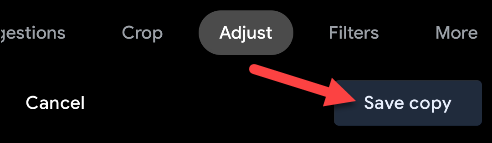Lighting is, arguably, the most important ingredient when it comes to taking a good photo. If you have a Pixel phone, you can fix lighting after the fact with a feature in Google Photos called Portrait Light.
Portrait Light is exclusive to Pixel phones, starting with the Google Pixel 2 and newer. It allows you to change where the lighting source is positioned if the original photo is lacking. It's easy to use and surprisingly effective.
This feature is specifically for photos of people, and won't appear as an option for images of pets or anything else. Make sure the Google Photos app is up to date before you use it.
To get started, open the "Google Photos" app on your Pixel phone and find a photo that could use a lighting adjustment. We've found that Portrait Light works best on selfies.
Next, tap the Edit icon in the bottom toolbar.
Swipe from the right on the bottom row, and then tap "Adjust."
If you can use it on that particular image, "Portrait Light" will be an option in the adjustment toolbar; tap it.
A circular handle will float over the top of the photo, indicating where the lighting source is located. Simply drag the circle around the image to adjust the lighting.
Under the photo, you can also drag the slider to adjust the brightness of the lighting.
Tap "Auto" to move the lighting to a position that matches the original photo if you want to adjust the brightest from there.
When you're happy with the lighting, tap "Done" to proceed.
Finally, tap "Save Copy" to save your changes.
Portrait Light can have a pretty remarkable effect on images that have poor lighting. It's a powerful tool that can help you get the most out of your smartphone's camera.