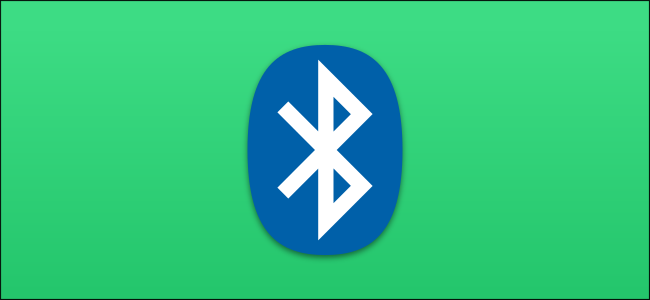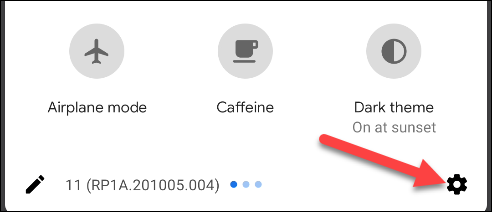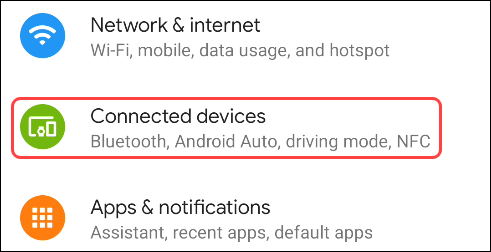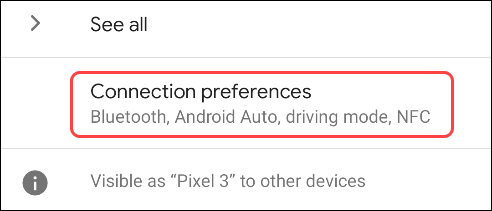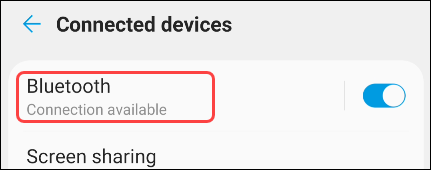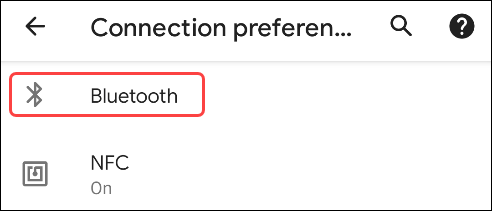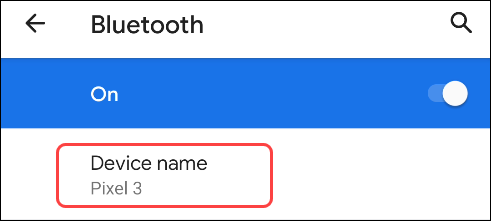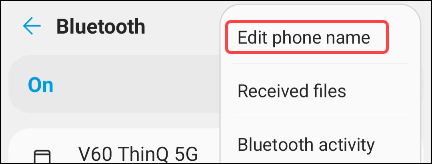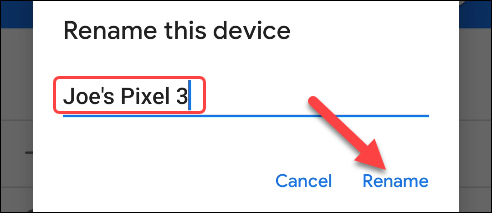When you connect a device to an Android phone or tablet, the device model name is what you see. While this is a good identifier usually, it can sometimes not be the most helpful. We'll show you how to customize the name.
The process of changing the Bluetooth name is simple, but it can vary depending on which Android device you have. In general, you'll be looking in the "Connected Devices" section of the Settings menu. We'll show you how it looks on two different devices.
First, swipe down from the top of the screen once or twice and tap the gear icon to open the Settings menu.
Next, tap "Connected Devices" from the list.
Here's where things can be a little different, depending on your phone or tablet's manufacturer. On some devices, you'll see "Connection Preferences"...
...on others, you'll see "Bluetooth."
If you select "Connection Preferences," you'll now see "Bluetooth."
Your device name will be listed in the Bluetooth settings. On some devices, you can simply tap the name to change it...
...others will require opening the three-dot menu.
Enter a new device name and then tap "Rename" or "Save."
That's it! Now, when you try to connect to your Android device, this is the name you will see. If there are multiple of the same device in your home, changing the name can make it easier to find the right one.