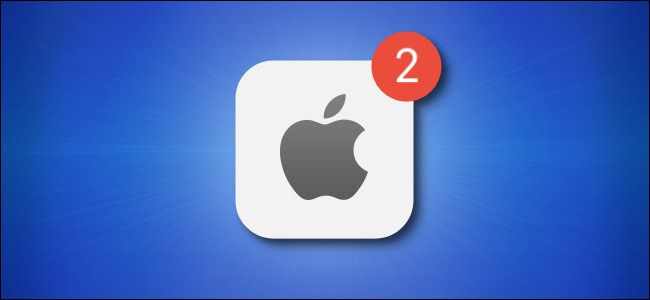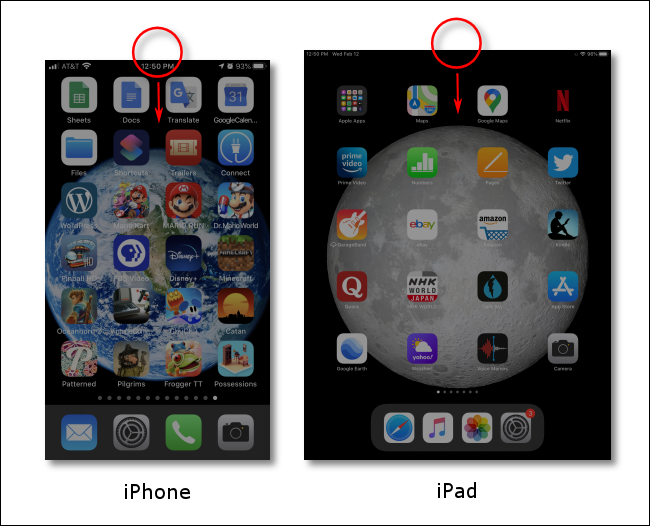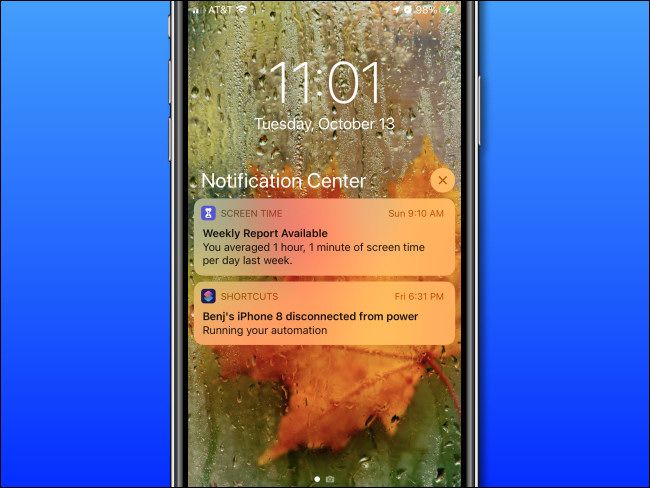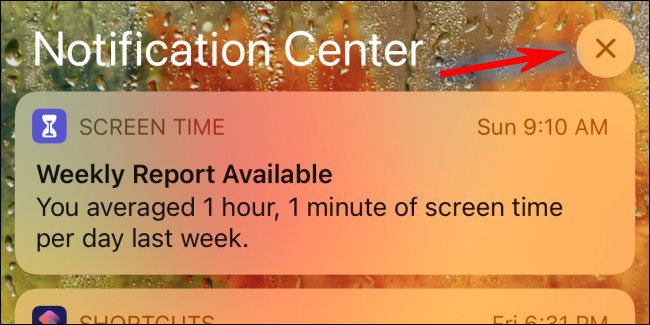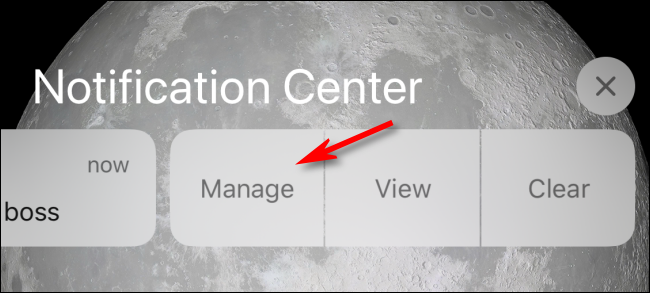Anyone with an iPhone or iPad is familiar with notifications and how overwhelming they can become. Luckily, Apple provides a single location where you can view and manage them called Notification Center. Here's how to view it.
On iPhone and iPad, Notification Center is a centralized interface for reviewing notifications on your device that have been received from apps or the operating system itself. To view Notification Center while your iPhone or iPad is unlocked, swipe downward from the center of the upper edge of the screen.
Take care not to swipe downward from the upper-right edge of the screen. On iPads and modern iPhones without a home button, that gesture opens Control Center. As of iOS 14 and iPadOS 14, however, you can also swipe down from the upper-left edge of the screen.
To view Notification Center on the Lock screen, swipe upward from the middle of the screen until it appears. (You can enable or disable Notification Center on the Lock screen in Settings > Touch ID & Passcode or Face ID & Passcode.)
Once launched, you will see a special screen titled "Notification Center" that lists recent notifications. If an app has sent more than one notification, the notifications may be stacked together. Tap the stack to see all of the notifications expanded.
In Notification Center, you can swipe to the right on a particular notification to open it in the originating app. If you swipe quickly to the left, you can clear that notification away. Or if you want to clear all notifications at once, tap the small "X" button beside the "Notification Center" heading, then tap "Clear."
You can also turn off certain notifications from this screen by slowly swiping your finger to the left on a notification bubble and tapping "Manage" in the options that appear.
If notifications repeatedly get on your nerves, you can disable them on a per-app basis in Settings. Visit Settings > Notifications, then tap an app you'd like to manage. There, you can select the type notifications you'd like to receive or disable them completely. Good luck!