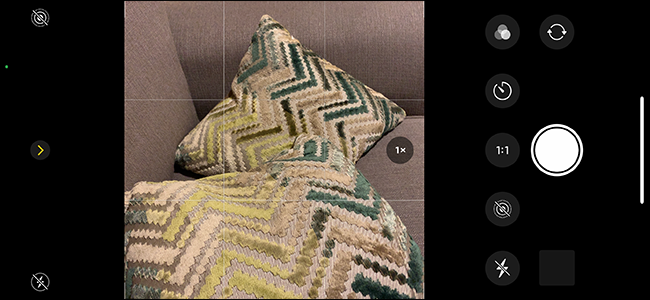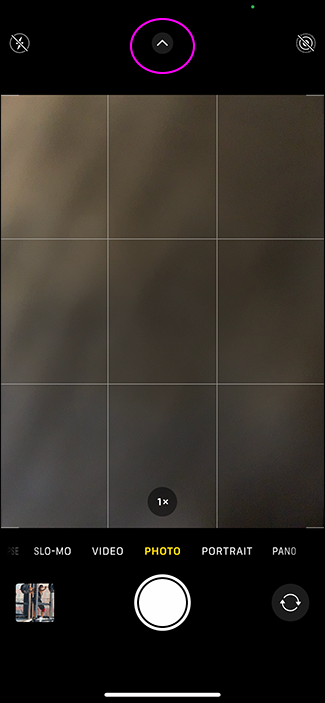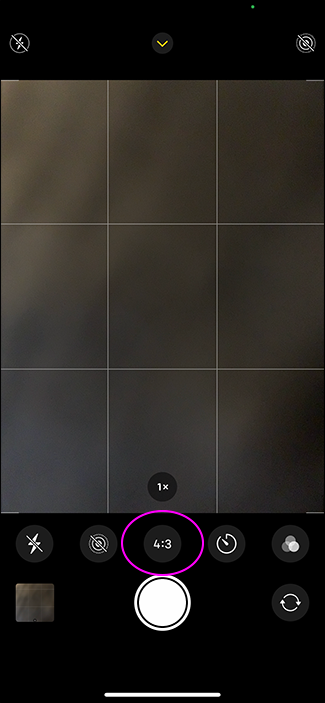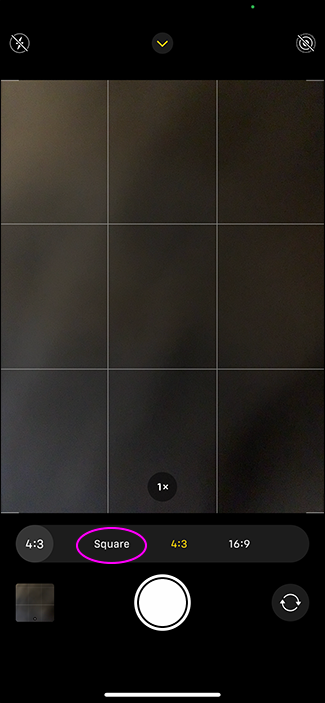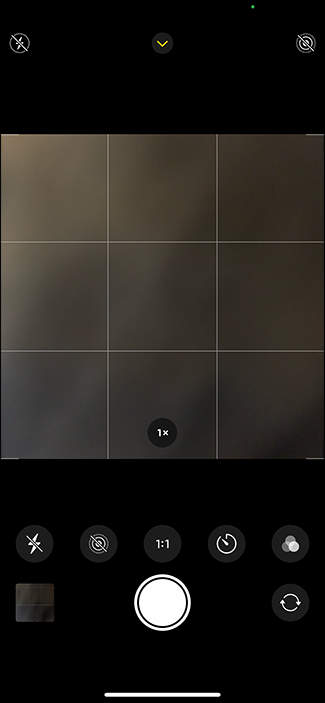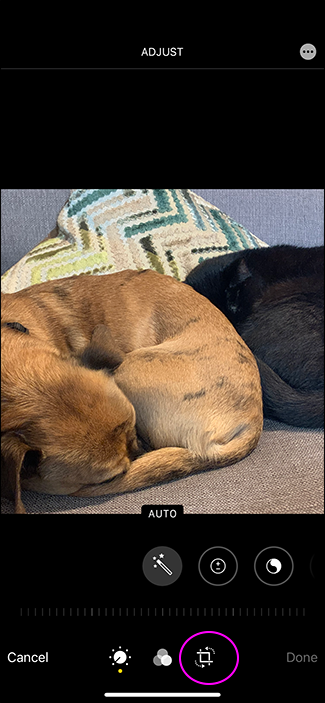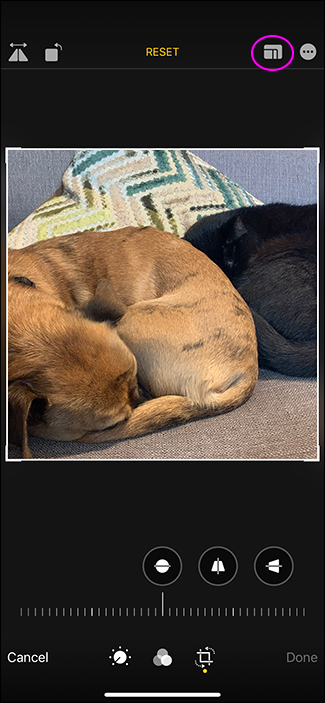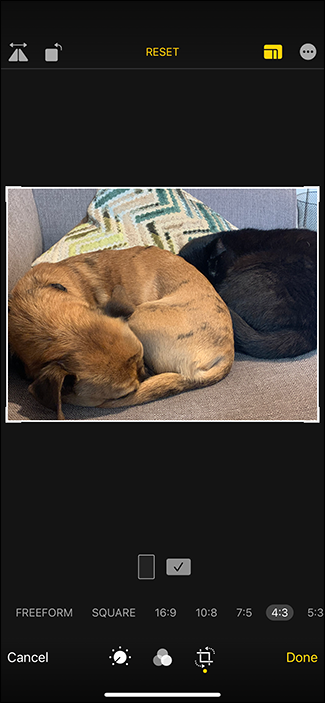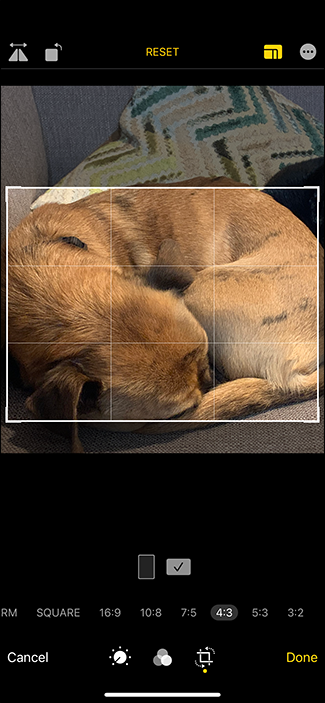Quick Links
The updated iPhone camera app in iOS 14 has shuffled some settings and controls around. If you like to shoot square photos, don’t worry; the option is still there. Here’s how to do it.
Open the "Camera" app. Either swipe up anywhere on the screen or tap the chevron (arrow) icon at the top of the screen. This brings up all the extra options at the bottom of the viewfinder.
Tap “4:3” (that’s the iPhone camera’s default crop).
Tap "Square" to switch from 4:3 mode to Square mode.
That’s it---you’re now back shooting square photos.
If you want to shoot wider, cinematic 16:9 images, you can select the “16:9” option from the same menu.
Cropping Photos Afterwards
Shooting square photos just precrops your images. Your iPhone still saves the full file, so you can go back to the original 4:3 image at any time. Or you can crop any existing image into a square. Here’s how.
Open the image you want to crop in the Photos app. Tap “Edit” and then the crop icon.
Next, tap the aspect ratios icon and select the option you want.
You can pinch to crop in or out, and drag the edges of the crop tool to change the framing of your image. When you’re happy, tap “Done” to save the results.
The Photos app is packed with features for editing photos after you take them. Check out our full guide to editing photos with the iPhone Photos app for more details.