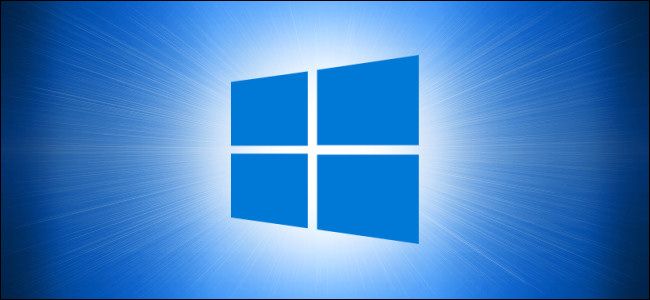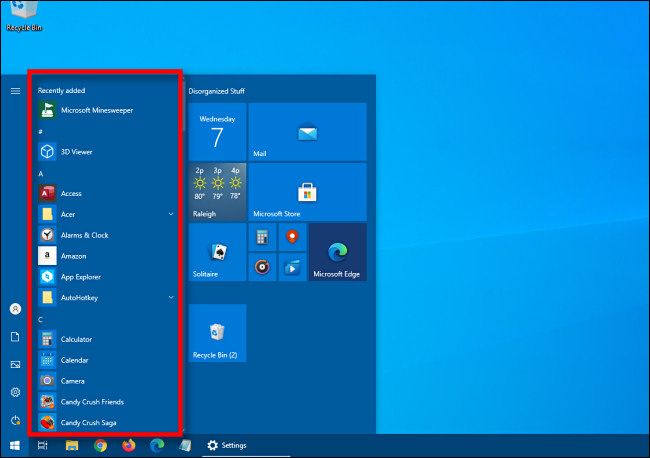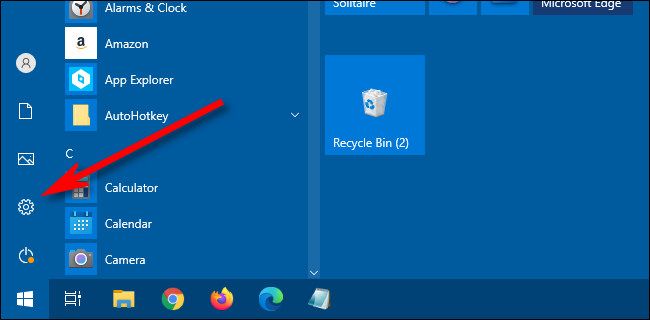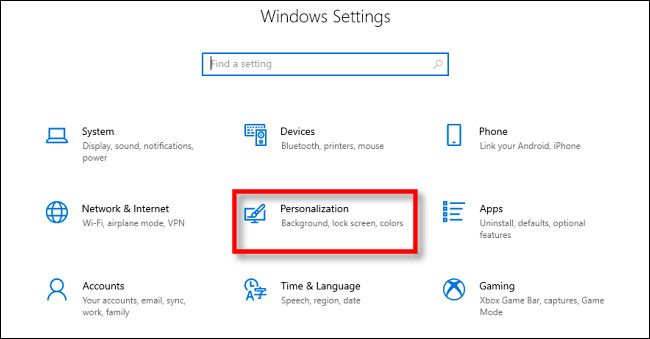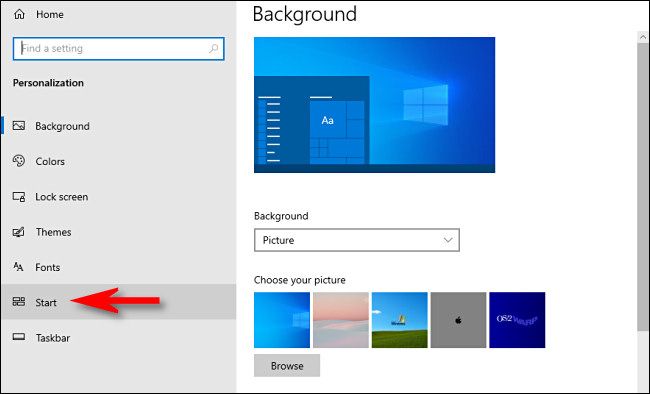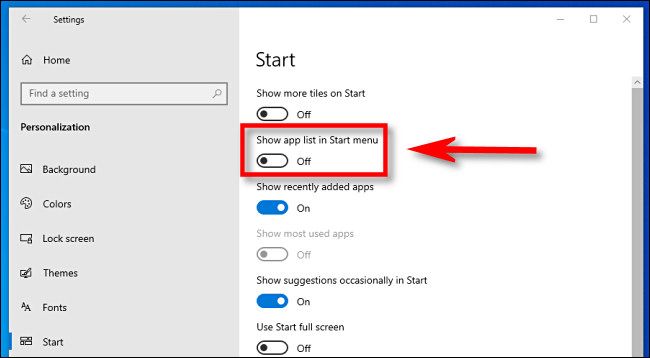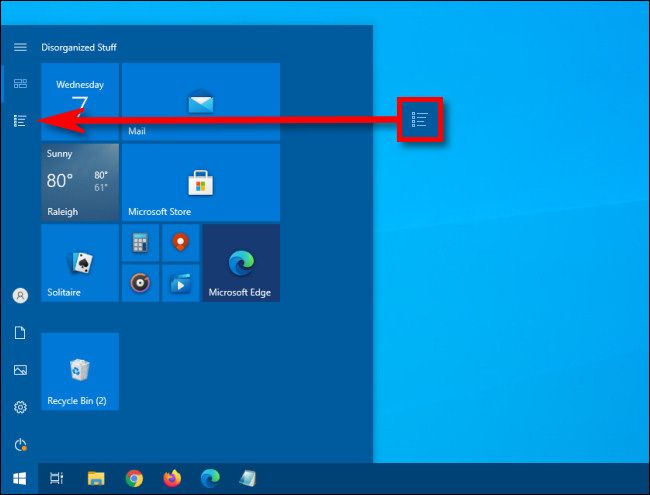When you open the Start menu in Windows 10, you normally see an alphabetical list of apps installed on your system. If you'd like to have a smaller sleeker Start Menu, it's possible to hide the app list on the left. Here's how.
Here's an example of what a typical Start menu app list usually looks like (although yours will vary based on how you've configured your PC). We've highlighted the app list in red.
If you'd like to disable that app list, we need to make a small change in Windows Settings.
Open "Settings" by clicking the "Start" menu and selecting the "Gear" icon or by pressing Windows+I.
On the main Settings menu, click "Personalization."
In Personalization, click "Start" in the sidebar.
In Start menu settings, locate the switch labeled "Show App List In Start Menu." Click the switch to turn it "Off."
The next time you open the Start menu, you'll see a much smaller menu without the app list. But it's not gone forever! If you want to see the app list again, click the "All Apps" button in the sidebar.
After that, the app list will pop open and you'll see a full alphabetical list of your installed apps, but the Start menu will stay sleek and small.
To switch back to the previous view at any time, click the "Pinned Tiles" button located just above the "All Apps" button in the Start menu.
If you'd like to make your Start menu even smaller, you can quickly resize it by clicking the corners and dragging with your mouse or touchpad. Have fun customizing your machine!