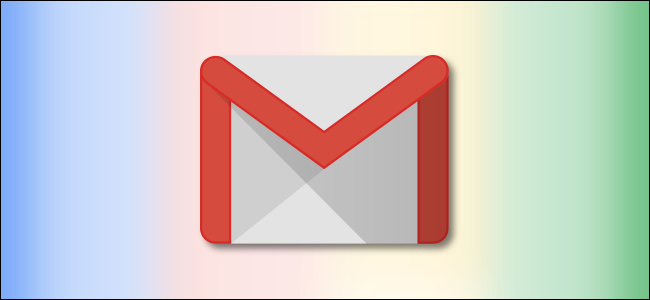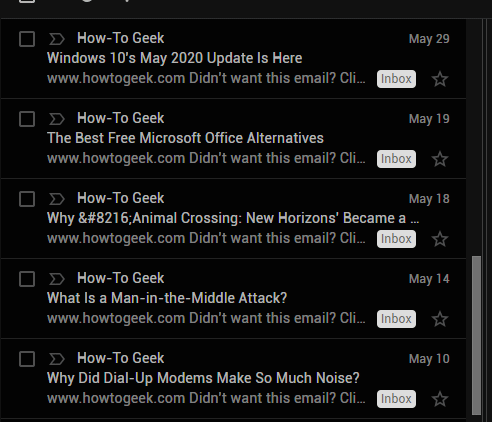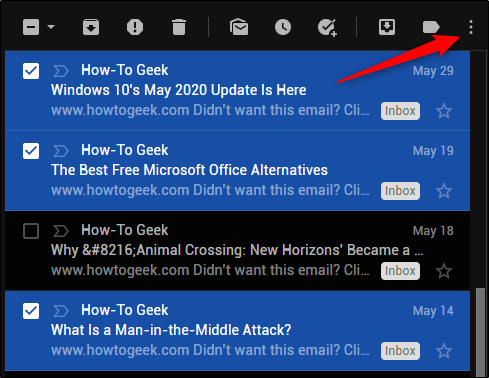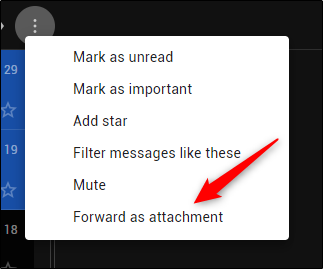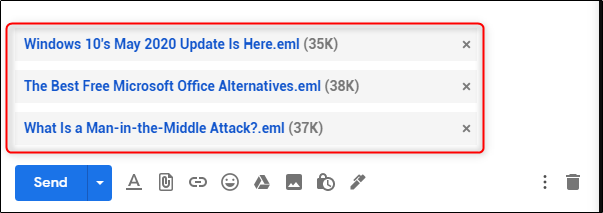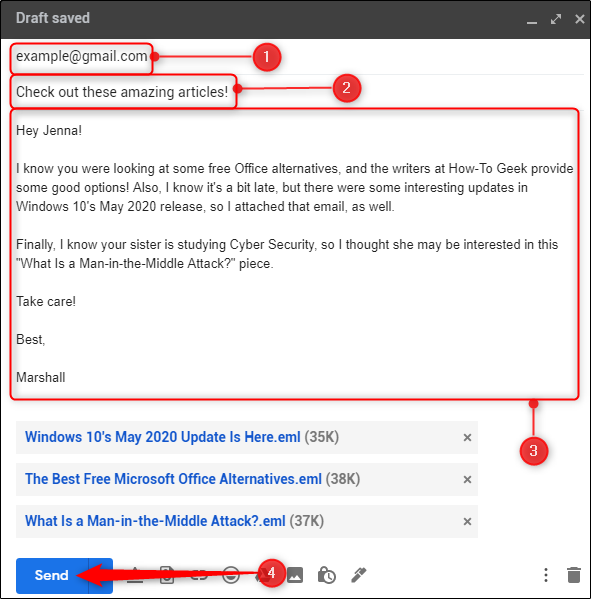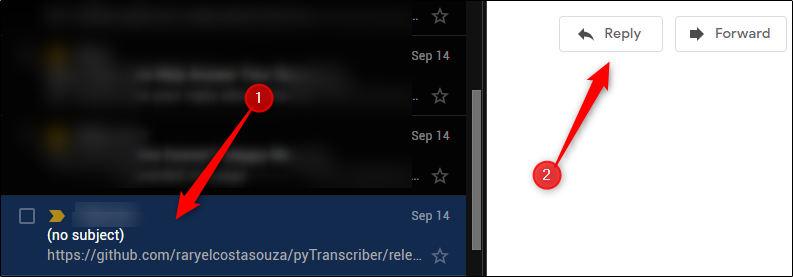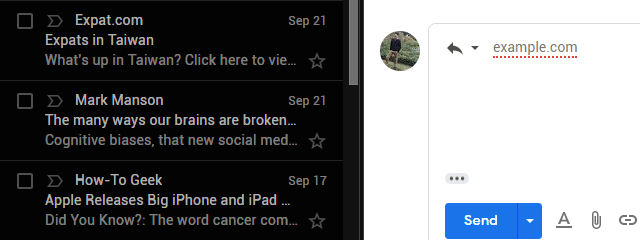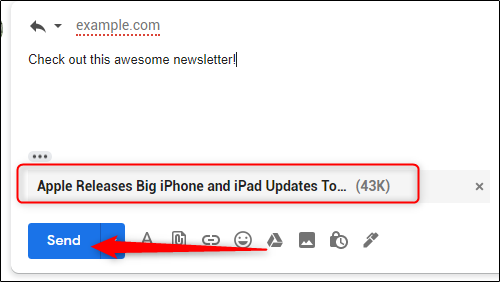Instead of forwarding several emails individually, you can send them all at once as attachments. With Gmail, you don't even have to save the emails to your computer to do it--there's a built-in option just for you.
This feature isn't available on the Gmail mobile app and on Gmail in mobile browsers.
Forward an Email as an Attachment
First, open your web browser on your Windows 10 PC or Mac and log in to your Gmail account. Next, locate the email you'd like to send as an attachment and select it by clicking the box to the left of the sender and subject line. You can select one or multiple emails.
Once you've selected all the emails you'd like to send as attachments, click the "More" icon, which appears as three vertical dots.
From the drop-down menu that appears, click "Forward As Attachment."
The "New Message" window will now appear with the previously selected emails attached as EML files.
Compose the email by (1) adding the recipient, (2) giving the email a subject, and (3) typing out your message in the body.
Once ready, click the "Send" button.
The email with the attached emails will now be sent to the recipient.
Reply to an Email With Emails as Attachments
Instead of composing a completely new email, you can also respond to emails with other emails as attachments.
First, open the email you want to reply to by clicking it in the left-hand pane and then select "Reply," found at the bottom of the email.
A text box will appear where you can type your reply to the email. Type in your response and then drag and drop the email you'd like to send as an attachment from the left-hand pane to the body of your reply.
The email will now be attached as an EML file. You can attach as many emails as you like to your reply by repeating this drag-and-drop method.
Once you're ready to send your reply, click "Send."
The reply with the attached email will now be sent to the recipient.