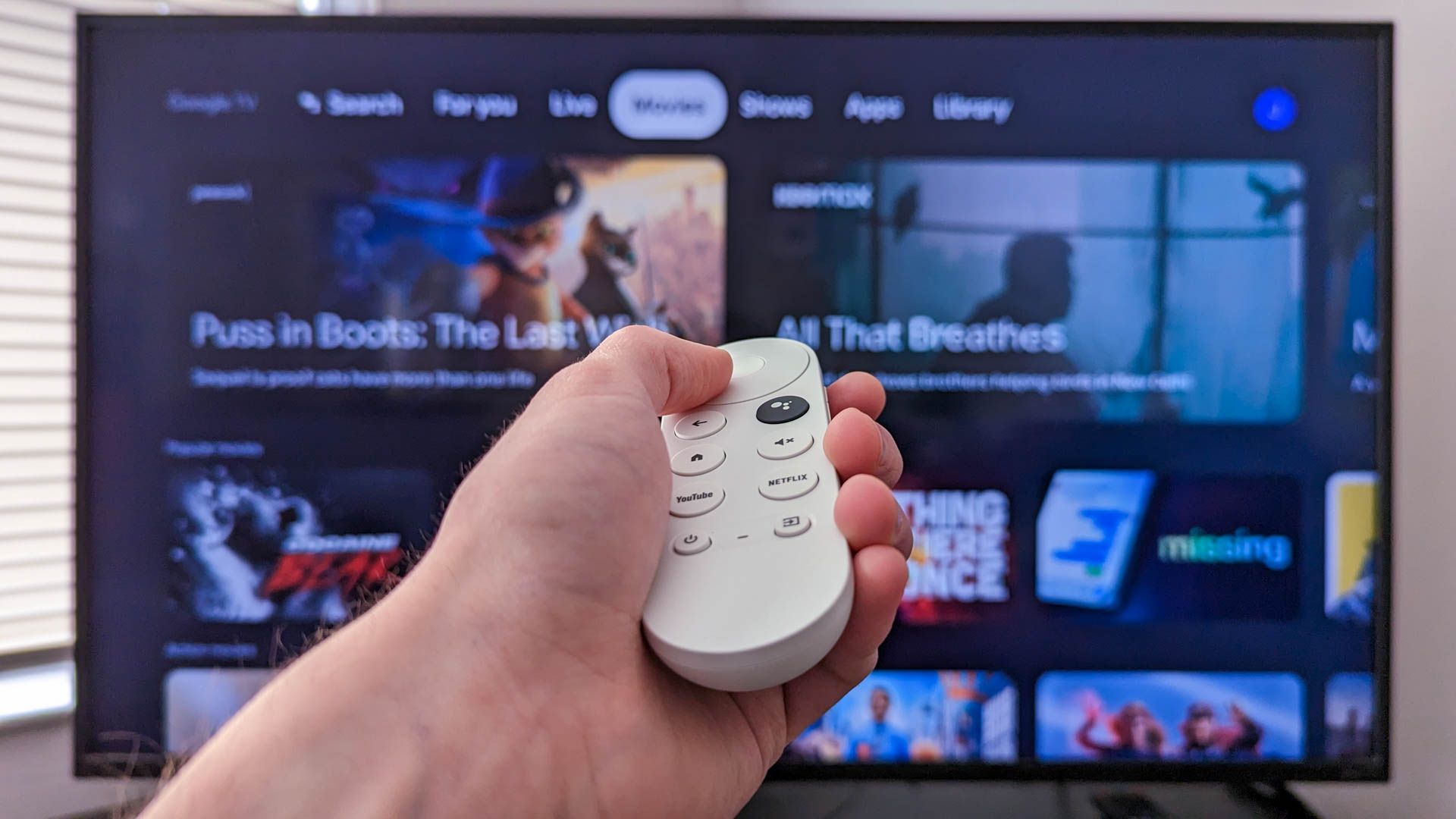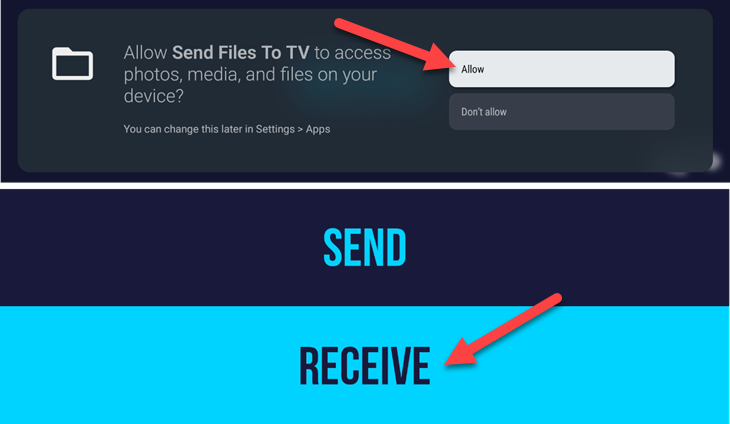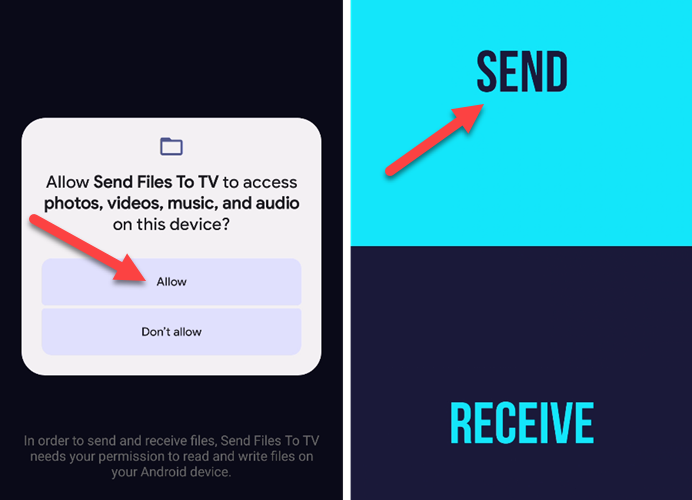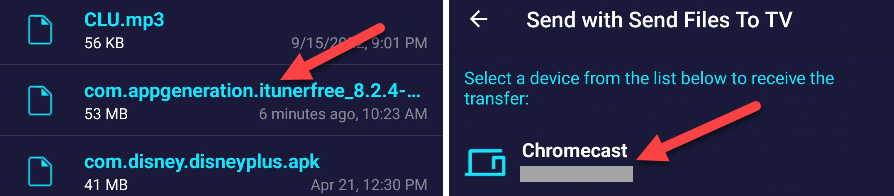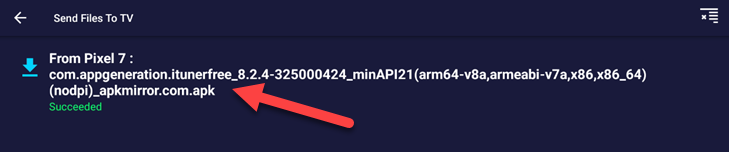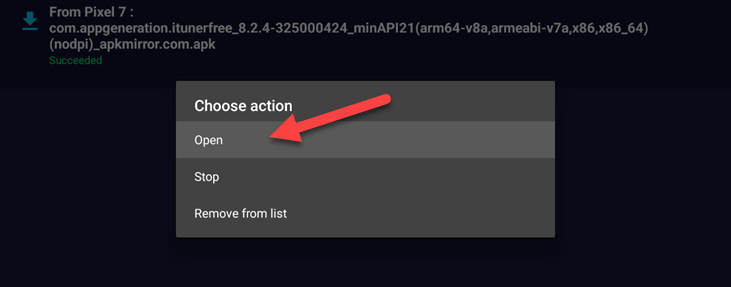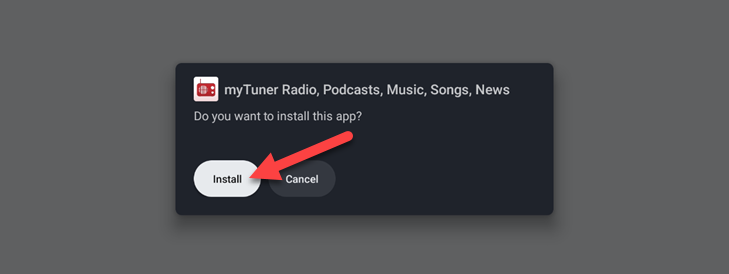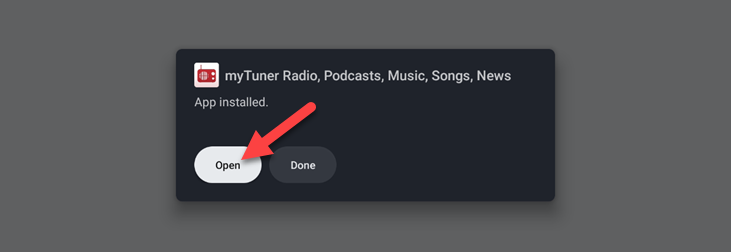Key Takeaways
To sideload an Android app on a Google TV, download the app's APK file and send it to your TV with an app like "Send Files to TV." Open the APK file on your Google TV and you'll be prompted to install it.
Google TV devices (including the Chromecast with Google TV) have access to apps and games made for Android TV. If you want an app that doesn't appear in the Play Store on the TV, you can "sideload" it.
Apps and games that haven't been specifically designed for TVs won't show up in the Play Store on your Google TV or Android TV device. However, that doesn't necessarily mean that they won't work on the TV. You'll just have to download them from someplace else. That's where sideloading comes in.
Sideloading is the act of installing an app from outside the Play Store. Rather than the Play Store handling the download and installation process, you'll have to do it manually---but Android still does most of the work for you. Sideloading on Google TV is a little different than on Android TV.
How to Add Apps to Google TV From Your Phone
Before we can do any sideloading, you'll need to download an APK of the app you'd like to install. This is much, much easier to do on your Android phone than the Google TV device itself. APK Mirror is a trusted source for downloading apps, and you won't be pirating. Visit the website, find the app you want, and download the APK file to your phone.
Now comes the trickiest part of the whole process---getting that APK from your phone to the TV. The easiest way to do this is with an aptly named app called "Send Files to TV." You'll need to install the app on your TV and Android phone.
Now, open the app on your TV and grant it permission to access media. Then, go to the main screen and select "Receive."
Open the app on your Android phone and grant it permission to access media. This time, choose "Send."
Find the APK file you downloaded earlier, then select your Google TV device to send it.
That's how you can easily move files---not just apps---from your phone to a Google TV or Android TV device. It's much easier than fiddling with cloud storage apps or trying to use a browser on the TV to download the APK.
Sideload Apps on Google TV
Now that we've got the APK file on the Google TV, we can go ahead and sideload it. When the transfer is finished (it will say "Succeeded"), select the file.
Choose "Open" from the "Choose Action" menu.
Finally, select "Install."
When the APK is finished installing, you can select "Open" or "Done."
That's all there is to it! The app is now available on your Google TV device.
One thing to remember is not all apps and games will work correctly on Google TV. Some may be completely broken, while others will be impossible to use with a remote. You'll just have to test and see. Sideloading is an incredibly handy feature for Android devices, especially those that don't have the Play Store. For example, you can sideload apps on Amazon Fire TV, sideload apps on Fire tablets, and even sideload Android apps on a Windows 11 PC.