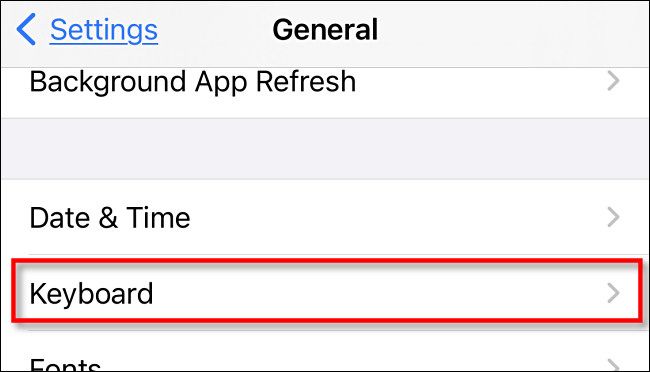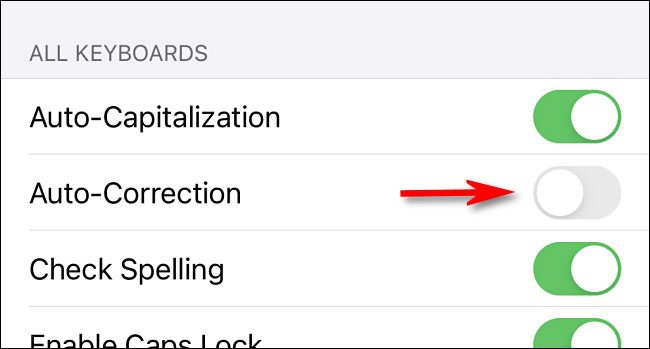Quick Links
Are you tired of your iPhone or iPad "fixing" typos when they're actually correct words, names, places, or terms? Then you should consider turning off auto-correct, which is an easy fix in Settings. Here's how to do it.
Why Does Auto-Correct Feel So Frustrating?
When your iPhone or iPad corrects a word automatically, it's drawing on both a dictionary and a predictive text algorithm that learns from how you type. The dictionary may not include every proper name, acronym, or new term as it appears on the scene, so it can be frustrating when auto-correct changes what you know is correct. Also, if you misspell a certain word frequently enough, the predictive text algorithm will learn that typo, and it may begin "fixing" correct instances of a word or term when you don't want it to.
There are some advanced remedies for auto-correction woes, such as attempting to retrain the algorithm or adding custom shortcuts, but sometimes the easiest way to deal with auto-correct is to turn it off completely. Here's how.
How to Turn Off Auto-Correction on iPhone and iPad.
First, open the "Settings" app on your iPhone or iPad. The following screens are from an iPhone, but the iPad steps are nearly identical with only slight layout variations.
In Settings, navigate to "General."
In General, tap "Keyboard."
In Keyboard settings, scroll down to the "All Keyboards" sections. Tap the switch beside "Auto-Correction" to turn it off.
After that, all of your typos will come through without interference. But don't worry---no one will know you turned if off, so you can still blame auto-correct for your embarrassing social media gaffes. Have fun!