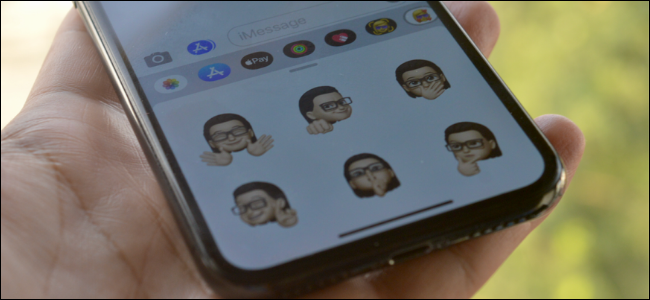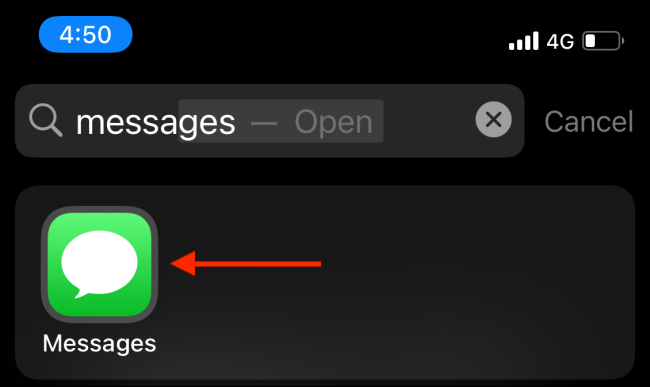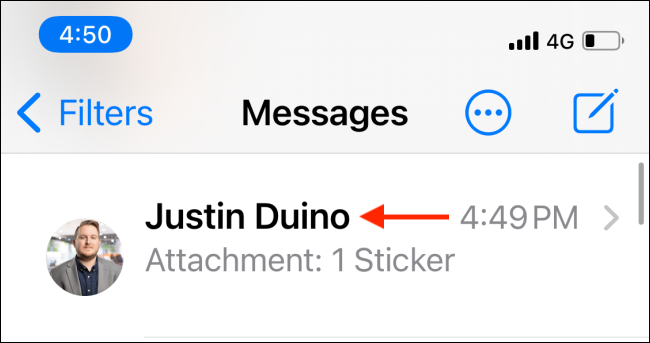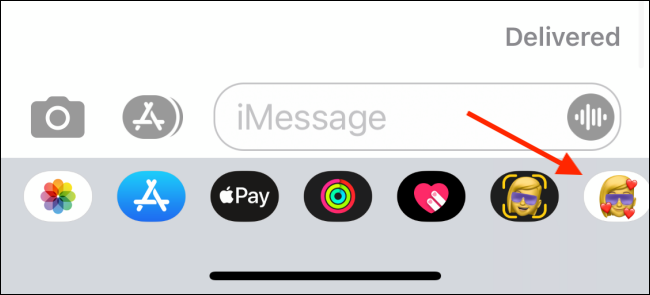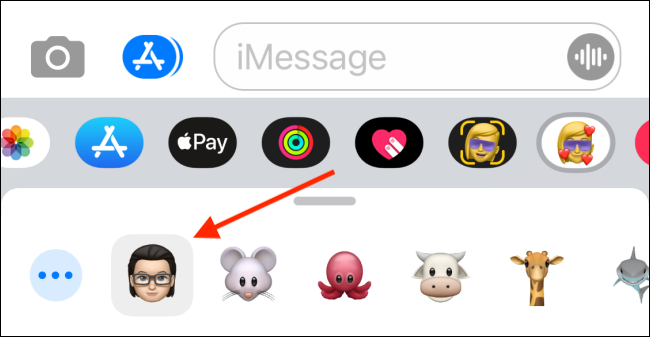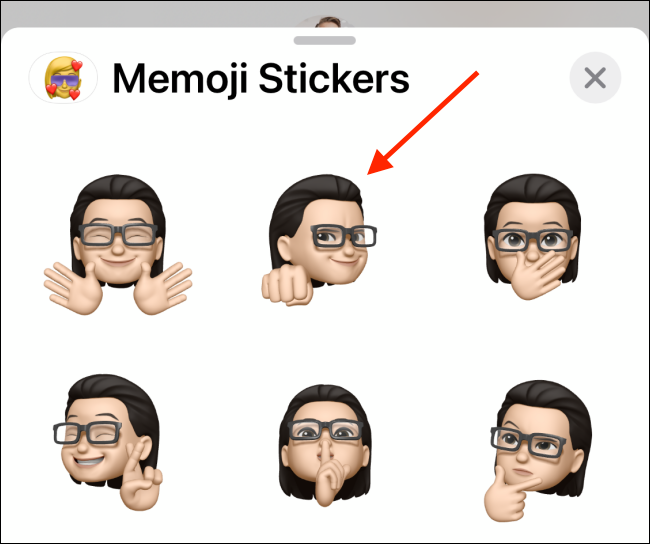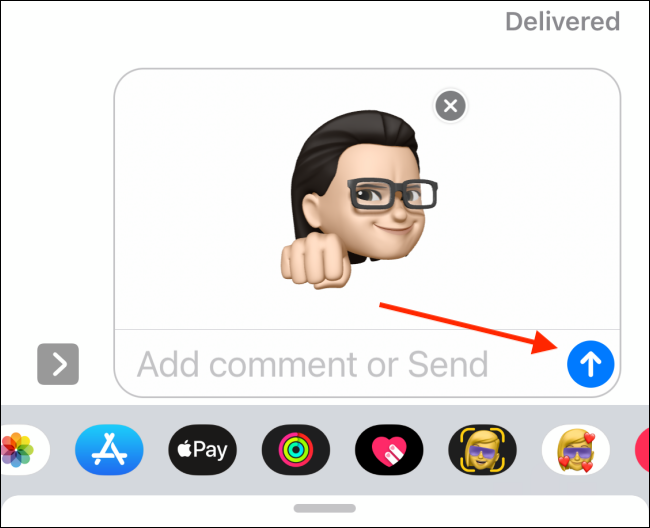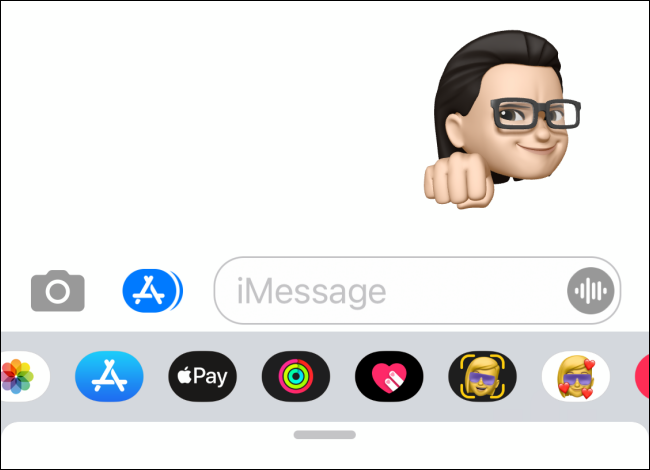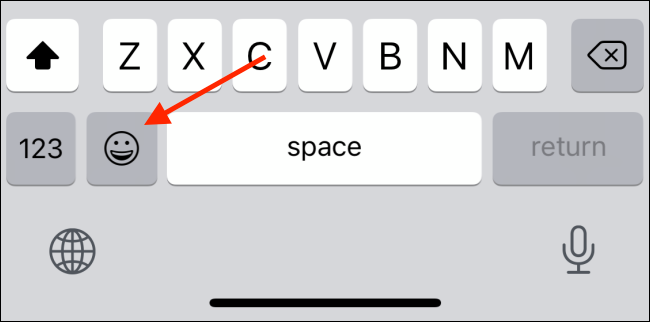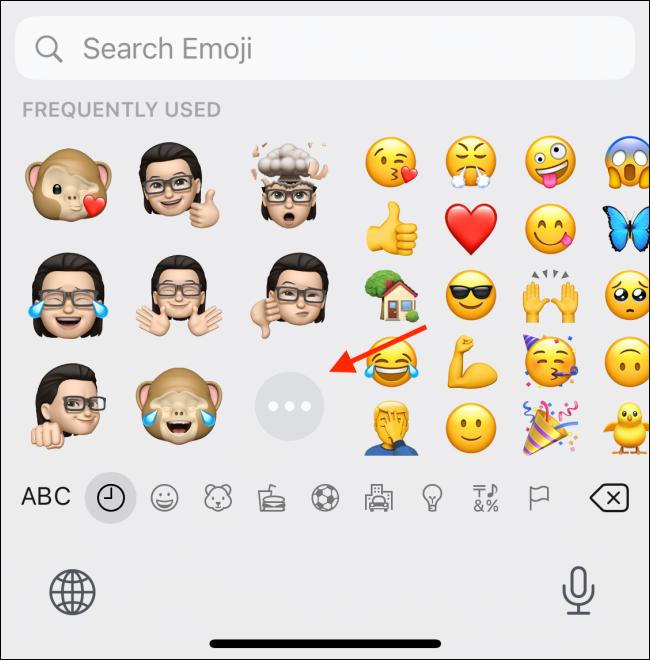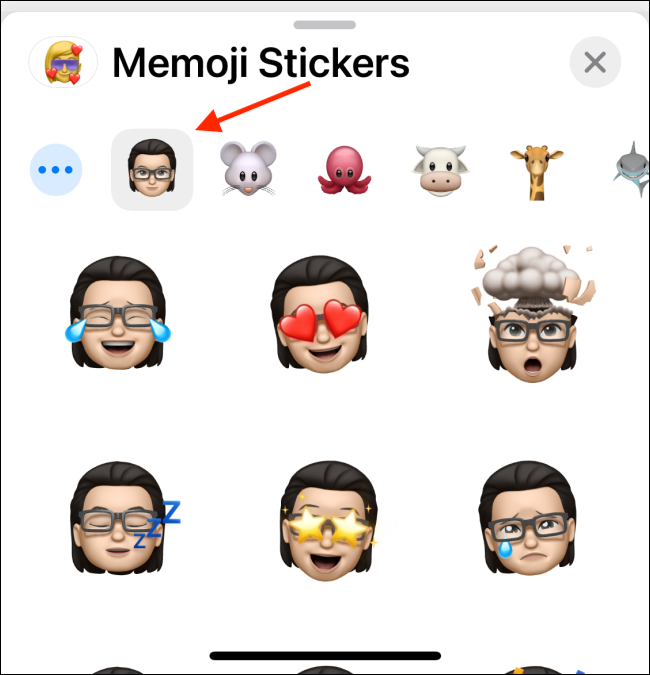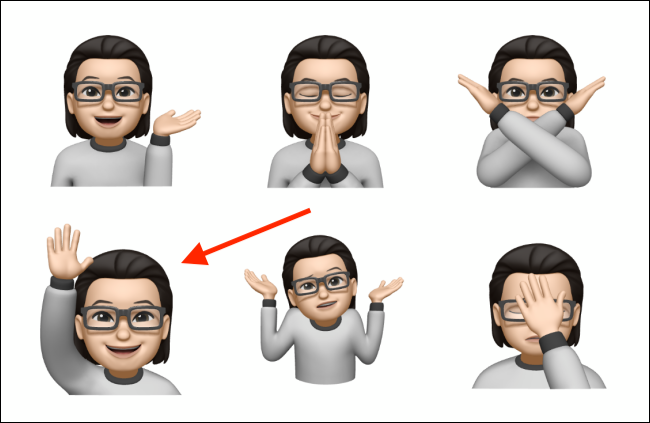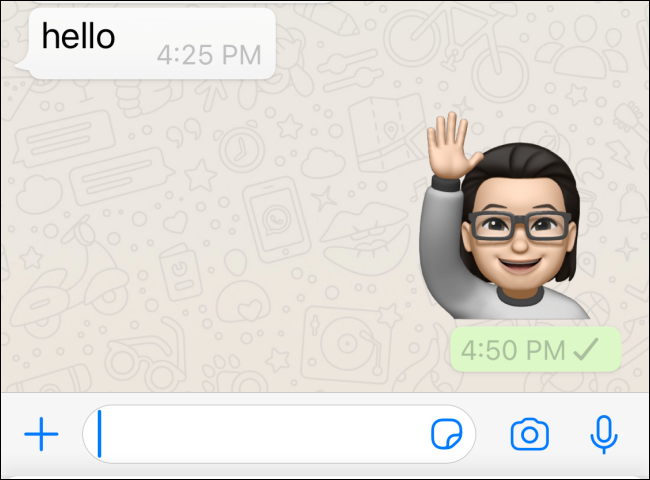Quick Links
Recording and sending Memoji videos is quite fun. But did you know that Apple automatically creates a sticker pack for every Memoji character? It's like Bitmoji but even better. Here's how to use Memoji stickers on iPhone and iPad.
First, Create Your Memoji
As Apple generates the stickers automatically, they are available to use in the Messages app and in the Emoji keyboard as well. This means you can send Memoji stickers in any supported third-party messaging app (like WhatsApp).
All you need to begin is a Memoji character. Here's how to create your own personalized Memoji character using the Messages app on your iPhone.
How to Send Memoji Stickers in iMessage Conversations
First, let's talk about sending Memoji stickers in iMessage conversations using the Messages app.
Swipe down from your iPhone home screen to open "Spotlight Search." From here, search for "Messages," and tap on the app icon to open the Messages app.
From the Messages app, tap a conversation to select it.
From within the conversation, tap the "Memoji Stickers" app from the toolbar above the keyboard. It looks like a face with heart emoji positioned over it.
If you don't see these icons, tap the gray app store icon (it looks like an "A") to the left of the text bar and to the right of the camera icon.
You'll now see all the available Memoji and Animoji characters. Select the "Memoji" character you want to use.
Here, you can swipe up to expand the Memoji Stickers app. Scroll through all stickers and select a sticker you want to send.
You'll see the sticker attached to the text box. You can add a message if you want. To send your sticker, tap the "Send" button.
The sticker will be sent to the iMessage conversation.
How to Send Memoji Stickers in Third-Party Messaging Apps
As Memoji stickers are integrated directly into the keyboard, they work with many third-party messaging apps. WhatsApp is a prime example.
To send Memoji stickers using WhatsApp, open a "WhatsApp" conversation, and switch to the Emoji keyboard by tapping the "Emoji" button to the left of the Space bar.
Here, you'll see a grid of Memoji stickers at the beginning of the "Frequently Used" section. If you don't see them, swipe left in the keyboard view to access the Frequently Used section.
Now, if you have previously used Memoji stickers, you'll find some of your recently used stickers right here. But to see all stickers, tap the "Menu" button that looks like a "...".
Here, select a Memoji character, and swipe up to see all available stickers.
Tap the sticker you want to send.
WhatsApp will prepare the sticker. In a second, it will show up directly in the conversation.
Once you have created your Memoji character, try creating your very own WhatsApp sticker pack as well!