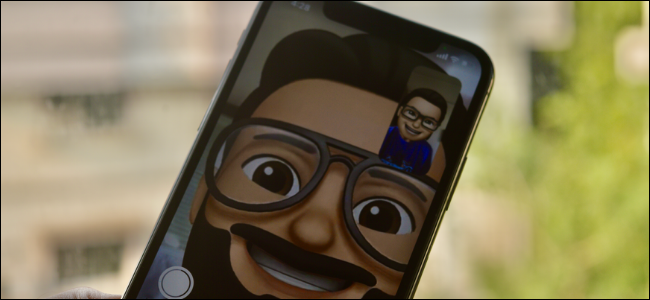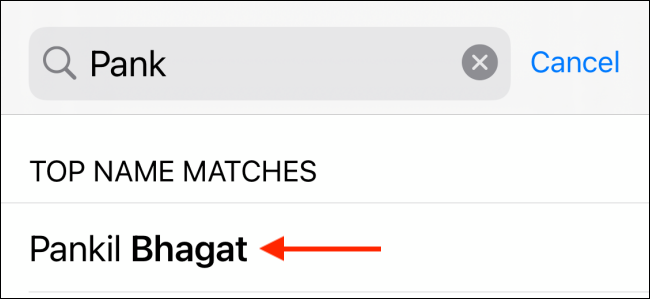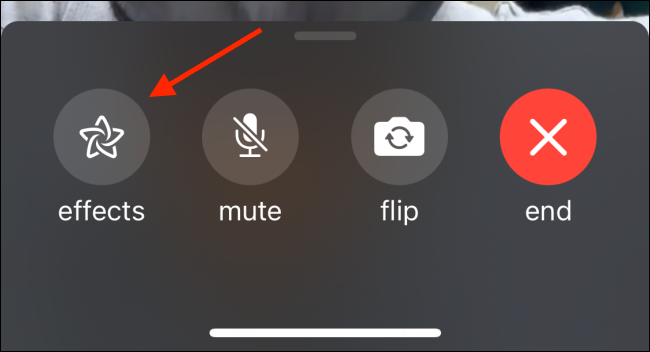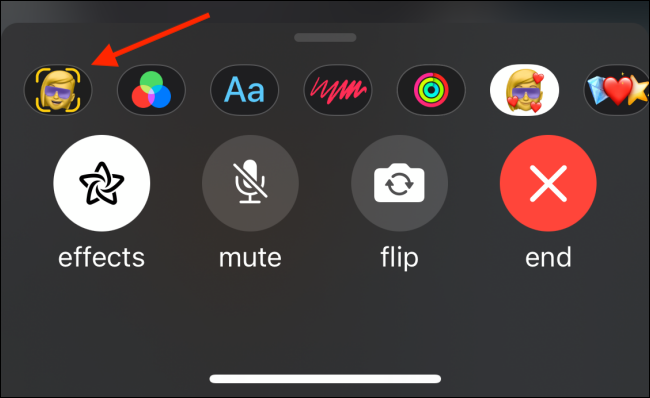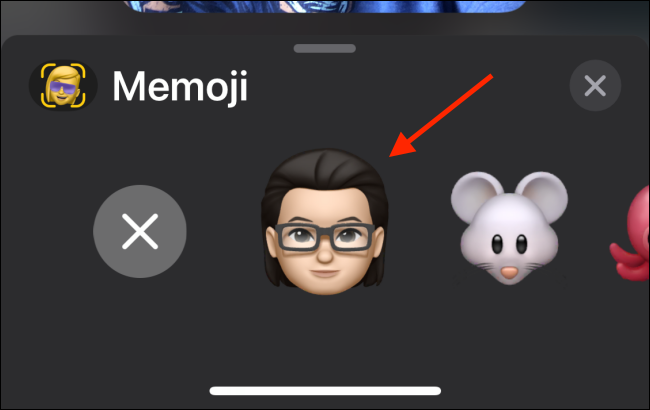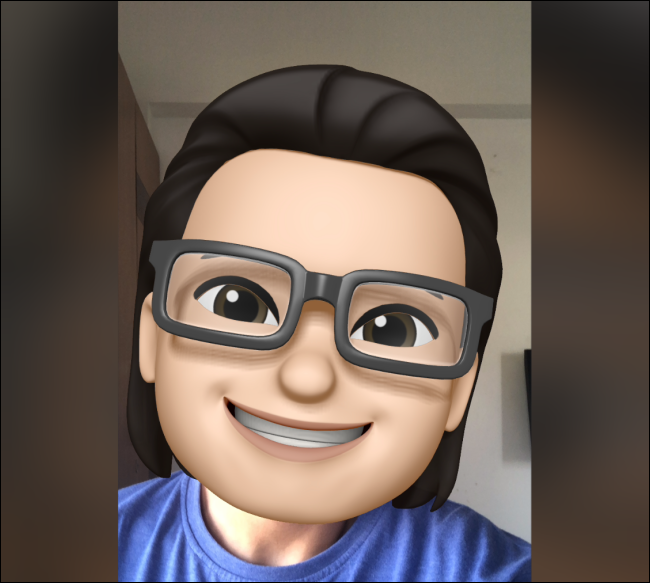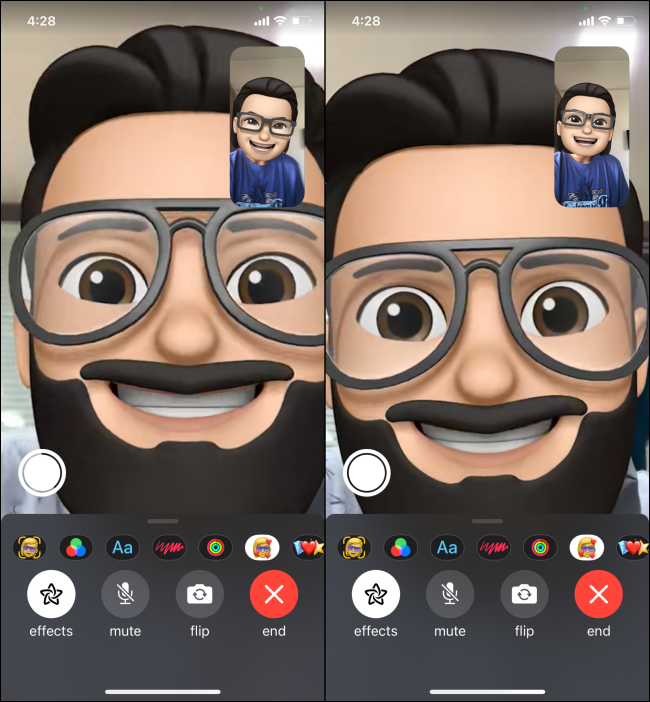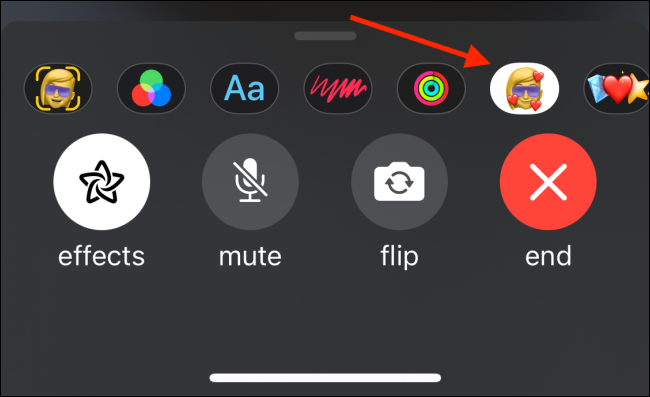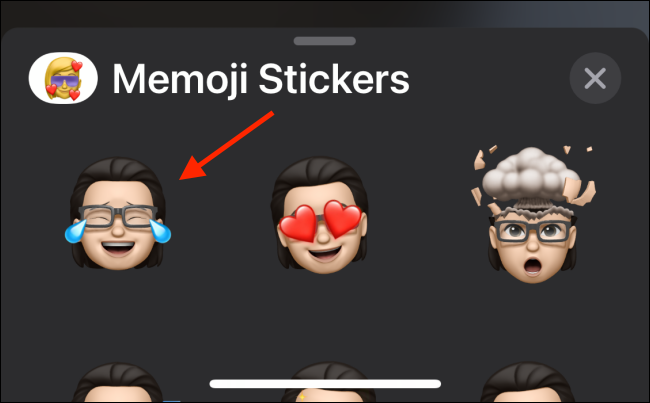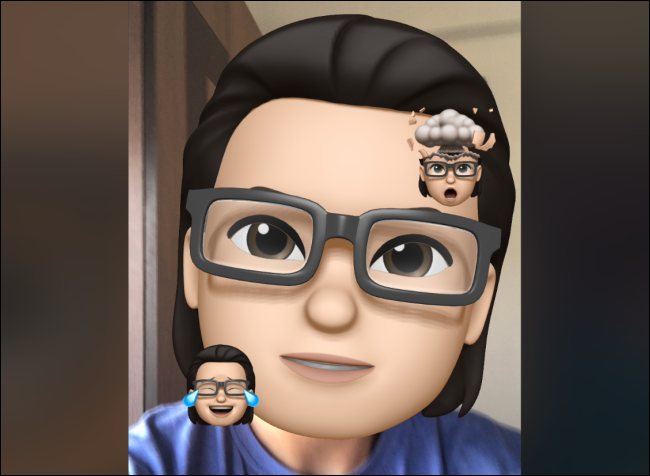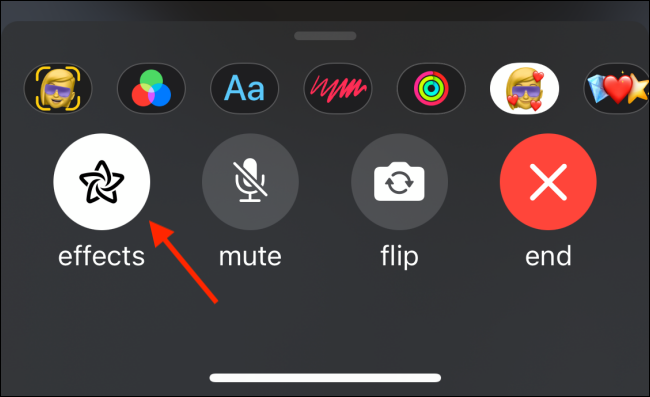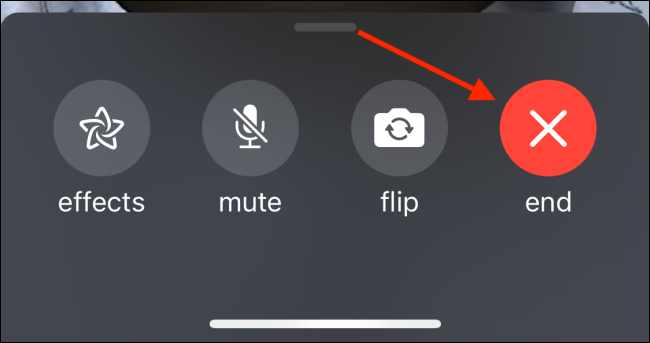Memoji characters are a great way to spice up boring FaceTime calls. Replace your face with a live Memoji talking head for some added fun! Here's how to use Memoji during a FaceTime call on your iPhone and iPad.
Once you have set up your Memoji character from the Messages app, you can use them directly in FaceTime.
You can start a FaceTime call directly from the FaceTime app, Phone app, or the Contacts app. The fastest method is to use the Phone app.
Here, go to the "Contacts" tab and then tap the "Search" bar. Search for the contact you want to FaceTime and select their name to open the contact page.
Now, tap the "Video" button from the "FaceTime" section to start a video call. The "Memoji" feature also works with group FaceTime calls.
Once the video call starts, tap the "Effects" button from the bottom toolbar.
Here, select the "Memoji" icon.
You can now scroll through and select a Memoji or Animoji character. Tap on a Memoji character to switch to it.
You'll now see the Memoji character overlaid on your face.
As you change your expressions and move your head, so will the Memoji character on your face. The other party will hear your voice, but your Memoji character will be the one doing the talking.
In fact, you can go further and add Memoji stickers on top of your Memoji character. To do this, tap the "Effects" button again and choose the "Memoji Stickers" option.
From here, select a Memoji sticker.
You will now see the stickers around your Memoji character. You can add more stickers here if you want.
Once you're done with the Memoji character and you want to remove it, simply tap the "Effects" button.
To end the FaceTime call, tap the "End" button in the bottom-right corner of the screen.
New to iPhone? Spend some time customizing your iPhone home screen with widgets and custom icons!