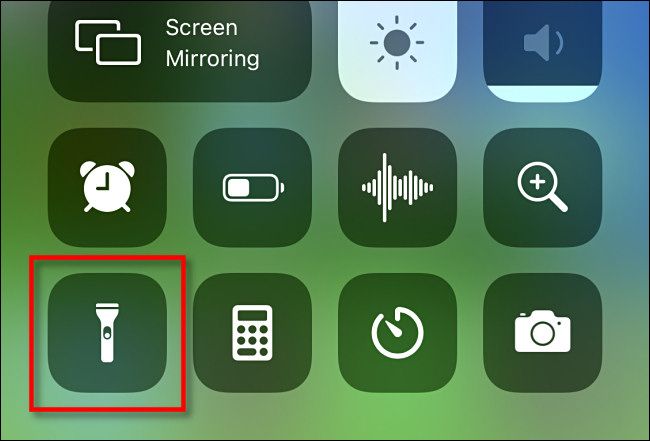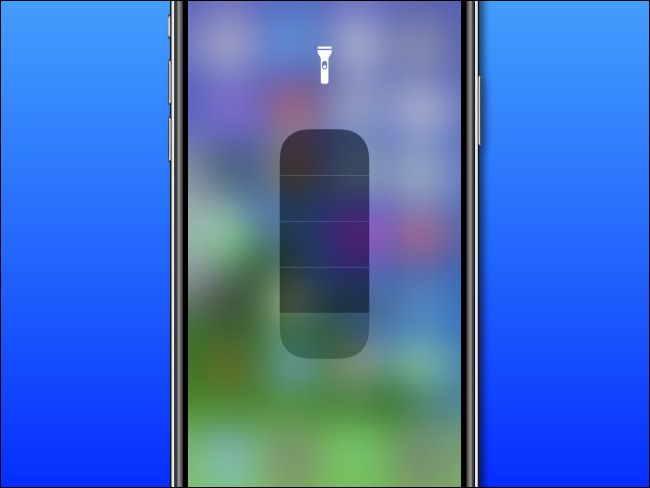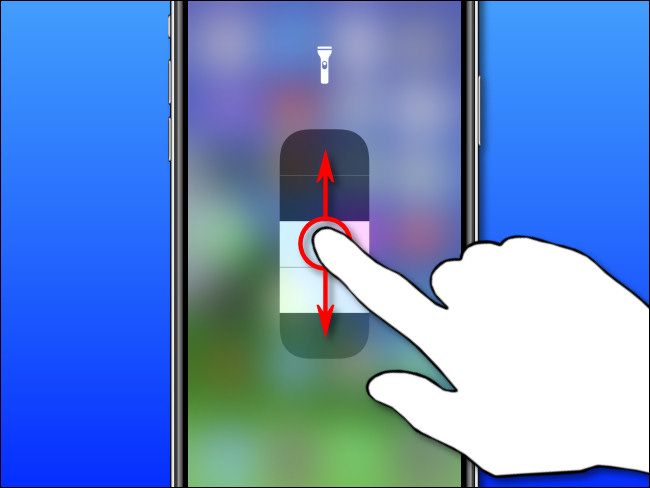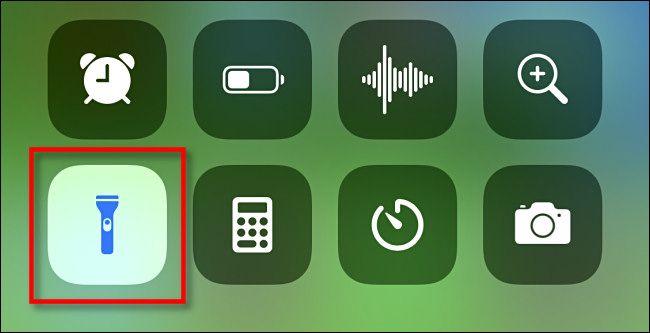It's probably no surprise for any iPhone owner that you can use the LED flash on the back of your iPhone as a flashlight. Apple has included the shortcut in Control Center since iOS 7. But did you know you can control the brightness of your iPhone flashlight? Here's how.
First, launch Control Center on your iPhone using one of the two methods listed here:
- iPhone X or newer: Swipe down from the top-right edge of the screen.
- iPhone SE and iPhone 8 or earlier: Swipe up from the bottom edge of the screen.
When Control Center appears on your screen, tap and hold the flashlight icon. (Your exact arrangement of Control Center icons will vary depending on how you have customized it.)
After holding the icon for a moment, you'll see a new screen with a flashlight icon on top and a large five-segment slider in the middle. The top segment means maximum flashlight brightness, and the bottom one means the flashlight is completely turned off.
To change your flashlight brightness, hold and move your finger up and down along the slider. Or simply tap the segment corresponding to the level you'd like. Be warned that brighter settings will run your iPhone's battery down faster.
When you have it set how you like, tap the screen once and the slider will disappear, but the flashlight will remain lit. To turn the flashlight off, launch Control Center again (if necessary) and tap the highlit flashlight icon.
The next time you tap the Control Center flashlight icon to turn it on, it will default to the last brightness setting you set on the slider.
Now you might be wondering: If you can manually adjust the brightness of the flashlight, how bright is it normally? By default, your iPhone flashlight turns on to the lowest setting, equivalent to one segment of brightness on the manual scale, which Apple probably sets to conserve battery life.
We hope this sheds some light on the subject!