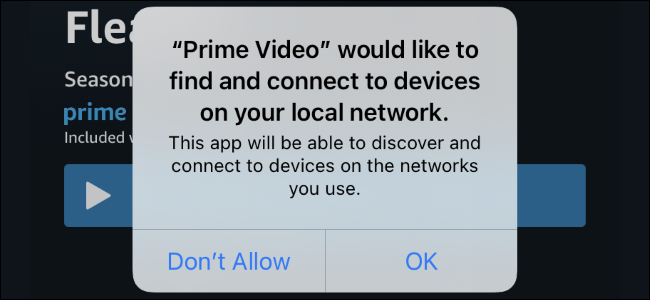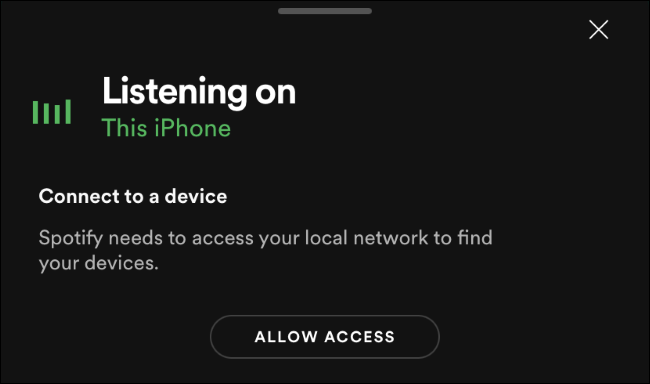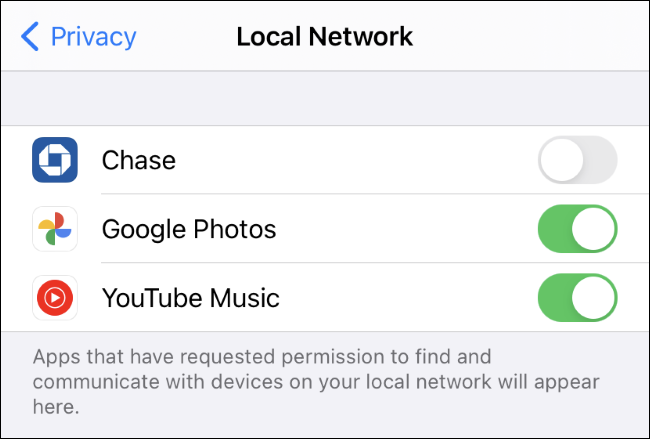Quick Links
iPhone and iPad apps must ask for permission "to find and connect to devices on your local network." This request was iOS 14 and iPadOS 14 updates, Here's what this message means and how you should answer it.
Why Apps Are Asking to Scan Your Local Network
Whenever an iPhone or iPad app wants to scan your local network for devices and connect to them, it has to ask for permission first.
You'll see a dialog saying an app "would like to find and connect to devices on your local network" while using many apps. You only have two options: "Don't Allow" or "OK."
If you grant access, an app can scan the networks you connect to for devices. For example, an app that needs to connect to a smart speaker or a Chromecast will need this access to find such devices on your network and connect to them. if you don't allow local network scanning access, it won't find the local device.
However, some apps seem to request this access for unclear purposes. For example, the Facebook app asks for this permission---perhaps so you can cast videos to another device? We've also seen this prompt appear in banking applications, and we're not sure why.
Apps could theoretically use this feature to gather data on your network---for example, they could detect the smart devices on your network and use that information to fine-tune an advertising profile about you.
Prior to Apple introducing this prompt, iPhone or iPad apps could do this in the background without your permission. The scanning isn't new---the only thing new here is the prompt.
Should You Allow or Deny the Request?
If you plan on using a feature that requires finding and connecting to a device on your local network in that app, you should allow the request. Here are some examples of requests you should allow:
- Music apps, if you plan on connecting to a smart speaker.
- Video apps, if you plan on streaming to a Chromecast or other device.
- Smarthome apps that find and connect to devices on your network.
If you don't plan on using a feature that requires this---for example, if you're just listening to music on your headphones in Spotify and you don't plan on connecting to a smart speaker---you can deny this request without a problem.
Even if you do change your mind, you can quickly toggle an app's access to your local network on or off in the Settings app.
If you have no clue why an app wants this feature---for example, if an online banking app wants to scan for local devices---we recommend you deny the request. That will help protect your privacy, ensuring apps can't collect as much data about your network and the devices you own.
How to Control Local Network Access Later
If you change your mind later and want to give an app local network access---or revoke the app's ability to access devices on your local network---you can change this later.
To do so, head to Settings > Privacy > Local Network on your iPhone. Any app that has requested permission to access your local network will appear here. Apps with a green switch have access to your local network, while apps with a grayed out switch do not. Tap the switch to allow or deny local network access for an app.