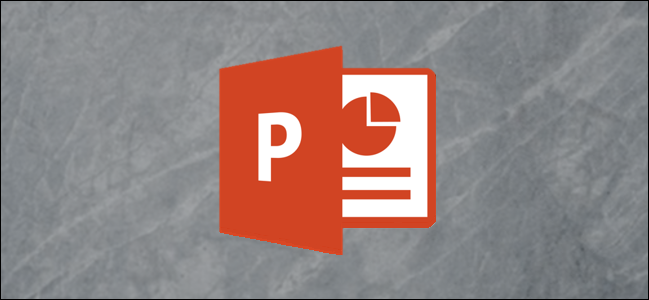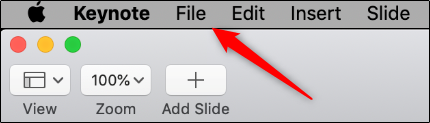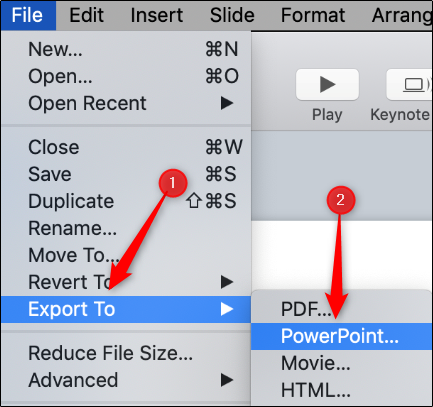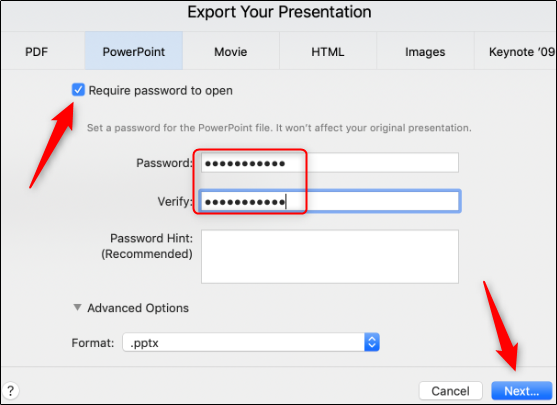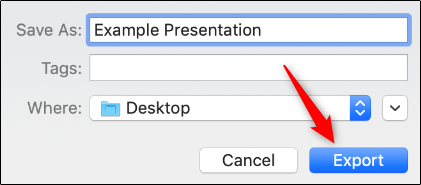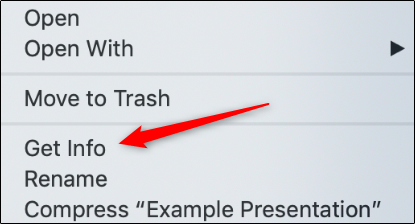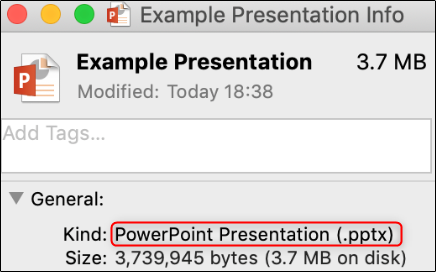Apple's presentation software does all the heavy lifting for you when converting a PowerPoint presentation to Keynote. Doing the opposite, though, requires a few extra steps---we'll walk you through them!
First, double-click the Keynote presentation you want to convert in Keynote, and then click "File" at the top left.
In the drop-down menu that appears, hover your cursor over "Export To." In the submenu that appears, click "PowerPoint."
You'll now be in the "PowerPoint" tab of the "Export Your Presentation" window. There are a few options you can select here, including requiring your recipient to use a password to open a presentation. This is a good idea if the presentation contains sensitive information, like a company roadmap.
Click the "Format:" drop-down menu to change your PowerPoint file to ".pptx" or ".ppt," and then click "Next."
Next, give your presentation a name, select a location to save the file, and then click "Export."
Your Keynote presentation will now be converted to a Microsoft PowerPoint file. To make sure it was properly converted before sending it out, locate the document, and then right-click it. In the menu that appears, click "Get Info."
In the "General" section (next to "Kind:"), you can check the file type to make sure it was successfully converted.