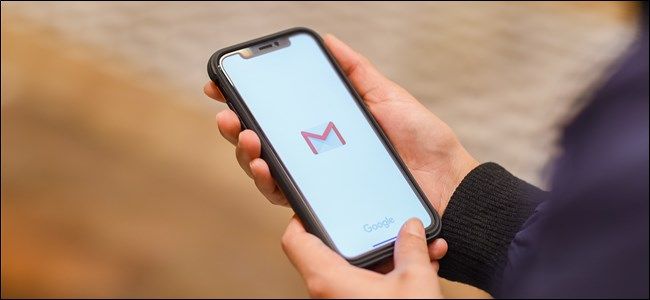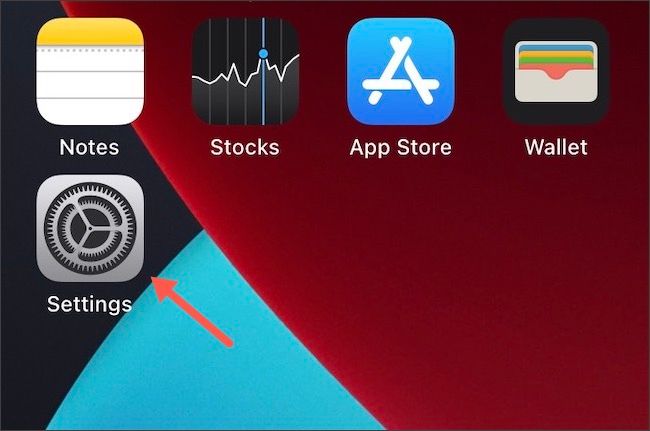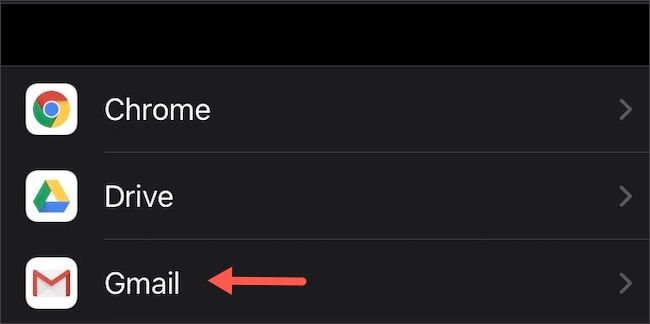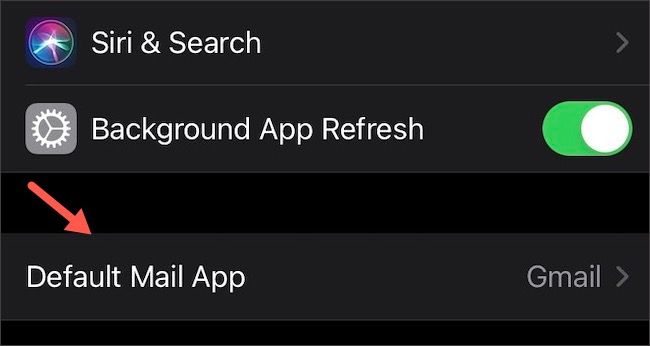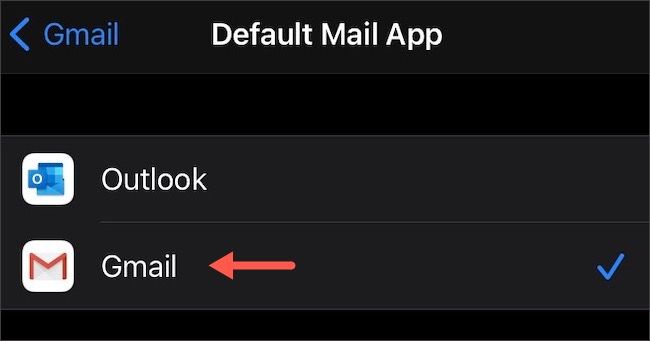You no longer have to deal with Apple’s email app on your iPhone or iPad. As long as you're running iOS 14, iPadOS 14, or higher, you can now set a third-party email client as the default. Prefer Gmail? Let's set it up!
First, head over to the App Store and download the latest version of the Gmail app. Once you’re set, tap "Settings" on your iPhone or iPad.
Scroll down to "Gmail" and tap it. You can also type "Gmail" in the search bar at the top, if you prefer.
Tap "Default Mail App."
Select "Gmail" from the list, and you’re done!
Gmail is now the default email app on your iPhone or iPad. Whenever you tap a "mailto:" link, it will now open Gmail instead of Apple’s "Mail" client. You can also set any other compatible email client (including Outlook) as the default if you decide to switch again later.
While you're at it, you might also want to replace the default web browser with Google Chrome or Mozilla Firefox.