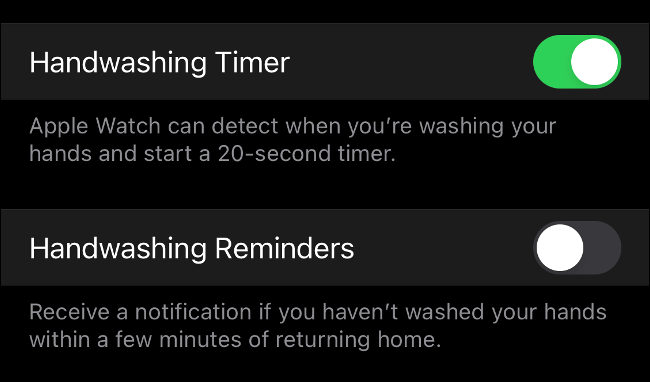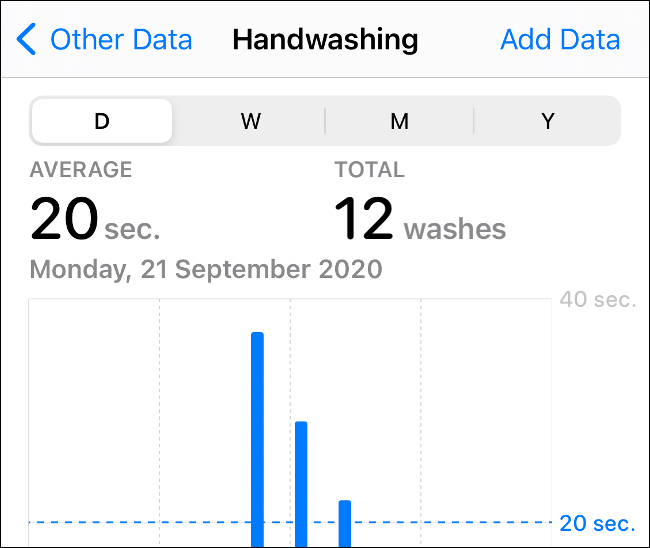Quick Links
The Apple Watch's watchOS 7 update introduced a smart new feature for anyone concerned about hand hygiene in a post-COVID world: Handwashing detection. Here's how it works and how you can turn it on or off.
How to Enable or Disable Handwashing Detection
To enable or disable handwashing detection, first launch the Watch app on your iPhone.
Scroll down to find the Handwashing section and tap the "Handwashing Timer" option to enable it (or to disable it if it's already enabled.)
You can also enable Handwashing Reminders, which sends you a push notification if your Watch detects that you haven't washed your hands within a few minutes of returning home.
You can also enable or disable the timer directly from on your Apple Watch. Launch the Settings app, then enable Handwashing Timer under the Handwashing section.
If you don't see the option available then you probably need to install the watchOS update. You'll need iOS 14 installed in order to do this, then you can head to Watch > General > Software Update to apply the update.
How Handwashing Detection Works
With the timer enabled, your Apple Watch will trigger a 20-second countdown whenever it thinks you are washing your hands. The Watch detects the sound of running water and movement patterns associated with lathering and scrubbing your hands to start the timer.
Your iPhone will tap your wrist when the timer starts, and tap twice when the countdown is complete. If you move your wrist as to check your watch, the timer will pause until you get back to scrubbing.
There's a slight delay between when you start to wash your hands and when the timer kicks in, which Apple accounts for by reducing the timer appropriately. The 20-second window might feel a bit short to you if you've been singing "Happy Birthday" in your head twice, as some have suggested during the COVID-19 pandemic.
With your hands nice and clean, your Apple Watch will display a thumbs up to signify that you are done. If you tire of the feature you can head back to the Watch app and disable Handwashing Timer under the Handwashing section (or launch Settings > Handwashing on your Apple Watch).
The good news is that handwashing detection works well. The timer starts within around five seconds and congratulates you on a job well done. There's no need to count to 20 in your head anymore because the Apple Watch is more accurate.
One issue you might run into are false positives while cleaning vegetables or dishes in a kitchen sink or similar.
How to See Your Handwashing Data
While the Handwashing Timer is enabled, your Apple Watch will log every time you wash your hands under the Health app. It will also log the duration of each wash, and average your time over a day, week, month, or year. After testing, it doesn't seem that this information is logged unless you explicitly enable the Handwashing Timer.
You can view your hand hygiene data in the Health app under Health > Other Data. At the bottom, there's an option to add the feature to your favorites, which will show it in your Health dashboard when you launch the app. It doesn't seem like this data is useful beyond bragging to your friends about how spotless your digits are, however.
Now that your hands are clean, why not disinfect your iPhone, too?