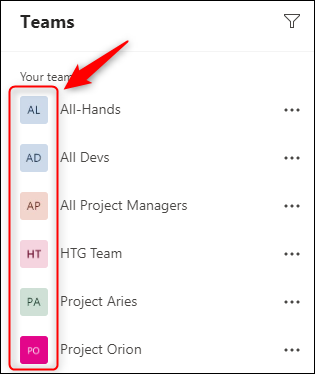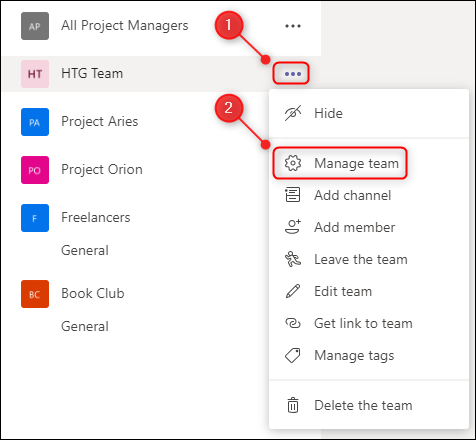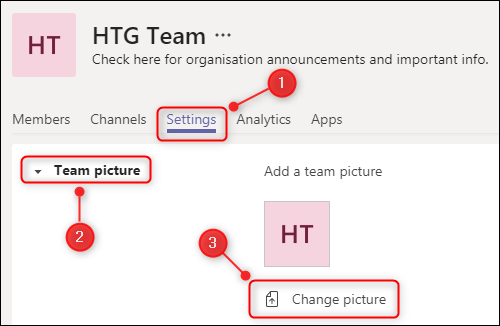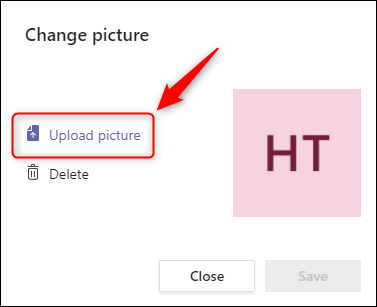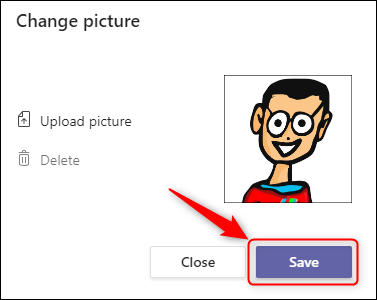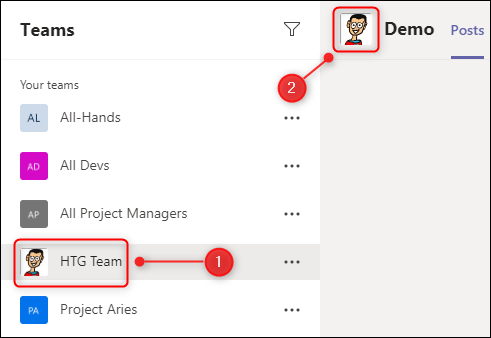Creating and joining a team in Microsoft Teams is easy. Visually identifying a team from a long list of teams, on the other hand, can be more difficult. Give your teams a visual identity by adding a unique logo to each one.
It's quite normal to have a list of teams in Microsoft Teams, each of which is represented by an icon with the initials of the team name in it.
The more teams you're a member of, the more difficult it is to identify a team at a glance, especially if you're a member of multiple teams that have the same initials. The best way to easily identify a team is to give it a unique logo. This image will show up in the list of teams and in the team itself.
Before we begin, know that you'll need to be the owner of the team before you can change its icon.
To change your team logo, open Microsoft Teams, click the three-dot menu button next to the team name, then select "Manage Team."
Navigate to the "Settings" tab, expand the "Team Picture" section, and click the "Change Picture" button.
In the panel that opens, select the "Upload Picture" button.
A file dialogue will appear for you to locate the image you want to use for your team. Select the photo you want, then click the "Save" button.
Close the panel. Your image will now be visible in the sidebar and in the team itself.
If you want to change the image again in the future, just repeat the process.