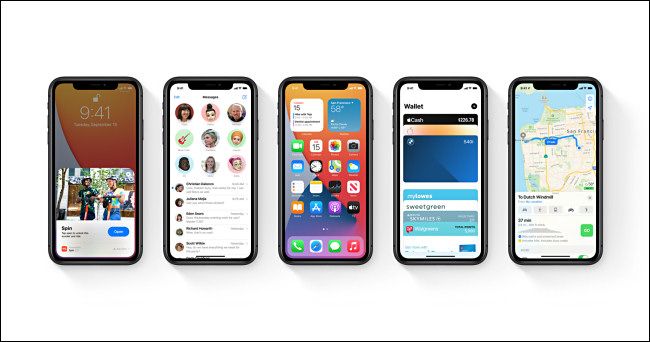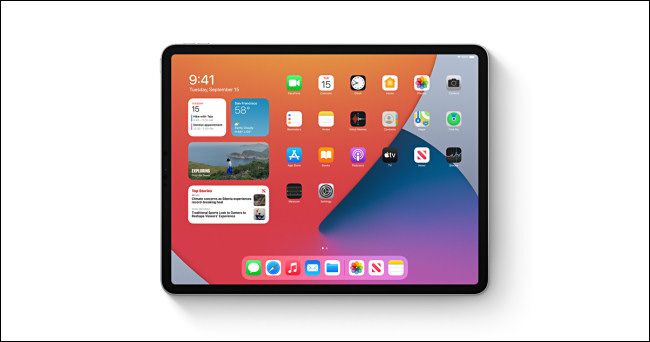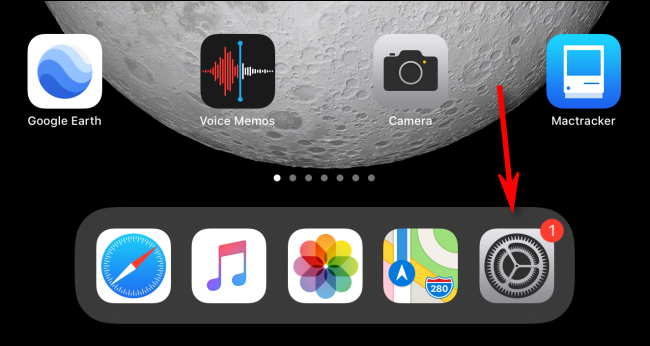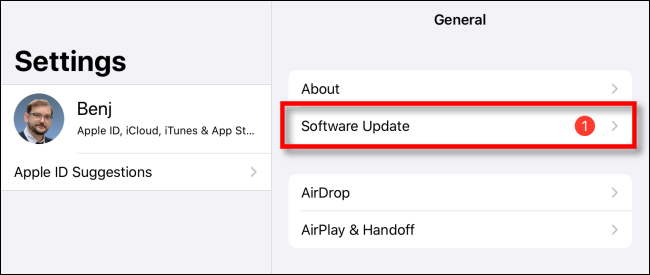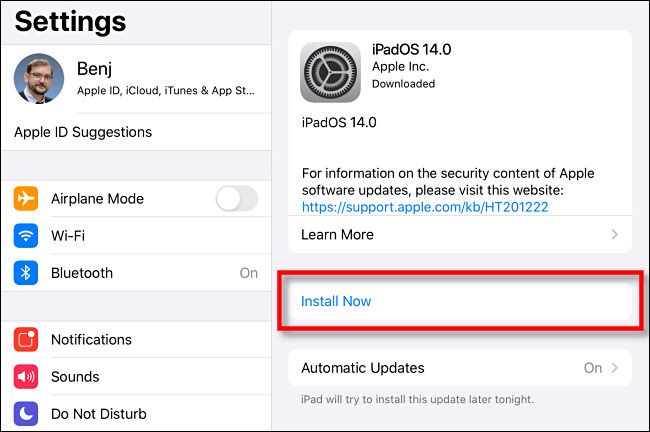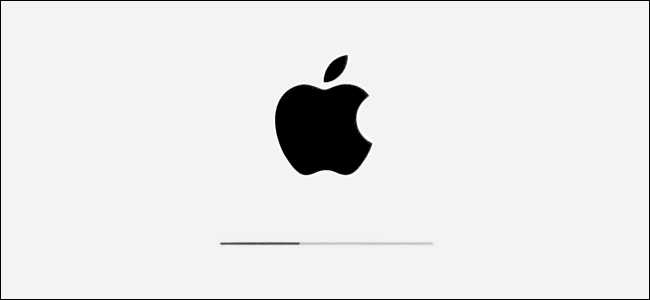Quick Links
After a June 2020 reveal, iOS 14 and iPadOS 14 are finally available for public download today, September 16, 2020. As usual, Apple's latest iPhone and iPad OS updates are available free of charge, and they can be downloaded and installed wirelessly over the air. Here's how to get it.
iOS 14 and iPadOS 14 Availability and Features
Apple released iOS 14 and iPadOS 14 for public download on compatible iPhone and iPad devices today, September 16, 2020, beginning at 10 a.m. Pacific Time and 1 p.m. Eastern Time. Be aware that the rollout may be staggered for different regions and devices models throughout the day.
Apple made the final version of iOS 14 and iPadOS 14 available to developers on September 15, 2020, so it might take a day or two before third-party apps are updated to fully support the new firmware.
So what's new in iOS 14 and iPadOS 14? Apple has announced many new features including Home screen widgets, an App Library and automatic grouping for organizing your apps, less intrusive overlays from phone calls and Siri, Picture-in-Picture support on iPhone, support for writing in text boxes with Apple Pencil on iPad (Scribble), the ability to change your default browser, and much more.
What iPhones Are Compatible with iOS 14?
As a rule of thumb, all iPhones capable of running iOS 13 will also be able to run iOS 14. Here's a full list of supported iPhones according to Apple, excluding any future hardware. If you have one of these devices, you're set:
- iPhone 11
- iPhone 11 Pro
- iPhone 11 Pro Max
- iPhone XS
- iPhone XS Max
- iPhone XR
- iPhone X
- iPhone 8
- iPhone 8 Plus
- iPhone 7
- iPhone 7 Plus
- iPhone 6s
- iPhone 6s Plus
- iPhone SE (1st generation)
- iPhone SE (2nd generation)
- iPod touch (7th generation)
What iPads Are Compatible with iPadOS 14?
As with iOS 14, all iPads capable of running iPadOS 13 will be able to upgrade to iPadOS 14. Here's a full list of supported iPads according to Apple, not including any upcoming hardware:
- iPad Pro 12.9-inch (4th generation)
- iPad Pro 11-inch (2nd generation)
- iPad Pro 12.9-inch (3rd generation)
- iPad Pro 11-inch (1st generation)
- iPad Pro 12.9-inch (2nd generation)
- iPad Pro 12.9-inch (1st generation)
- iPad Pro 10.5-inch
- iPad Pro 9.7-inch
- iPad (8th generation)
- iPad (7th generation)
- iPad (6th generation)
- iPad (5th generation)
- iPad mini (5th generation)
- iPad mini 4
- iPad Air (4th generation)
- iPad Air (3rd generation)
- iPad Air 2
How Do I Download iOS 14 or iPadOS 14?
When the iOS 14 or iPad OS 14 update becomes available on your smartphone or tablet, you will be able to install it through the Settings app. To do this, open the "Settings" app from your iPhone or iPad home screen. Use Apple's built-in Spotlight Search feature if you can't find the app on your device.
In the "General" section, tap "Software Update."
If the iOS 14 or iPadOS 14 update is available for your iPhone or iPad, you will see it listed on the next screen. If it's not available yet, and you see a "Your software is up to date" message, check this menu again in a couple of hours.
If iOS 14 or iPadOS 14 are available, and your device has not yet downloaded the update, tap "Download and Install." But if your device has already downloaded the update in the background, tap the "Install Now" button.
After that, you will see a progress indicator as the update is installed on your device.
When it's finished, your iPhone or iPad will automatically restart. When you see the lock screen, you're ready to use your phone or tablet again.
It is also possible to update your iPhone or iPad using iTunes or Finder on a Windows PC or Mac. This can be done by connecting your device to your computer with a USB cable and then checking for updates within the iTunes or Finder interface.
Do I Need to Update to iOS 14 or iPadOS 14?
The decision to update your device with a brand new firmware version is a personal choice that depends on several factors. Whenever a new OS first launches to the public, it's common for bugs to be discovered that weren't caught during beta testing. It's common for issues to pop up when the update is used by millions of people on a daily basis.
In general, if you're happy with iOS 13 or iPadOS 13 or you use your iPhone or iPad for mission-critical purposes, it may be best to wait to update for a couple of weeks until iOS 14.1 or iPadOS 14.1 is released. These updates will inevitably fix bugs discovered as users put the new OSes through their paces.
But if you love the cutting edge and don't mind the occasional bug, feel free to dive into iOS 14 or iPadOS 14 and explore. Have fun!