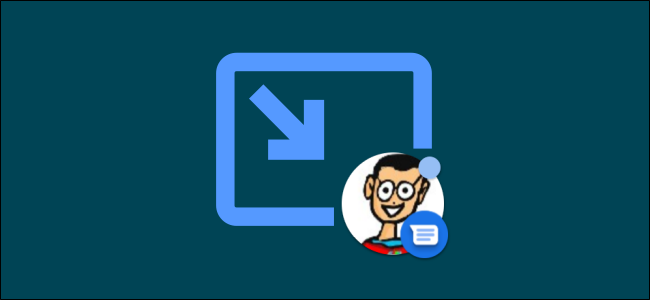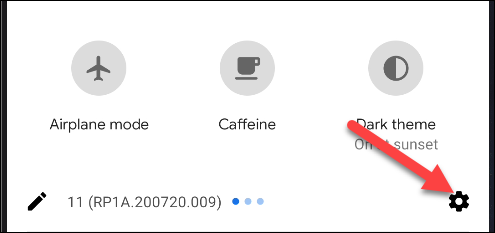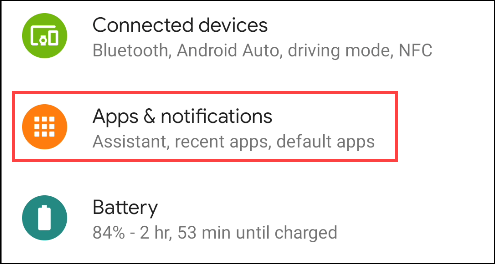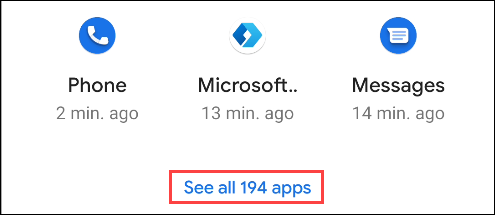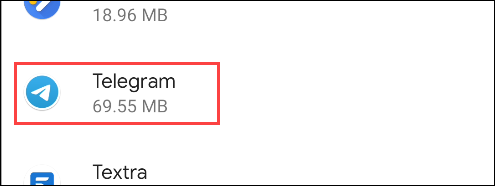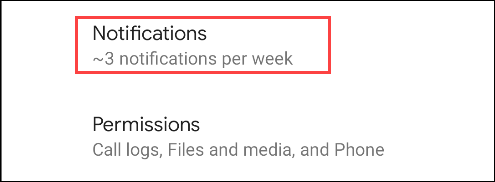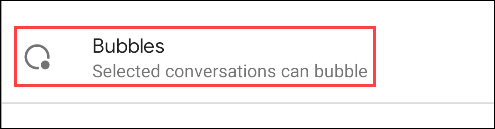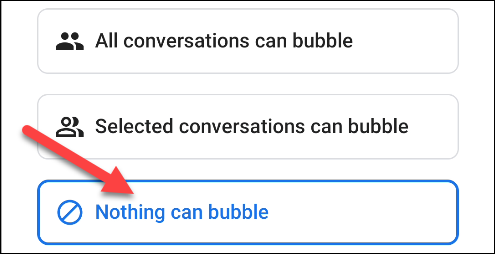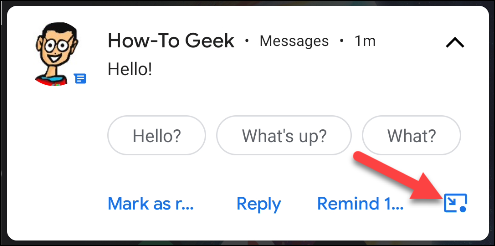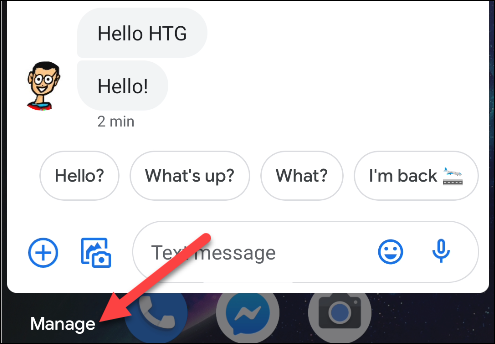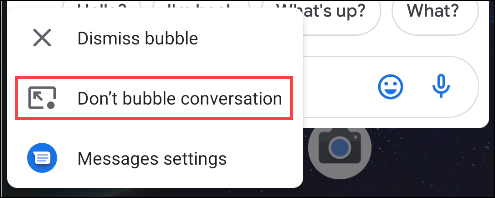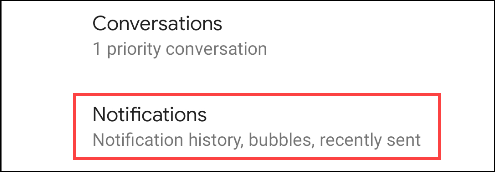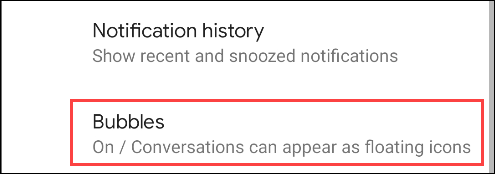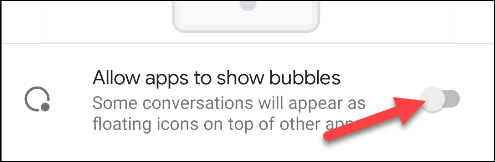Quick Links
The notification "Bubble" is a feature introduced in Android 11 that works like Facebook Messenger's "Chat Heads." Conversations can be popped-out into windows that overlay your current activity. If you don't want to use Bubbles, it can be disabled.
Bubbles are an opt-out feature, meaning they're enabled by default. When an app presents a Bubble for the first time, you'll have the option to turn off Bubbles for that specific app. If you'd like, it's also possible to turn off Bubbles for all apps entirely.
Disable Bubbles for Specific Apps
On your Android phone or tablet, swipe down from the top of the screen (once or twice depending on your device's manufacturer), and then tap the Gear icon to open the "Settings" menu.
Scroll down and select "Apps and Notifications."
At the top of the screen, select "See all (X) Apps," where "X" is the number of apps you have.
Tap the app you don't want to use Bubbles.
Select "Notifications."
Finally, tap "Bubbles."
Switch the setting to "Nothing Can Bubble."
Now, whenever you receive a new message in that app, you'll no longer see a Bubble.
Disable Bubbles for Specific Conversations
When an app supports Bubbles, you'll see a little icon in the bottom-right corner of the notification. Tap it to move the conversation to a floating window.
Tap "Manage" under the pop-up window.
This opens a context menu of options for the app. Tap "Don't Bubble Conversation" to disable Bubbles for this specific conversation.
Disable Bubbles Entirely
If you'd rather disable the notification Bubbles for all apps, you can do that, too! On your Android phone or tablet, swipe down from the top of the screen (once or twice depending on your device), and then tap the Gear icon to open the "Settings" menu.
Select "Apps and Notifications."
Next, tap "Notifications."
In the top section, tap "Bubbles."
Toggle-Off the switch for "Allow Apps to Show Bubbles."
Now, no apps will be able to use Bubbles. You can return to this screen any time to re-enable the Bubbles feature.