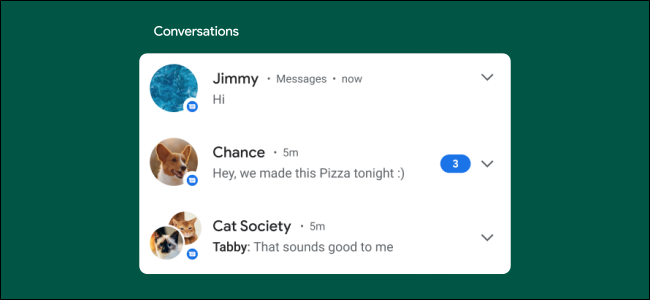Android 11 introduced a feature that puts notifications from messaging apps in a "Conversations" section of the notification shade. These notifications are always at the top of the list, but it's easy to remove an app from this section.
To do so, when a notification appears in the "Conversations" section, press and hold it.
Tap the Gear icon at the top right to open the "Settings" menu.
You're now in the Notification Settings for the given app. If the app supports the "Conversations" feature, you'll see a list of people and groups in the top section; tap the one you want to remove.
Scroll down and select "Not a Conversation." This immediately removes that item from "Conversations" and returns you to the previous screen.
Some apps don't properly support "Conversations," but they still show up in that section; at this writing, Facebook Messenger is one of these. The image below is what you'll see when you press and hold a notification in Facebook Messenger.
You can still remove these apps from "Conversations." Just tap the Gear icon at the top right of the expanded notification panel.
Toggle-Off the switch for "Conversation Section."
That's it! If you ever want to adjust the notification settings for an app, just tap and hold to get started.