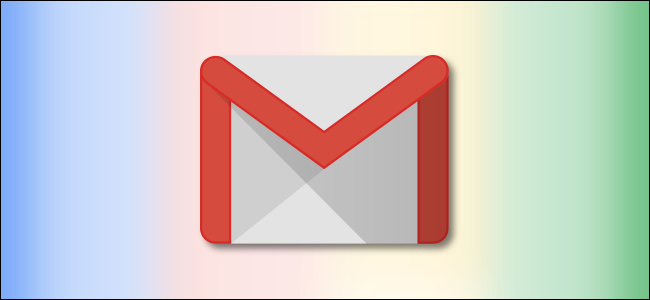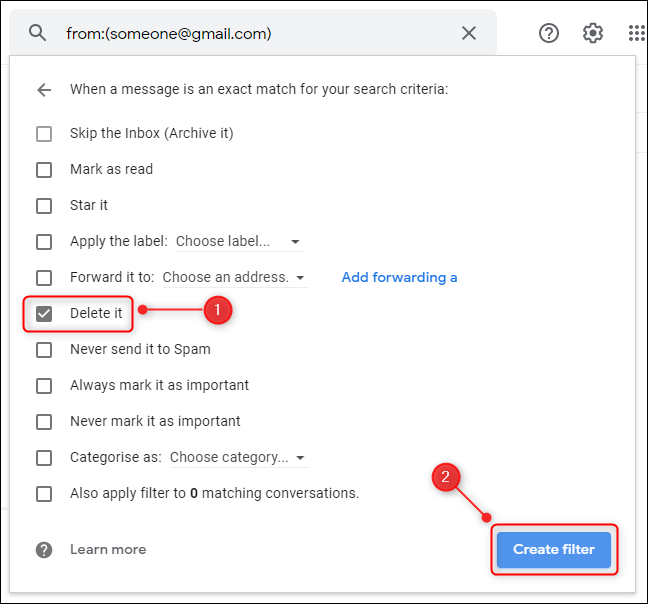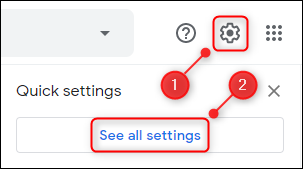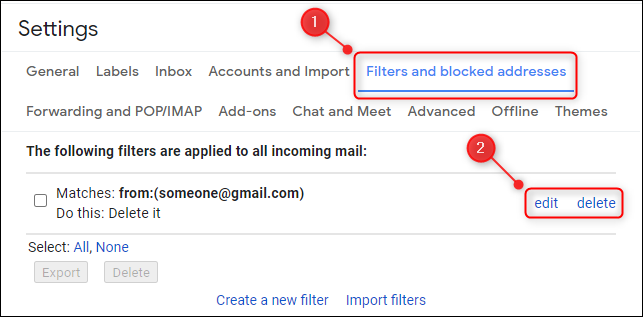There are some email senders from which you never want to hear. You can't stop them from sending you emails, but you can set up Gmail to automatically delete the emails as soon as they arrive. Here's how.
Gmail has a simple but powerful filter system that you can use to process incoming emails. We're going to use this to create a filter that deletes emails from a specific address so that it never hits your inbox.
Start by visiting Gmail's website, then clicking the arrow in the Search box.
Clicking the arrow will open the Advanced Search options. Enter the email address whose messages you want to automatically delete, then click the "Create Filter" button.
Check the "Delete It" checkbox and then select the "Create Filter" button.
A confirmation box will be displayed in the bottom left-hand corner of Gmail's website.
And that's all there is to it---your filter is now created, and any emails from the address you chose will be automatically deleted without you ever seeing them.
To see and manage your filters, head back to Gmail's home page, click the "Gear" icon in the top-right corner of the site, then select "See All Settings."
Open the "Filters and Blocked Addresses" tab and then click the "Edit" and "Delete" options to manage your filter.