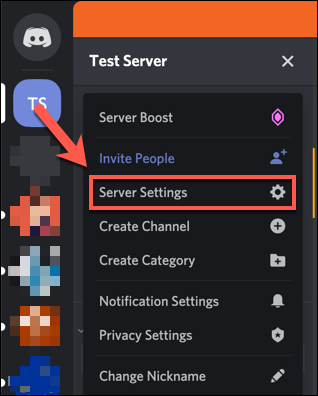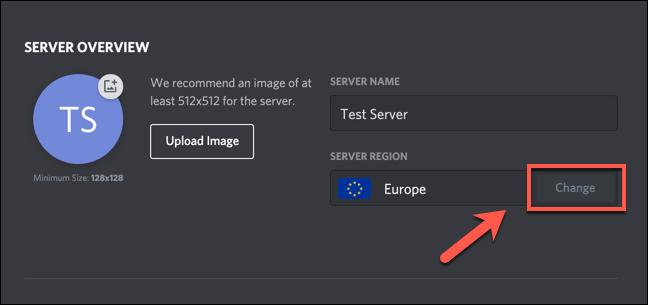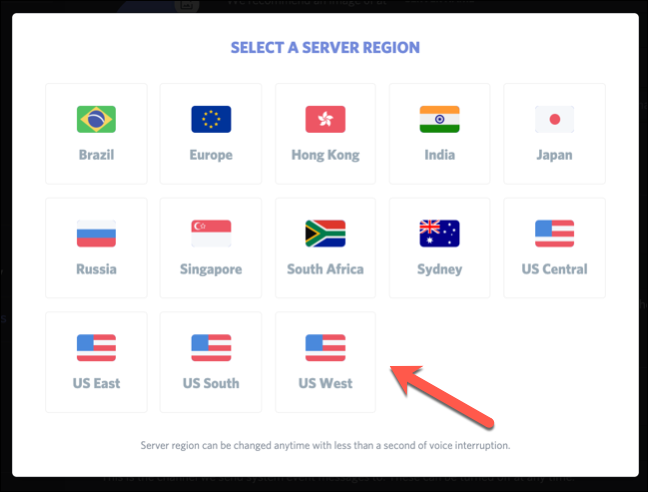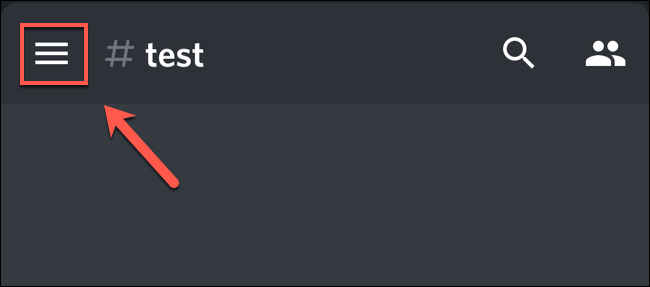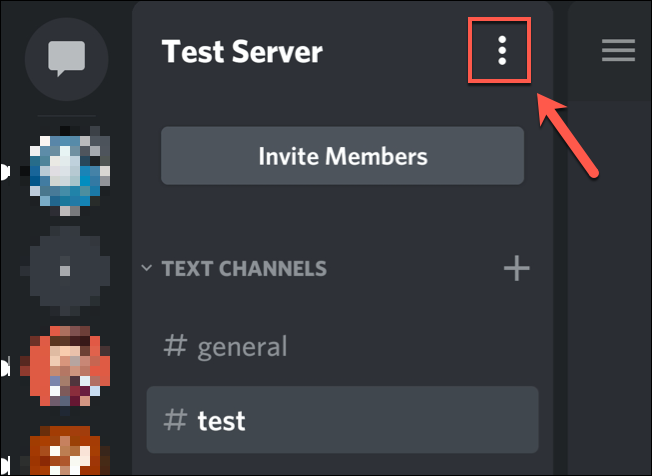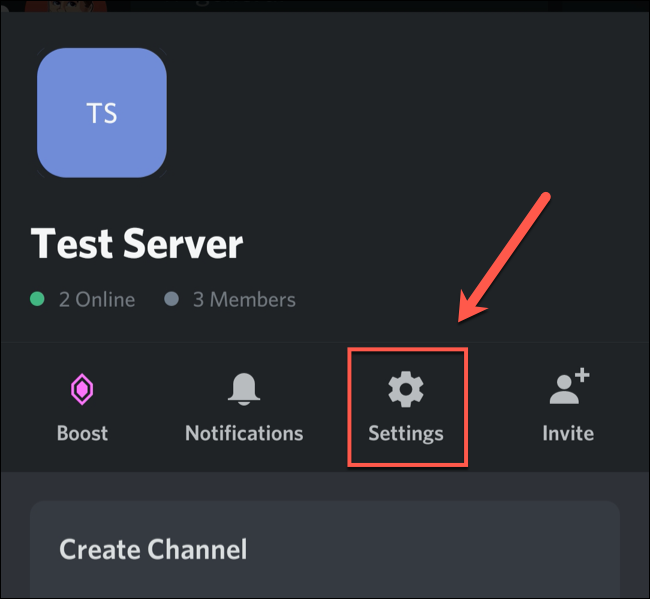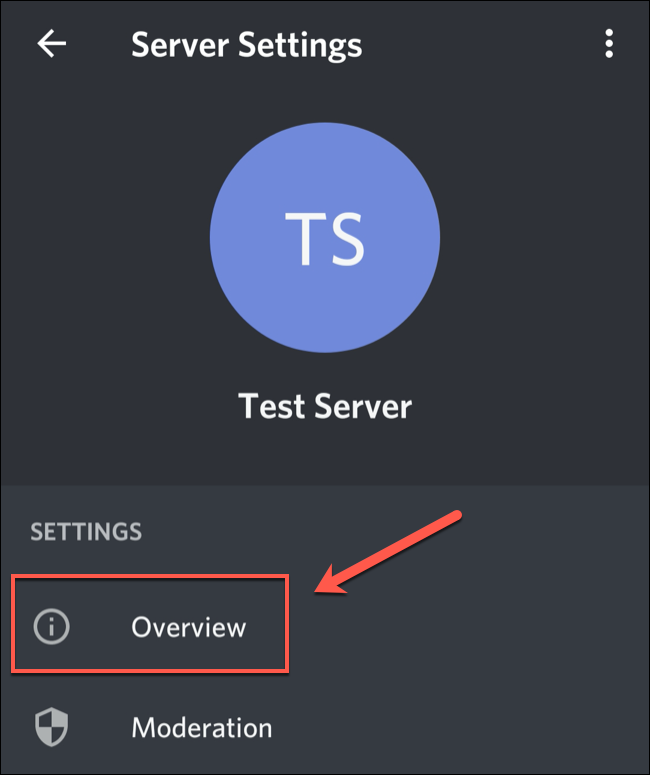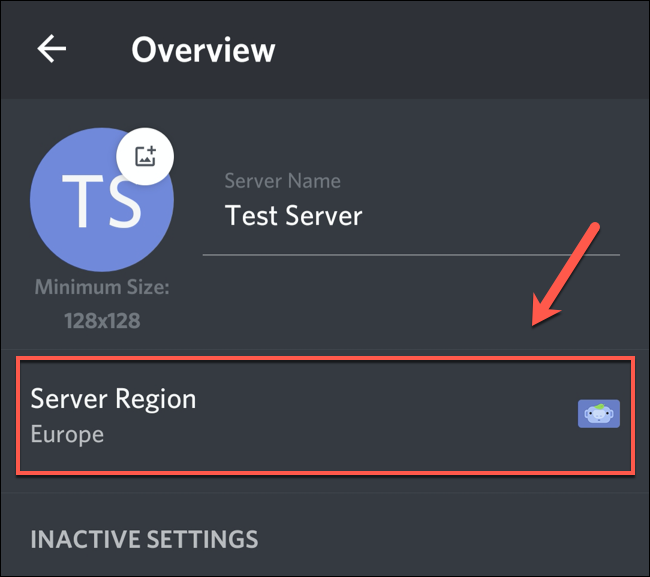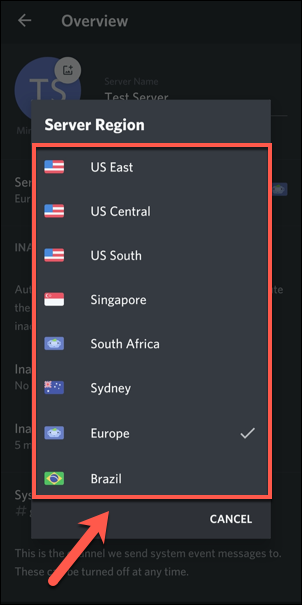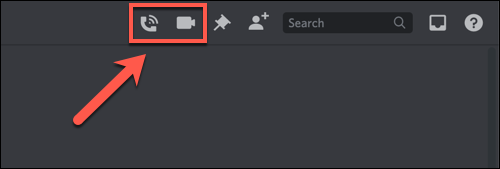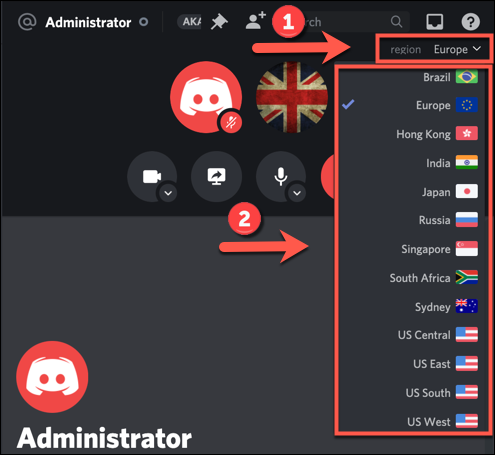Quick Links
Discord automatically selects a server region through which to route your voice communications. However, you might find selecting a different server region improves the quality of voice chats, especially if you're chatting with people in other regions.
To change your server region, you have to be a server administrator (or owner) on your own Discord server. Everyone on the same server uses the server-set region for communication. You can also change the server region mid-call for direct-message voice chats, but this feature is only available on the desktop version.
Changing Discord's Server Region on a PC or Mac
The Discord interface is identical on Windows and macOS. So, you can follow the steps below to change the server region in the Discord app or on the website, regardless of which platform you have.
To do so, open Discord and visit the server. Click the downward arrow next to your server at the top of the channel list on the left, and then click "Server Settings."
In the "Overview" tab, you can view various server settings, including the current server region. To change the server region, click "Change."
A list of available locations appears in the "Select a Server Region" menu, including Europe, India, and various locations in the United States.
To improve the quality of voice chats, it's probably best to choose a location as close as possible to you and the others on your server. You might have to test multiple locations to determine which provides the best quality. Fortunately, doing this causes very little interruption during voice chats.
Your new server region will be applied automatically; any current voice chats will also be transferred to the new region immediately.
Changing Discord's Server Region on Mobile Devices
You can also change the server region in the Discord app on Android, iPhone, or iPad. The steps below should work on both platforms.
To start, open the Discord app on your smartphone or tablet, and then access the server. Tap the hamburger menu at the top left to access the channel list.
In the channel list, tap the three-dot menu at the top right.
In the pop-up, tap "Settings."
Tap "Overview" in the "Server Settings" menu.
Your current server region is listed under "Server Region." Tap this to view and select an alternative.
Scroll through the list to find the region you want to use, and then tap it. Again, you'll want to select a region that's as close as possible to you and the other people on your server.
The servers used by your Discord server to route voice communications will immediately update.
Changing the Server Region During a Direct Message Call
Discord also allows direct voice communications in direct messages. These are server independent, which allows you to change the server region mid-call.
Unfortunately, you can only do this in the Discord app or website on Windows or macOS. This feature isn't supported on Android, iPhone, or iPad.
To do this, start a new Discord voice or video call in your "Direct Messages" list. It can be between just two people or a group voice call.
To start a call, just click the Video or Voice Call button in a direct message.
In an established call, click "Region" at the top right of the open chat, and then select a new region in the drop-down menu.
Your call will be routed through the new server region after a brief period (usually less than one second) of interruption. You can do this repeatedly during a call to test the quality of different server regions.