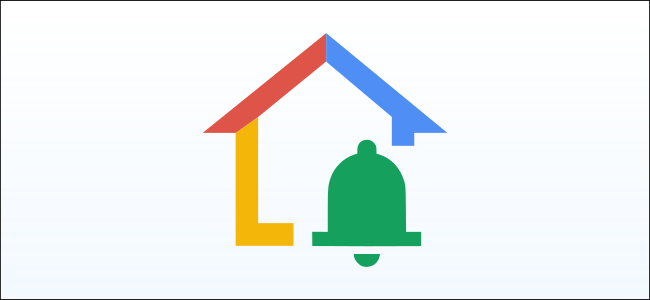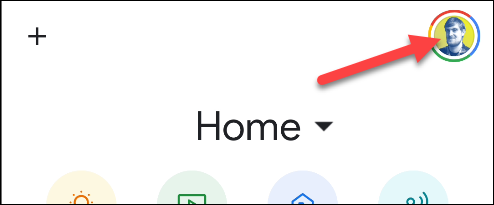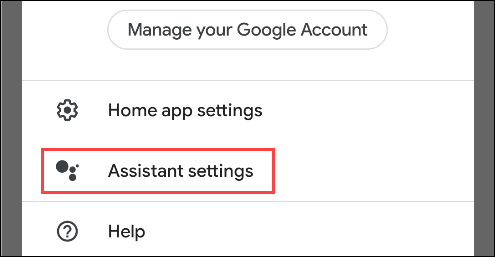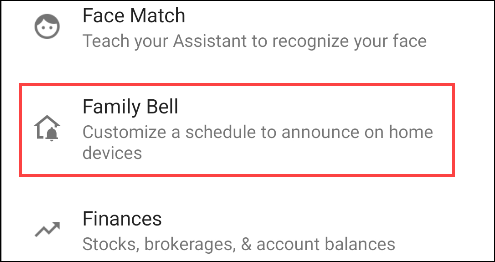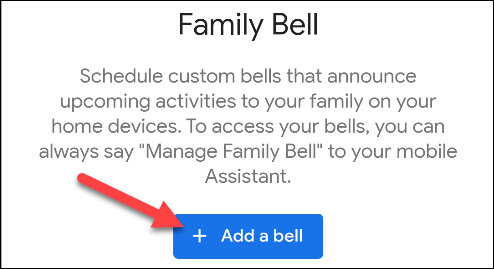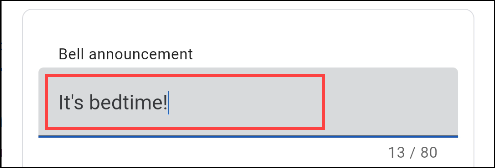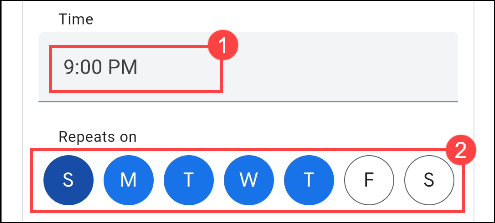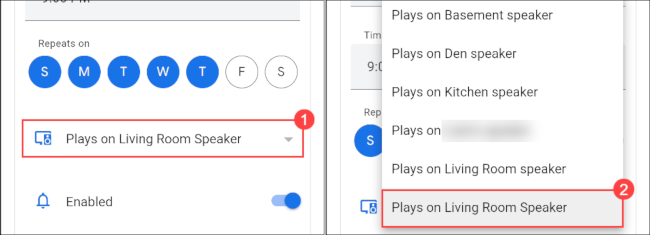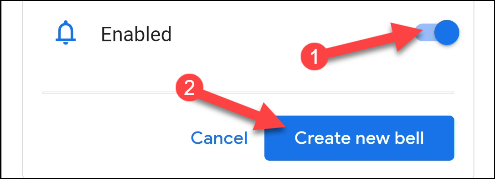Having a few Google Home and Nest smart speakers and displays around your house can be great for home automation. With "Family Bell," you can have the Google Assistant play scheduled announcements at designated times. We'll show you how to set it up.
The Family Bell feature is great for keeping your household on schedule. You could use it to remind your kids its bedtime every night at 9 p.m. Or maybe you work from home and always forget to eat lunch, so create an announcement for 12:30 p.m. on Monday through Friday to remind you.
One requirement for the "Family Bell" feature is a Nest/Google Home speaker or smart display. The announcements can only be made through these devices and not your smartphone or tablet.
Open the "Google Home" app on your iPhone, iPad, or Android device, and tap your "Profile" icon in the top-right corner.
Select "Assistant Settings" from the menu.
You'll now be looking at a long list of things you can do with the Google Assistant. Scroll down and select "Family Bell."
Next, tap the "Add a Bell" button.
First, enter a "Bell Announcement." This is the message that the Google Assistant will recite.
Now, we'll choose the time and the days of the week for the announcement to be made.
You can choose where the announcement will play. Tap "Plays On [Device Name]," and choose from your connected devices.
Lastly, make sure it's "Enabled," then tap the "Create New Bell" button.
You'll be brought back to the Family Bell Overview menu, which is where you can enable or disable any of your announcements.
That's all there is to it! At the designated time, you will hear a few chimes and then the Google Assistant will recite the announcement. You will get a notification on your mobile device when the announcement has been made.