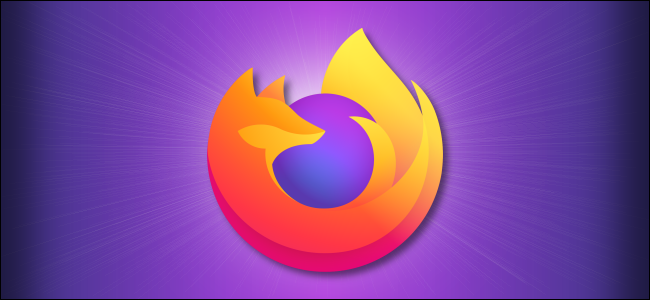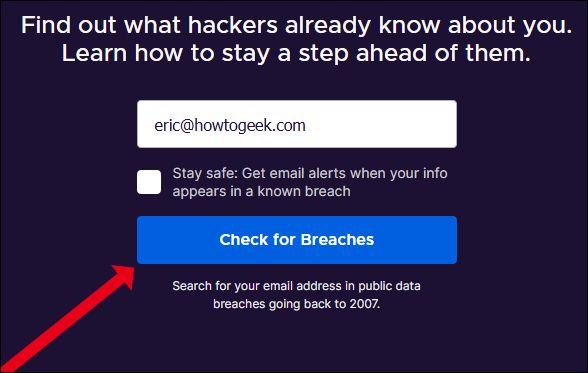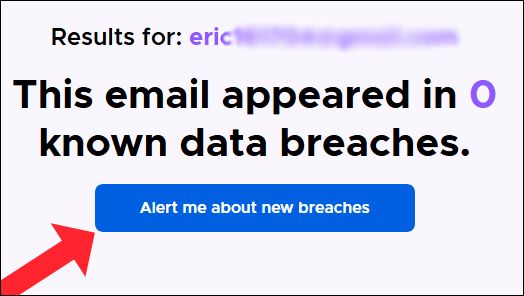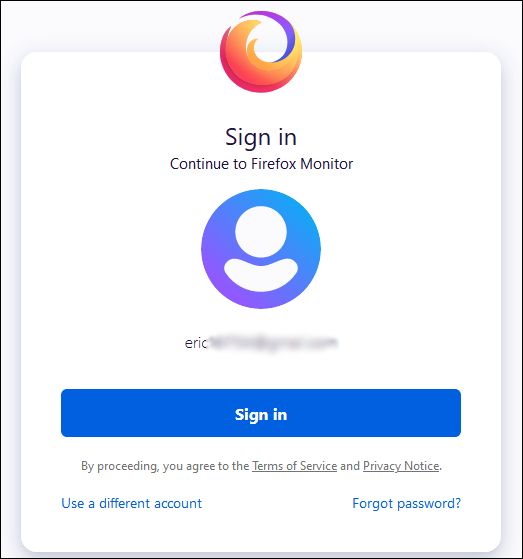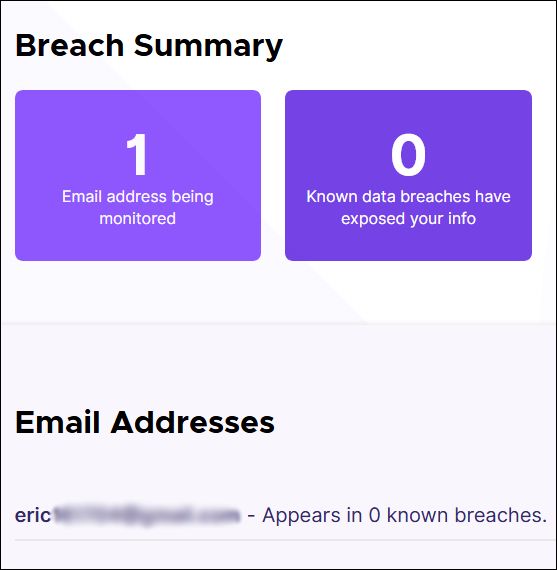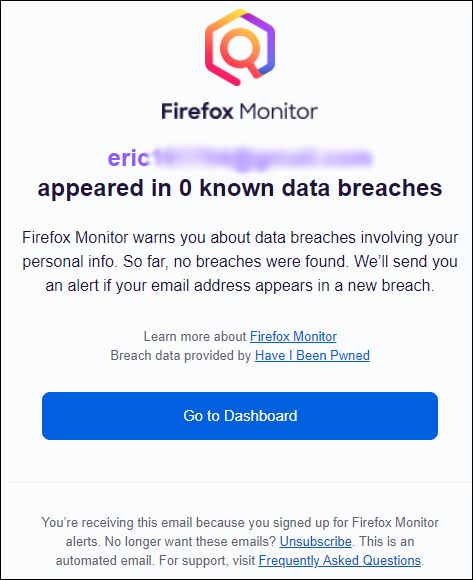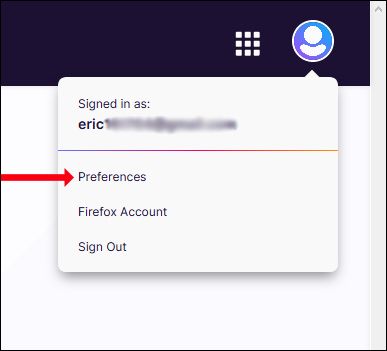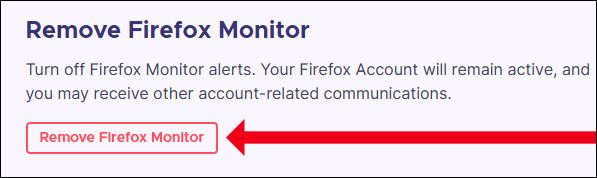Data security and privacy have increasingly become the central focus for Mozilla's Firefox browser. While Mozilla continues to explore subscription-based services aimed at privacy, such as the Mozilla VPN, a number of tools are integrated into the browser for free.
Below, we'll go over how to use one of Firefox's built-in security tools: A data breach monitoring service called Firefox Monitor.
What Is Firefox Monitor?
Firefox Monitor is a service provided by Mozilla, in conjunction with Have I Been Pwned, to monitor whether or not your data as been exposed in an online data breach.
Mozilla's Firefox Monitor service takes your email address and scans it against a library of known data breaches to see if you've been affected. A scan from Firefox Monitor will search public data breaches dating back to 2007.
Similarly, you can sign up to be alerted should your email address be compromised in a future breach. Best of all, you don't actually need to be using the Firefox browser to take advantage of Firefox Monitor.
How to Use Firefox Monitor
Getting started with Firefox Monitor is a simple process. To start, you'll need to visit the Firefox Monitor website. You'll be greeted with an invitation to check an email address against known public data breaches. Go ahead and enter an email address.
This can be done in any browser, with any email address.
Once you've submitted an email address, you'll quickly receive the results indicating how many---if any---data breaches the address surfaced in.
Now, from the the scan results page, click the button that says "Alert me about new breaches" and you'll be prompted to sign in with a Firefox account. Note that you don't need to be using Firefox to sign up for a Firefox account.
That said, you will need a Firefox account if you want to sign up for continued monitoring and alerts. The website will walk you through creating one.
After signing in, you'll land on a breach summary page that tells you how many data breaches that the email account has been associated with. This page will also confirm how many email addresses are being actively monitored for future data breaches.
You'll also be emailed a report on the email address you chose to monitor.
That's it. Should the email address you provided be caught in a data breach, you'll be alerted. Keep in mind, however, it can take time for data breaches to be discovered, verified, and added to public databases.
That said, there may be a lapse of time between when the actual breach occurred and when Firefox Monitor alerts you.
Unsubscribing from Firefox Monitor
Should you decide you no longer want to be part of Firefox Monitor, unsubscribing is a fairly straightforward process. To do so, you'll need to visit the Firefox Monitor website, and sign in with your Firefox account.
Once signed in, you'll see your profile icon in the far-right corner of the screen, next to a grid menu icon. Click your profile icon to access a drop-down menu. From the drop-down menu, click "Preferences" to open up the settings for Firefox Monitor.
Here, you'll see a couple of options for how to receive alerts from Firefox Monitor, as well as an option to add another email address. Toward the bottom of the page, you'll see an option for "Remove Firefox Monitor" that will let you opt out of receiving any future emails from Firefox Monitor.
Once you click the "Remove Firefox Monitor" button, you'll be prompted to confirm the choice. After doing so, you'll be opted out and taken back to the Firefox Monitor home page. Your Firefox account will still remain active, and you can sign back up at any time.