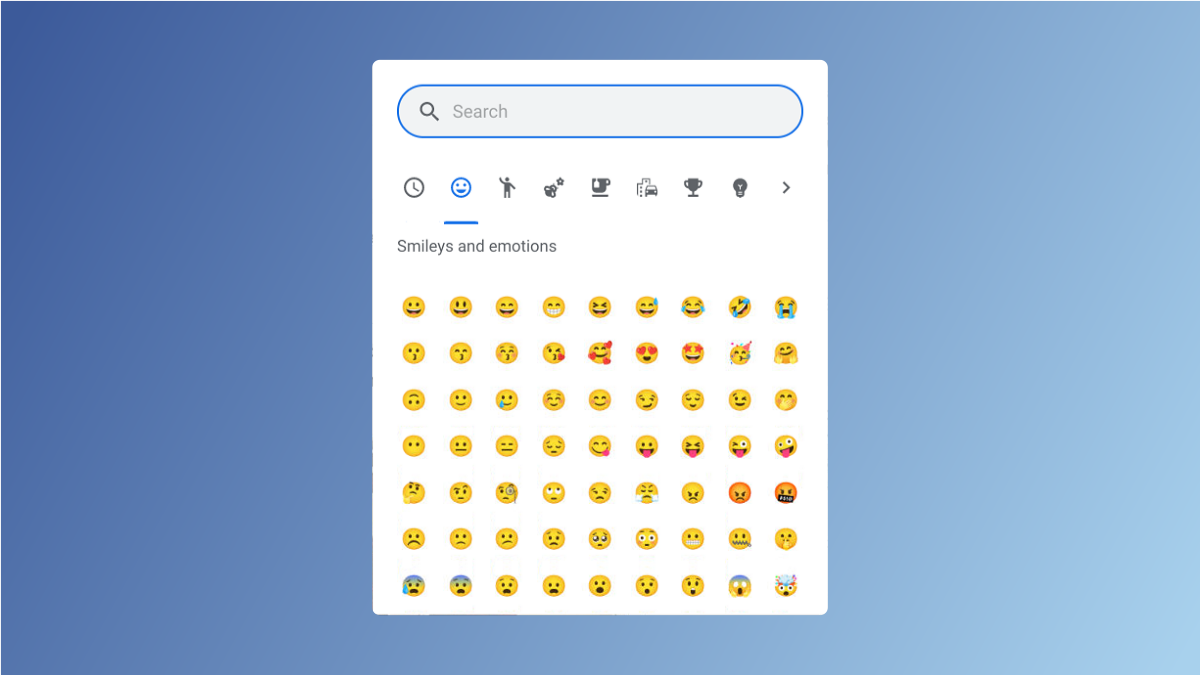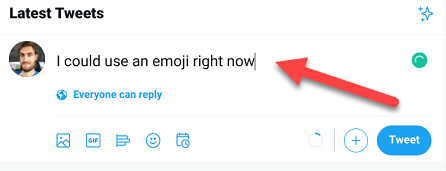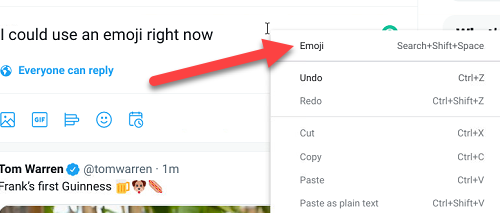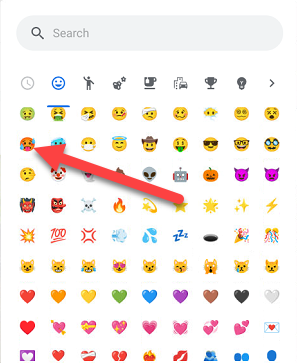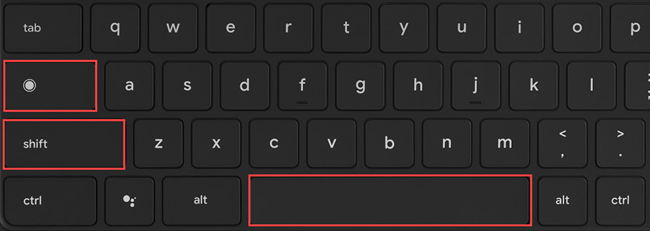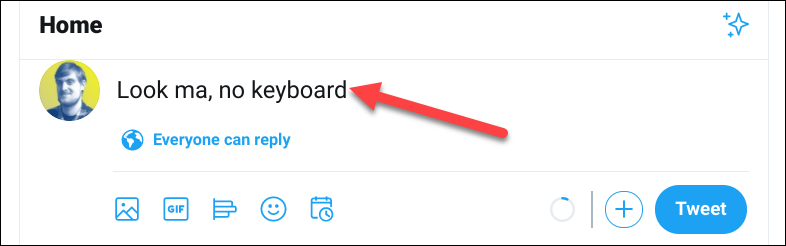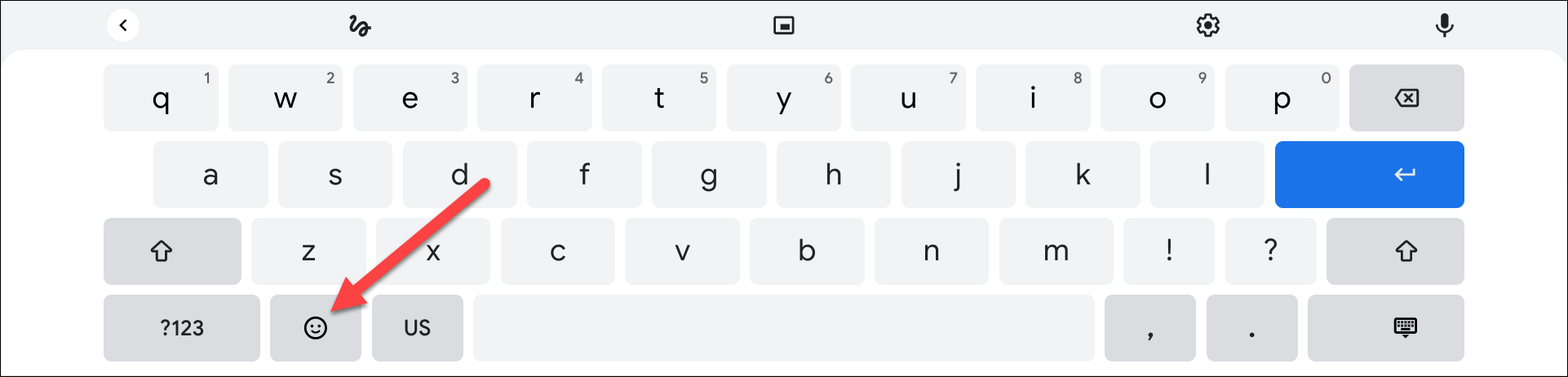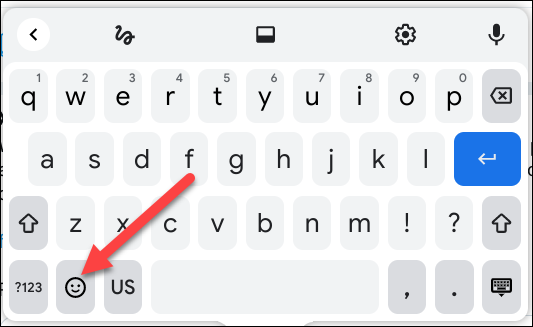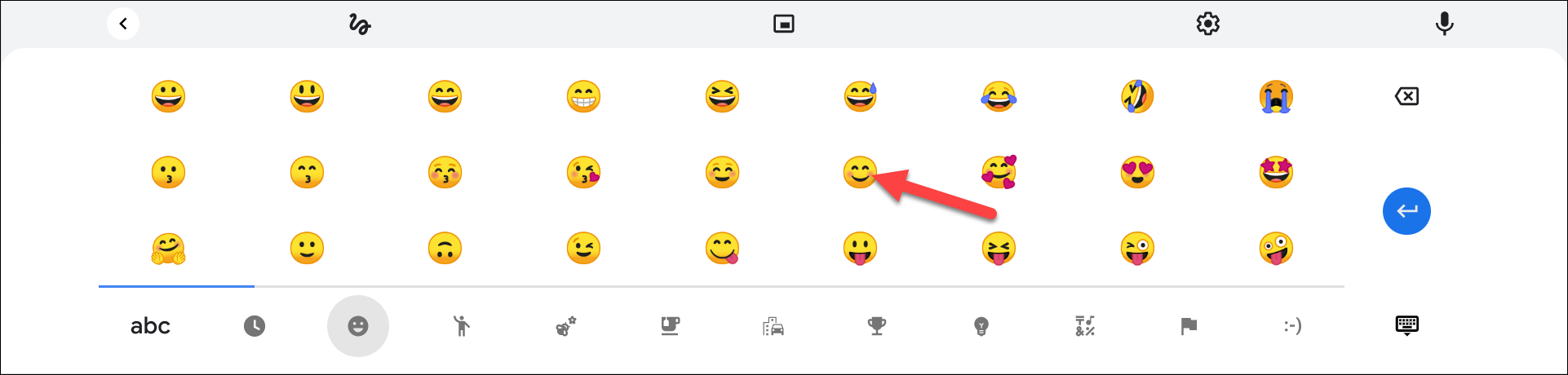Emoji first became popular on smartphones, but they're just as necessary on computers. Chromebooks and Chrome OS tablets have built-in emoji as well. We'll show you where to find them, and how to use emoji on your device.
People might not use emoji as much when typing on a laptop as they would on a smartphone. Still, Windows and Mac include emoji support, and Chromebooks do as well. They're easy to access whenever you need that little extra touch that only an emoji can provide.
Chromebooks come in form factors with physical keyboards and touchscreen-only tablets. We'll start with the traditional keyboard and mouse.
Use Emoji With a Physical Keyboard
First, your cursor needs to be in a text box. When you're ready to add an emoji, right-click in the text box.
This will bring up a pop-up menu. Click the "Emoji" option.
A pop-up window will appear with emojis and a search box. The emoji categories are listed across the top as well. Simply search or browse for the emoji you want and select it.
There's also a keyboard shortcut introduced in Chrome OS 92 if you prefer. Press the Search/Launcher key+Shift+Space to bring up the same emoji pop-up window.
Use Emoji With a Touchscreen
On a touchscreen Chromebook without a physical keyboard, the process is even more simple. Begin typing in a text box to bring up the virtual keyboard.
Next, tap the "Emoji" button on the virtual keyboard.
As with Chrome OS devices with a physical keyboard, the virtual keyboard might appear as a floating window instead of a full-size keyboard.
Selecting the button will bring up the same emoji menu as before. Select the emoji you want to use. Recently-used emoji will always show up first when you open the menu.
That's all there is to it. You can use emoji to your heart's content on your Chromebook. They aren't limited to smartphones anymore.