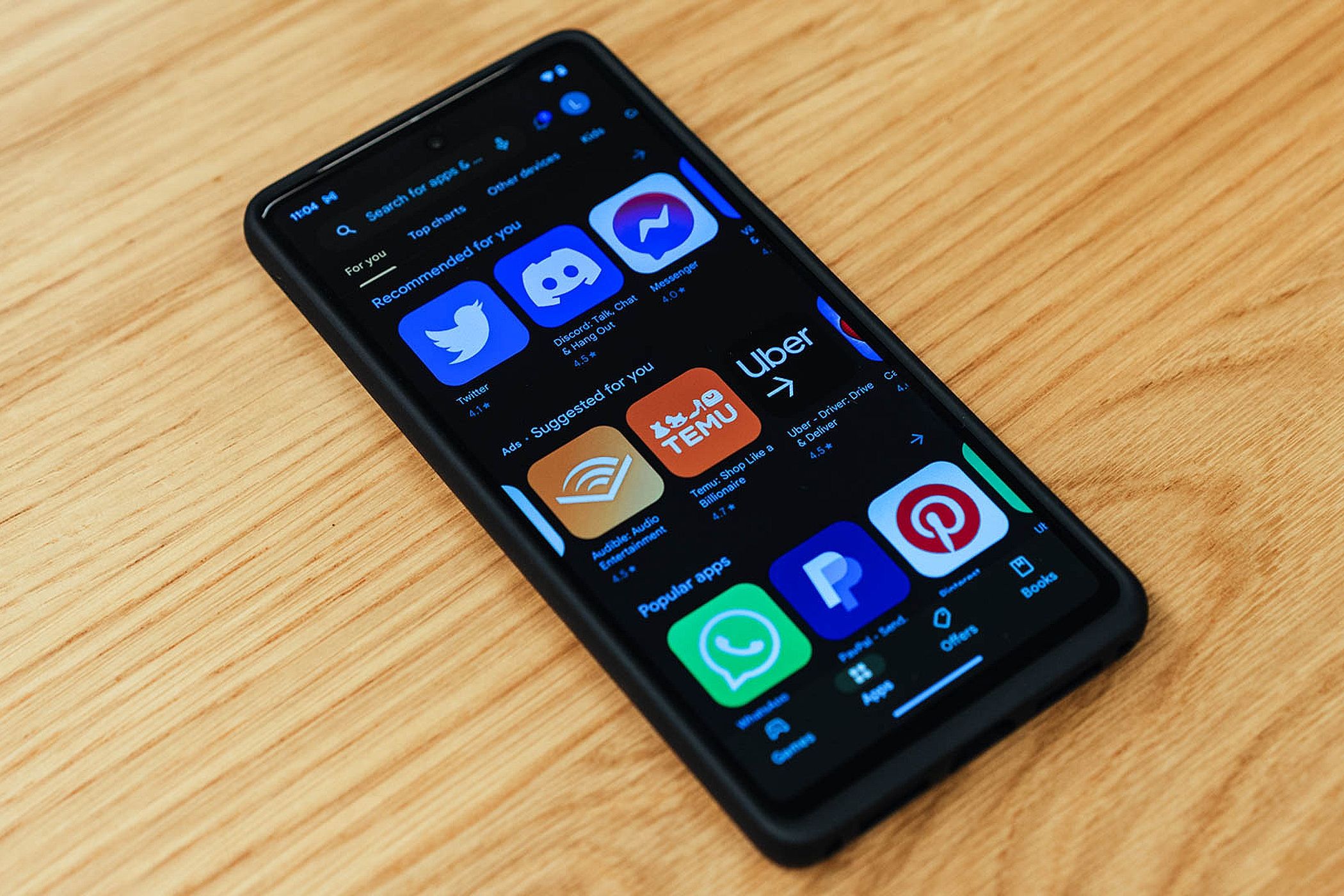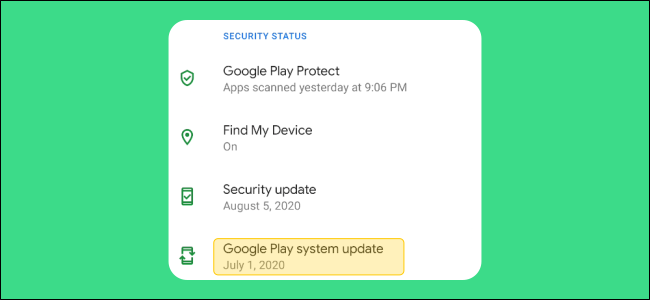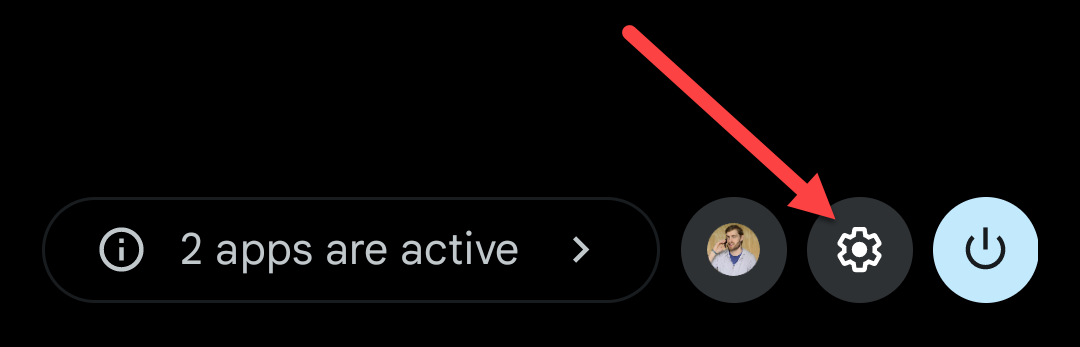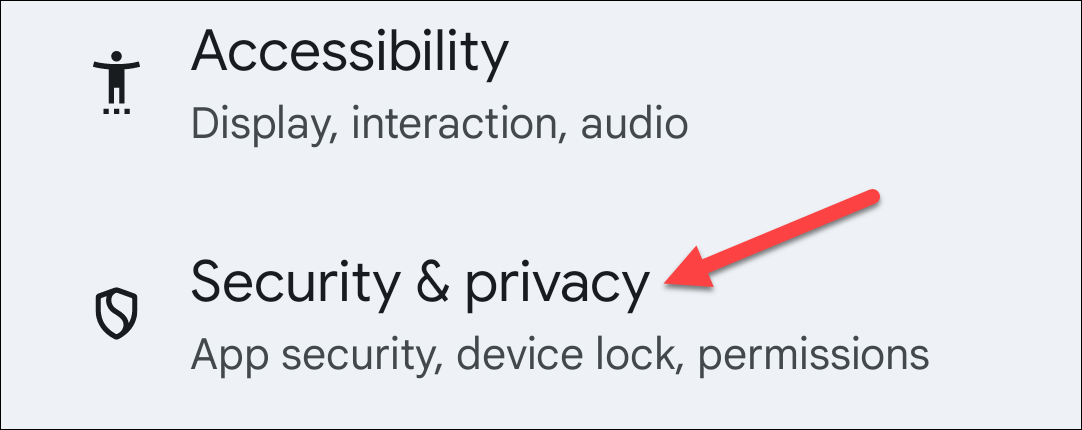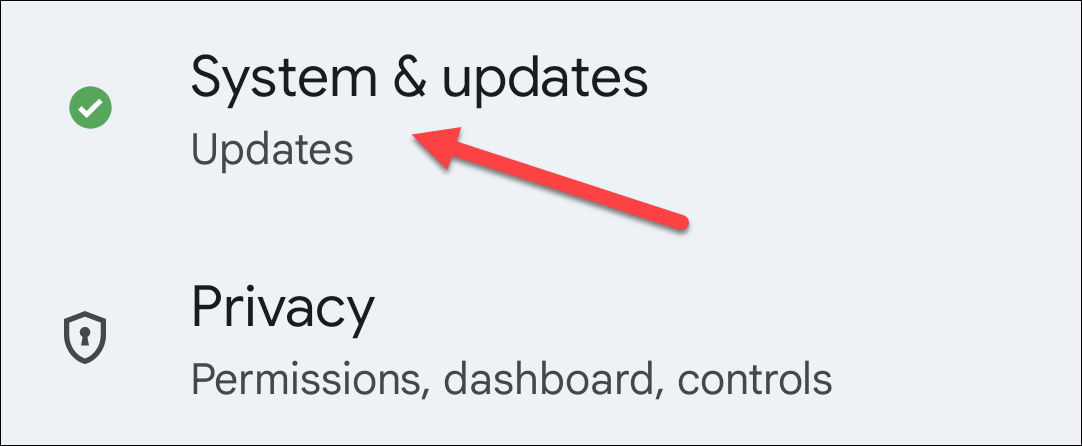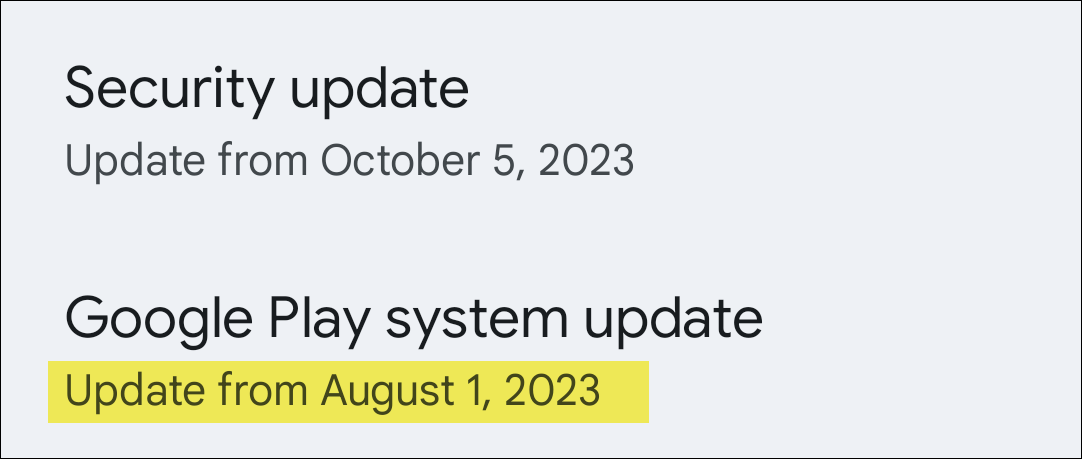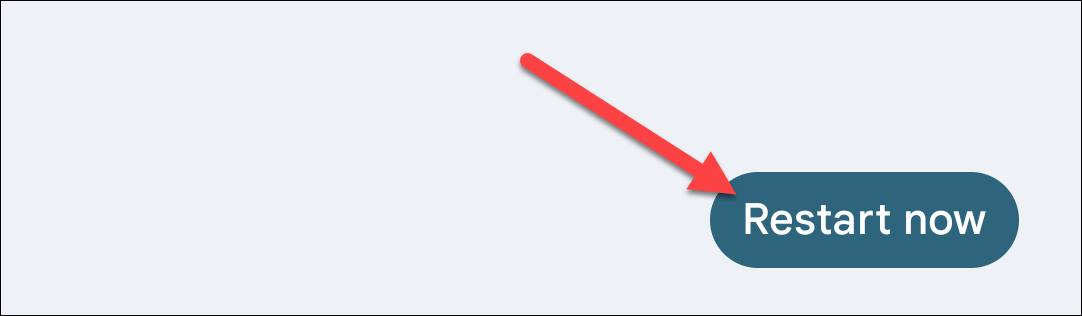Quick Links
Not only does Android get a big yearly firmware update, but there are smaller monthly updates, as well. Google Play Security Updates are one of these, but they're different from the monthly security patches---here's what they do.
This Cybersecurity Awareness Week article is brought to you in association with Incogni.
What Is a Google Play System Update?
Google Play System Updates were introduced in Android 10 (originally known as Project Mainline). It's mandatory for all Android 10 or newer devices to include Google Play System Updates. While phone and tablet manufacturers are responsible for delivering security patches, Google sends out the Google Play System Updates.
With Android 10, Google took 12 core components and spun them out as "modules." Google can now address these modules independently, without sending a full firmware update or involving the phone manufacturer.
Google Play System Updates mainly address security issues, but they aren't the same as the monthly security patches. Both are responsible for different things. All devices with Android 10 and higher can get a Google Play Security Update, regardless of whether they have the latest security patches.
A good example of where Google Play System Updates could have helped was the Stagefright security bug in 2015. Stagefright was an attack on a multimedia player component in Android. The media framework is one of the 12 components that can be updated through Google Play System Updates. Many devices were never patched to protect against Stagefright because it required a firmware update.
That's the most important thing about Google Play System Updates: they don't require firmware updates or phone manufacturers. This doesn't mean Google can completely bypass your phone's manufacturer and bring you the latest features right away. However, it does mean you won't have to worry about some more critical security issues.
Check Which Version of the Google Play System You Have
To check your Google Play Security Update version or for a new update, swipe down from the top of the screen (once or twice, depending on your device's manufacturer). Then, tap the gear icon to open the Settings menu.
Tap "Security & Privacy."
Scroll down to "System & Updates."
Now, you can see the date for the Google Play System update on your device.
You can tap the Google Play System update to check for an update. If one is available, you'll be able to tap "Restart Now" to apply it.
Note that the "Security Update" and "Google Play System Update" won't necessarily have the same date. They both aim to address different parts of keeping your phone secure.