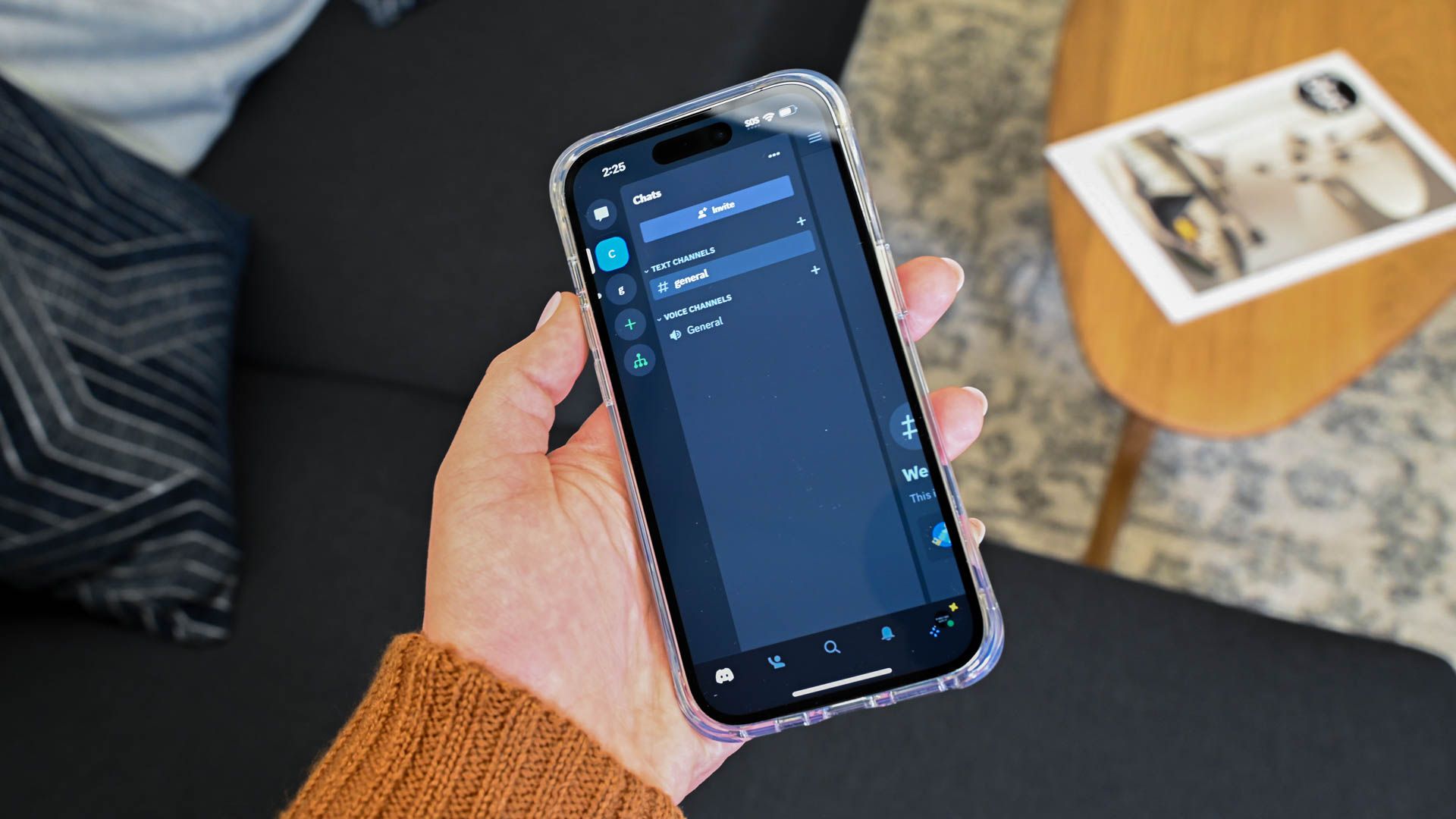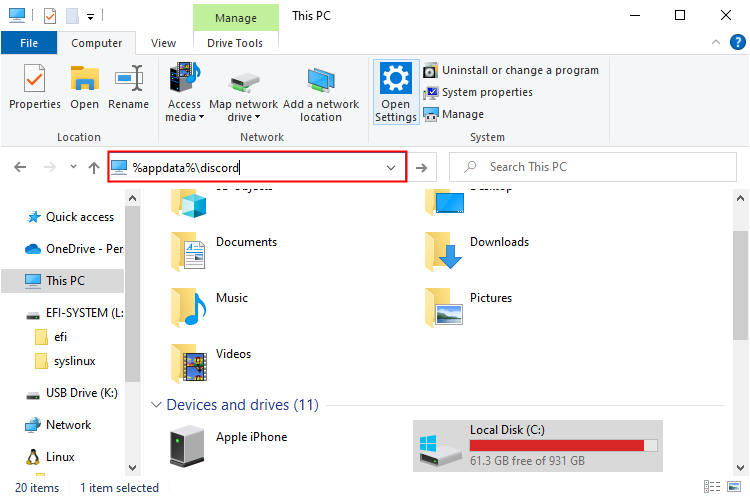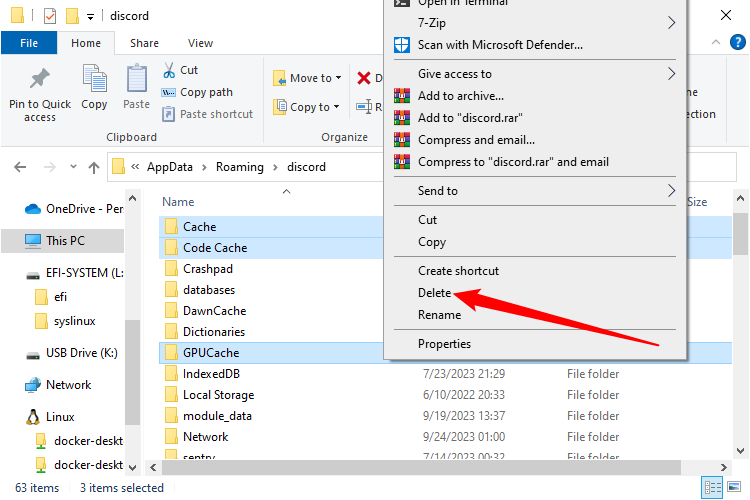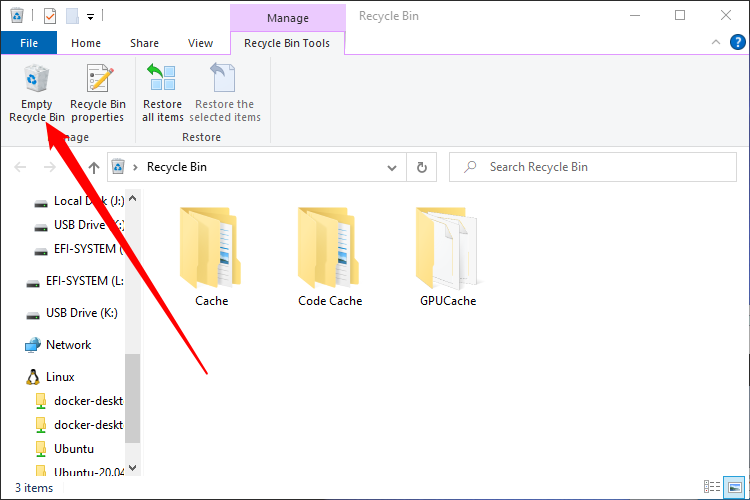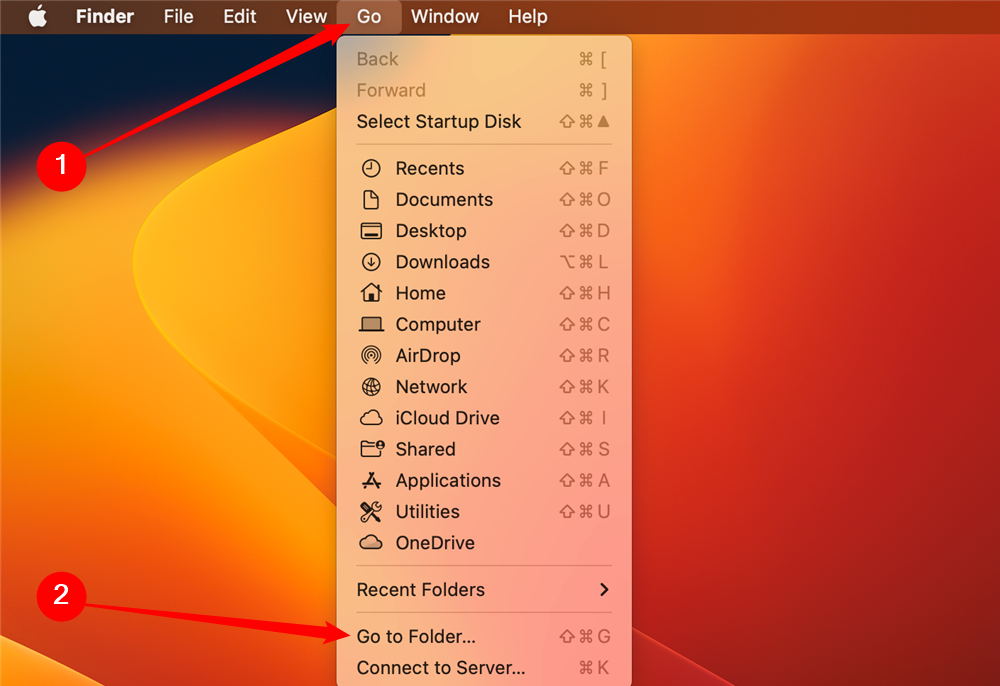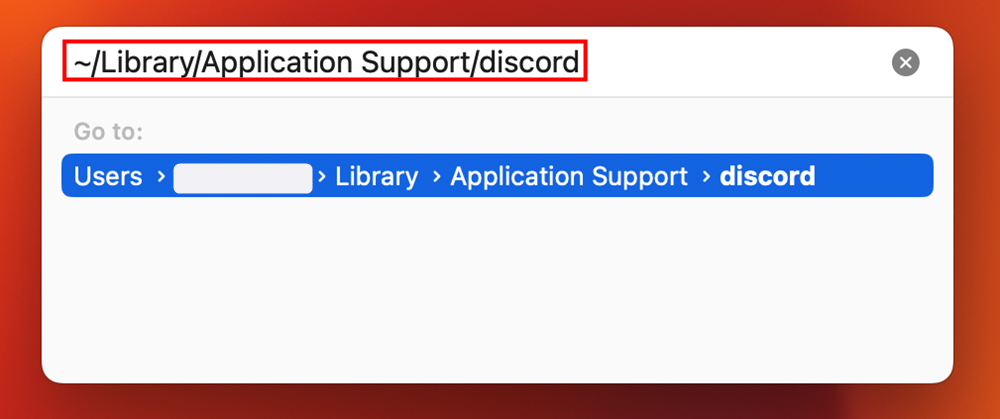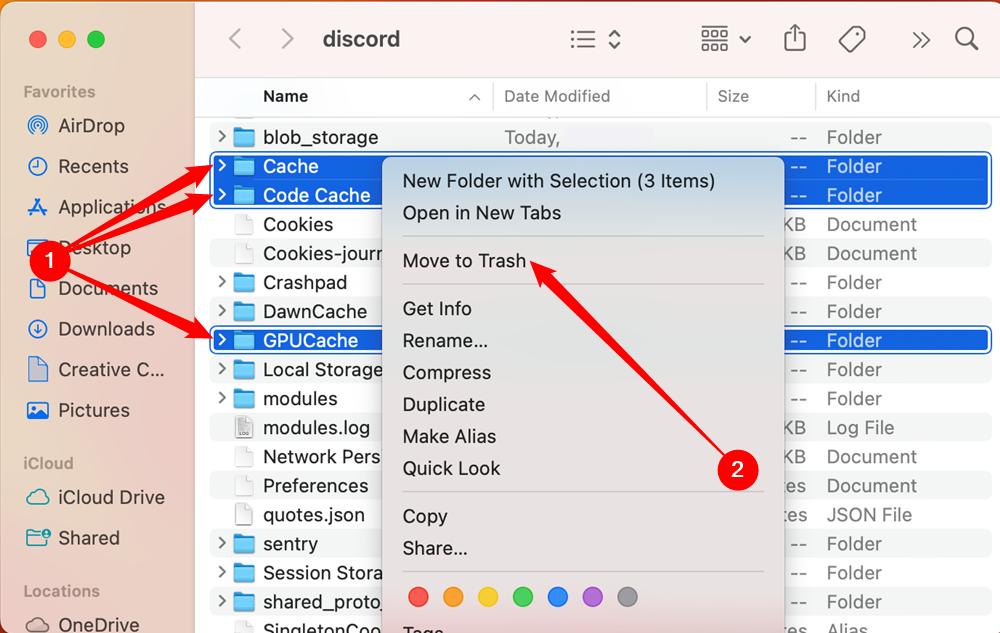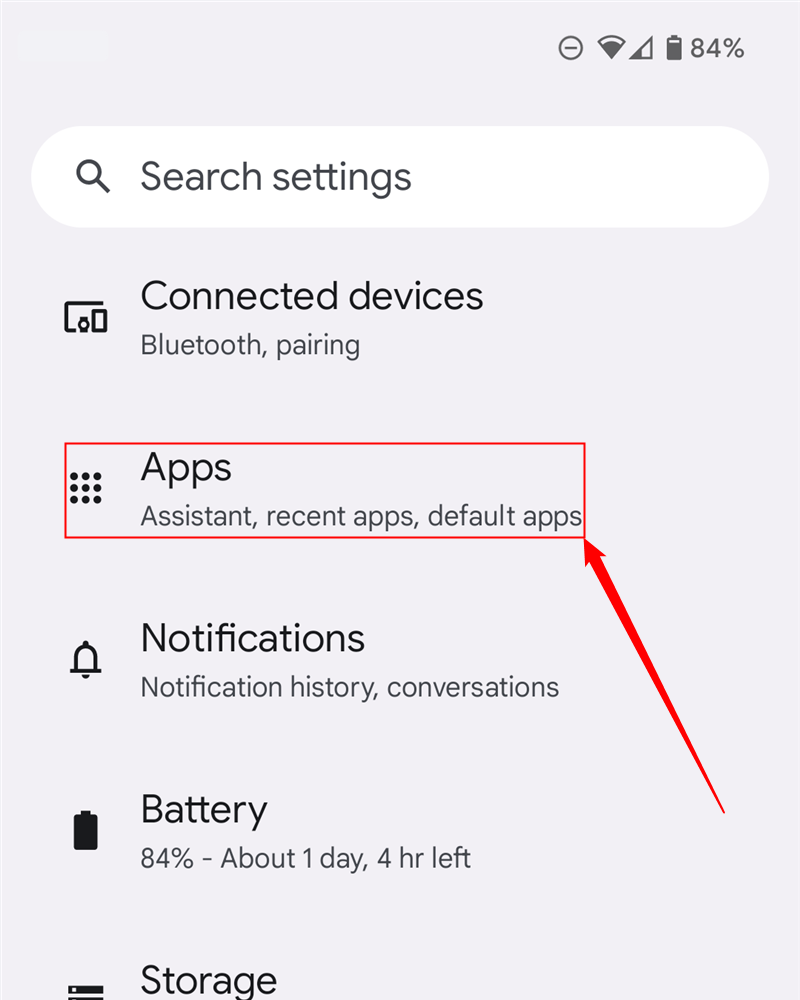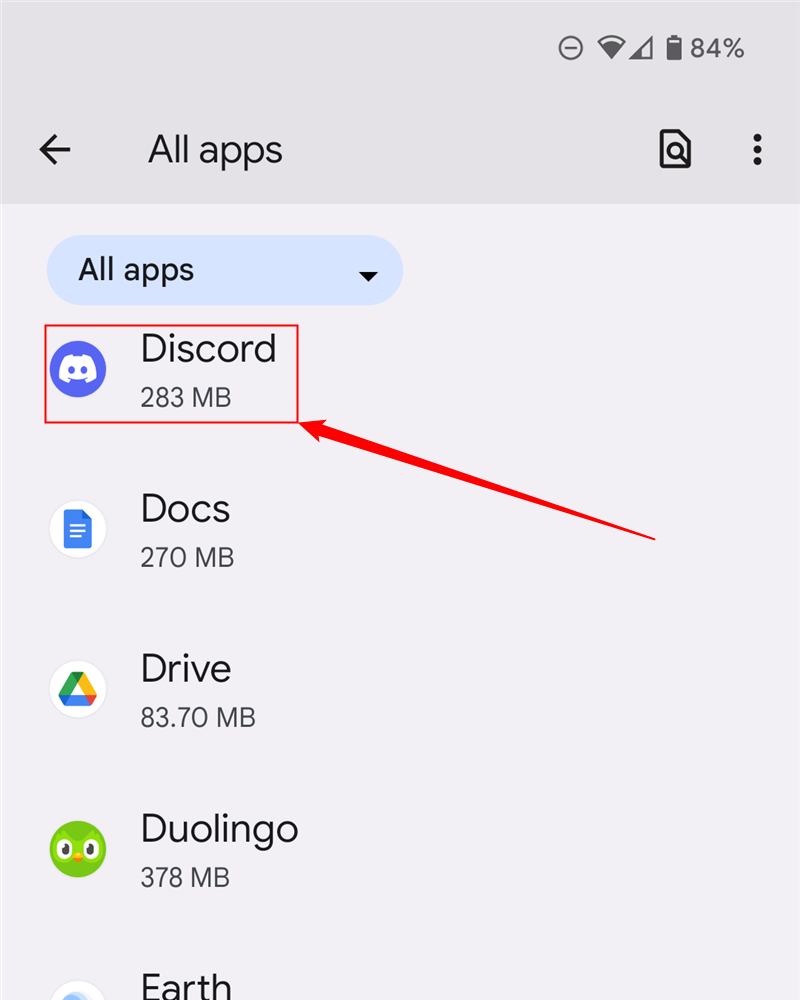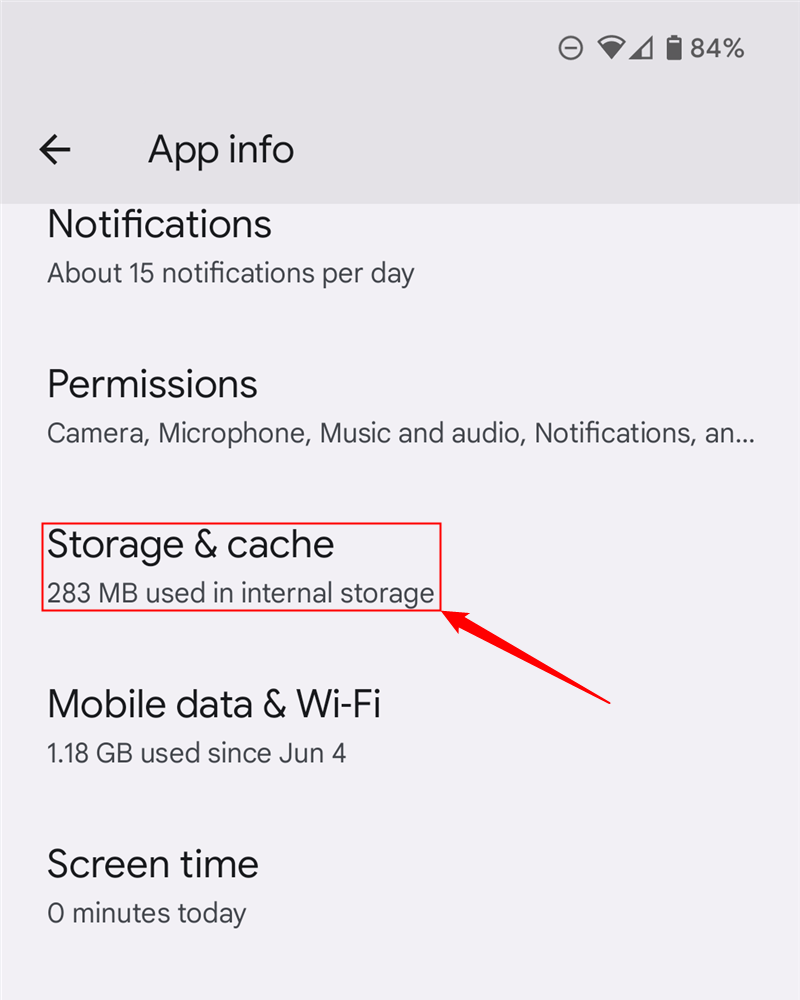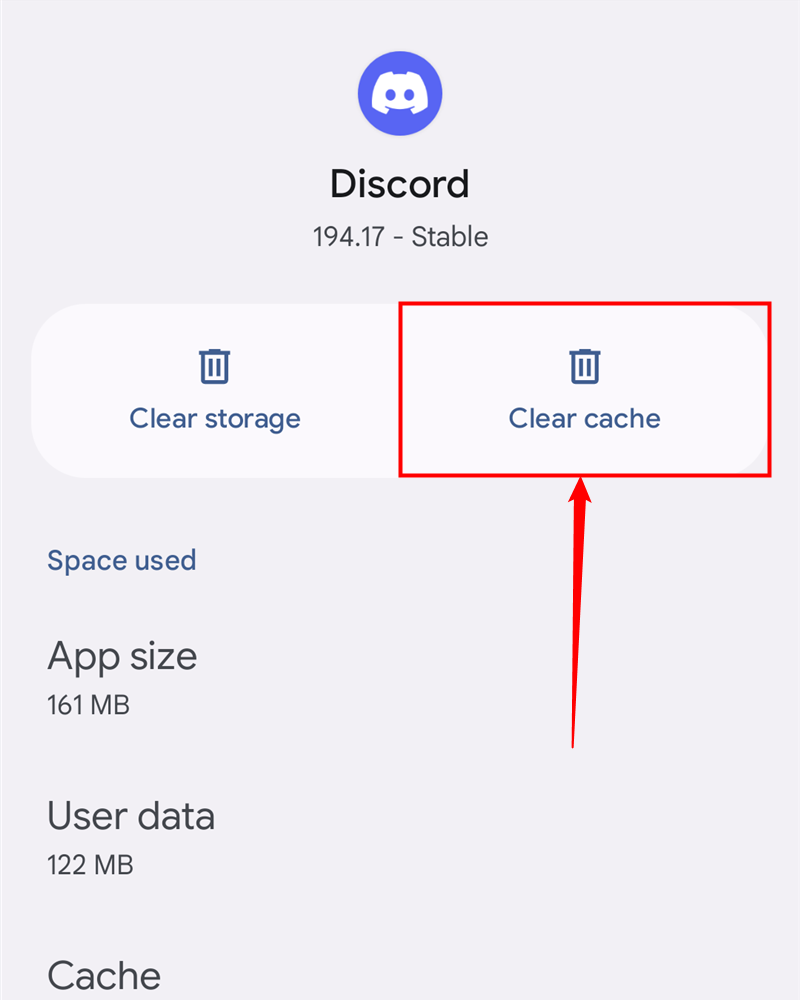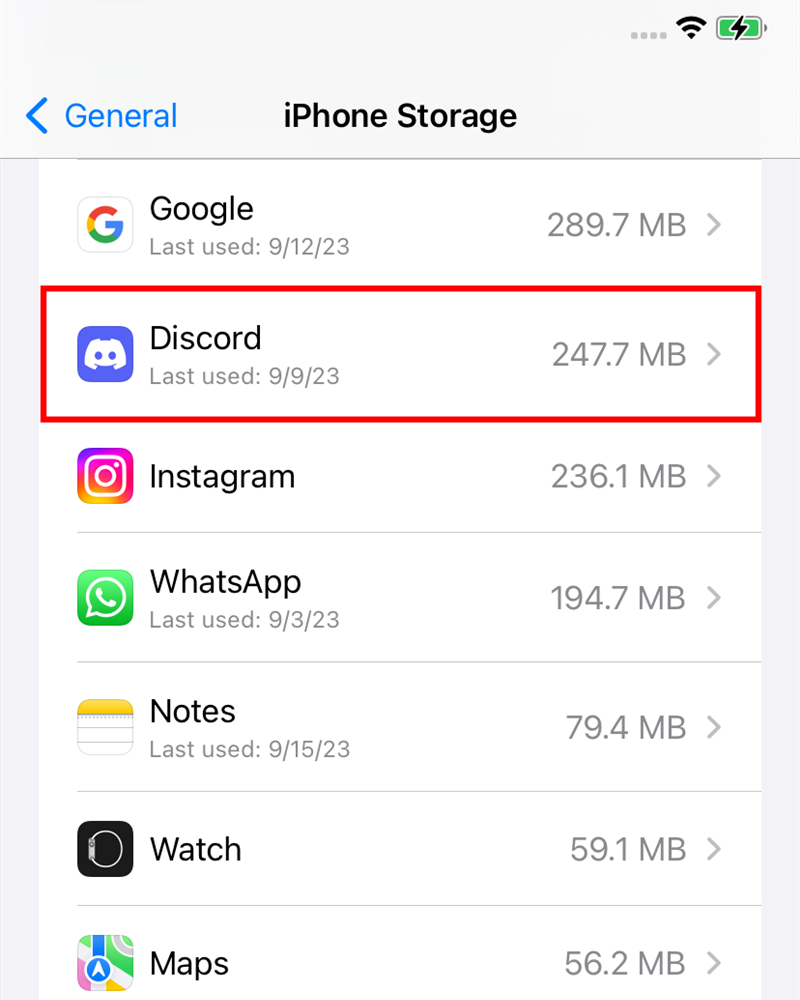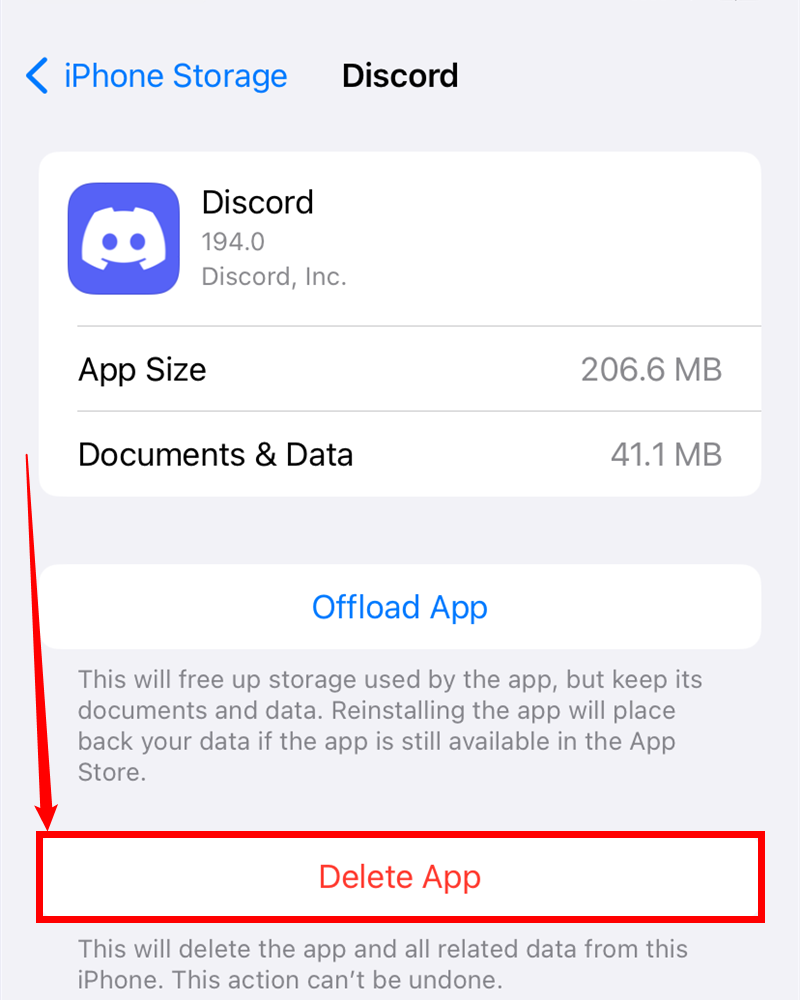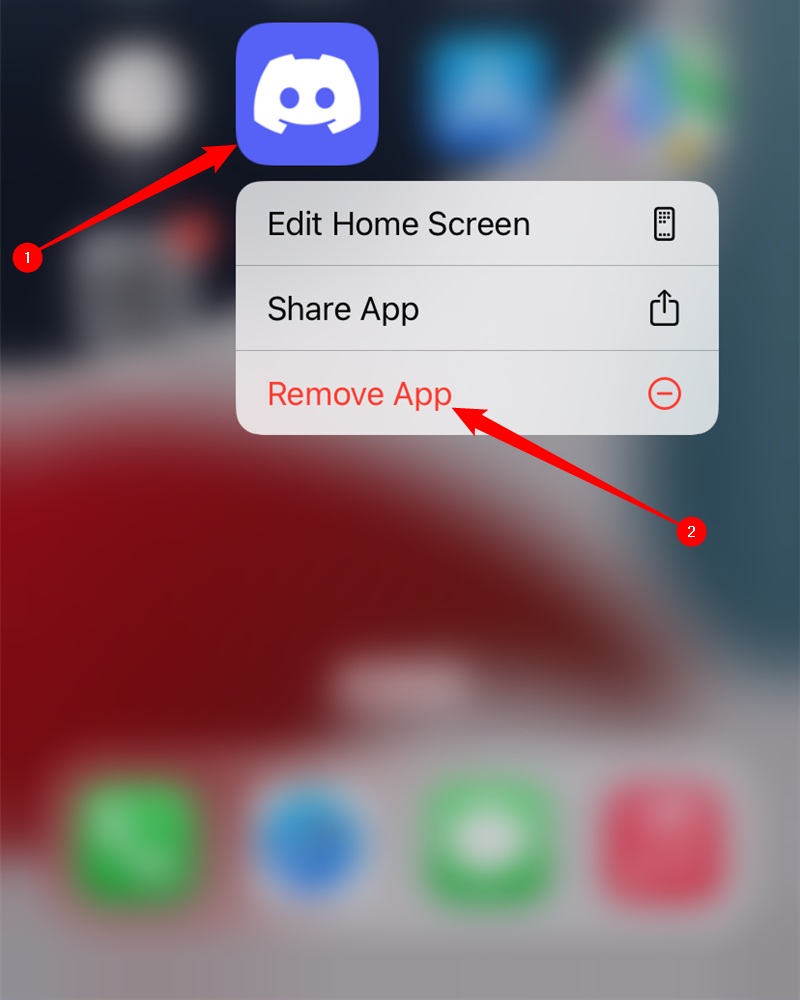Quick Links
Key Takeaways
- Clearing cache files in Discord can free up disk space on Windows, Mac, iPhone, iPad, and Android devices.
- Windows and Mac users can manually delete the cache files located in the Discord AppData folder or Library/Application Support/discord/ folder respectively.
- Android users can clear Discord's cache through the device's Settings menu, while iPhone and iPad users need to delete and reinstall the app to remove cache files.
Discord cache files build up with every image, video, and funny GIF you send and receive on the platform, filling up your disk space unnecessarily. You can follow the steps below to easily clear Discord cache files on your Windows 10, Mac, iPhone, iPad, or Android device.
These steps will only work if you've installed the Discord app on your Windows PC, Mac, or on a mobile device. If you're using Discord through its website, you'll need to wipe your browser's cache files instead.
How to Clear Discord Cache Files on Windows 10 or Windows 11
To clear the Discord cache files on your Windows PC, you have to delete the files manually.
You'll find them in the Discord AppData folder. To open it in Windows File Explorer, type the following in the file path box:
%appdata%\discord
In your Discord AppData directory, locate the "Cache," "Code Cache," and "GPUCache" folders. You can safely right-click each of these, and then click "Delete."
You'll need to empty the Recycle Bin afterward to ensure the files are fully deleted. To do so, just double-click the Recycle Bin icon on your desktop, then click "Empty Recycle Bin."
How to Clear Discord Cache Files on a Mac
You can clear Discord cache files in a similar way on a Mac. First, open Finder, and then click Go > Go to Folder.
To access the hidden folder with the Discord files, type the following in the "Go to the Folder" text box:
~/Library/Application Support/discord/
In the Discord data folder, right-click the "Cache," "Code Cache," and "GPUCache" folders, and then click "Move to Trash" (or "Move to Bin").
Next, you'll need to empty the Trash folder. Just right-click the Trash icon in the Dock, and then click "Empty Trash" (or "Empty Bin").
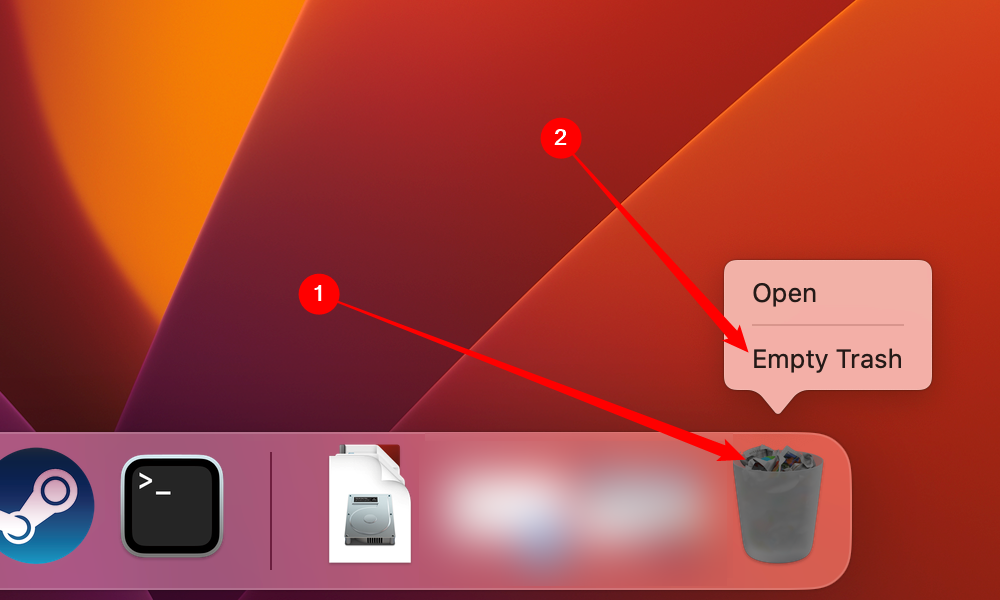 How to Clear Discord Cache Files on Android
How to Clear Discord Cache Files on Android
Just as it does on Windows PCs and Macs, the Android version of the Discord app saves certain files (like images and videos) as cache files.
You can wipe these by emptying Discord's cache from the Android settings menu. The steps will vary, depending on your device and version of Android. The example below was taken on a Google Pixel running Android 13
First, swipe down once (or twice) from the top and tap the Gear icon to jump into your device's "Settings" menu, and then tap "Apps."
Scroll down to "Discord" or type it in the search bar at the top if you have one, and then tap it to proceed.
In the "Discord" menu, you'll see how much storage the app is currently using. Tap "Storage & Cache" to access more options.
In the "Storage" menu, you can wipe all app data, or simply clear any saved cache files; tap "Clear Cache" to do the latter.
This will immediately delete any excess cache files for the Discord app on your Android device. You can perform this on a regular basis to keep the amount of data saved by the app at a minimum.
How to Clear Discord Cache Files on an iPhone or iPad
Unfortunately, there isn't a built-in method for deleting cache files on an iPhone or iPad. You have to delete the Discord app to wipe any cache files that might have been saved, and then reinstall it from the App Store.
To do this, tap Settings > General > iPhone (or iPad) Storage, and then scroll down and tap "Discord."
Next, tap "Delete App," and then tap it again on the following screen to confirm.
Alternatively, you can long-press the Discord icon on the Home screen, and then tap "Remove App" to delete Discord.
After the app is removed, locate it in the App Store, and then reinstall it. You'll need to sign back in to your Discord account to use the app again.
|
Clearing Cache |
||
|
Operating Systems |
Windows 11 | Windows 10 | iPhone and iPad | Android | Fire TV |
|
|
Web Browsers |
Google Chrome | Firefox | Edge |
|
|
Apps |
Discord | Dropbox | Facebook | Instagram | YouTube | Any Android App |
|
|
Additional Cache-Clearing Guides |
Stop Clearing Your Browser Cache to Browse Faster | Should You Clear Android's System Cache? | When Do Android Apps Need Cache Clearing |