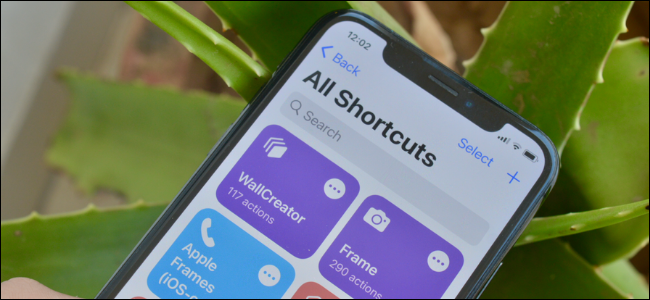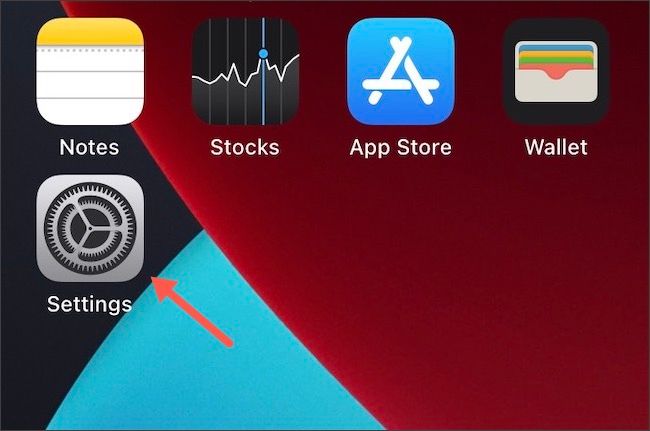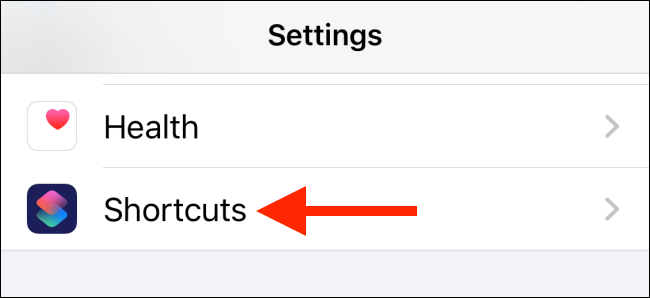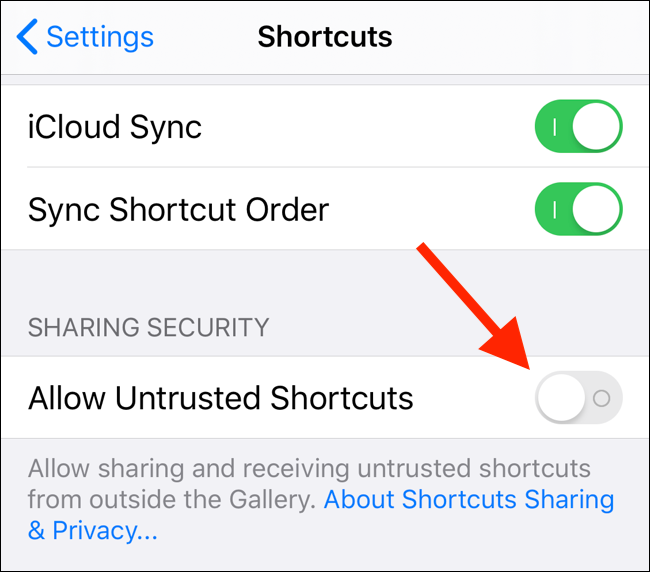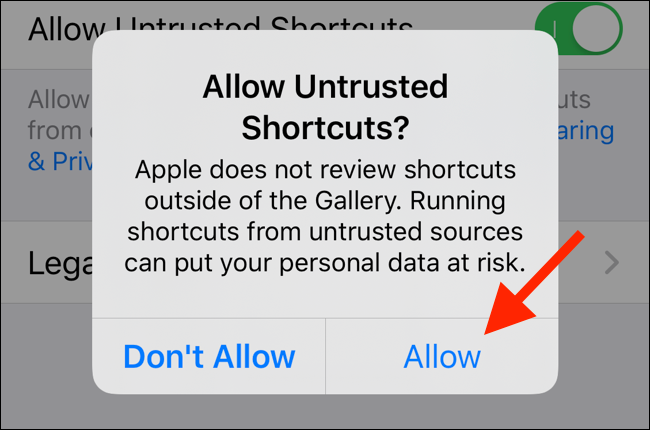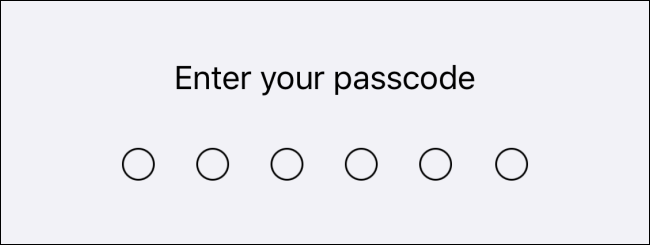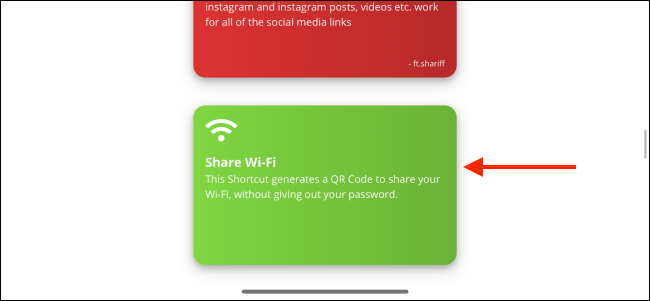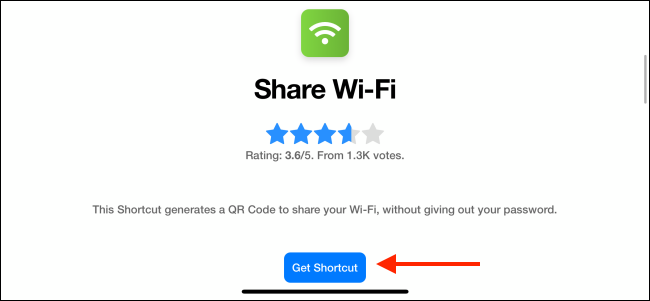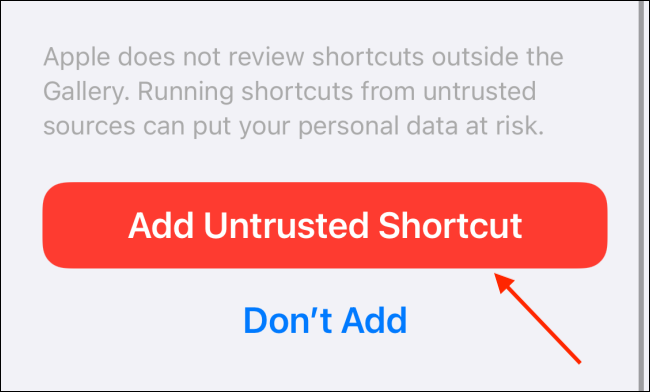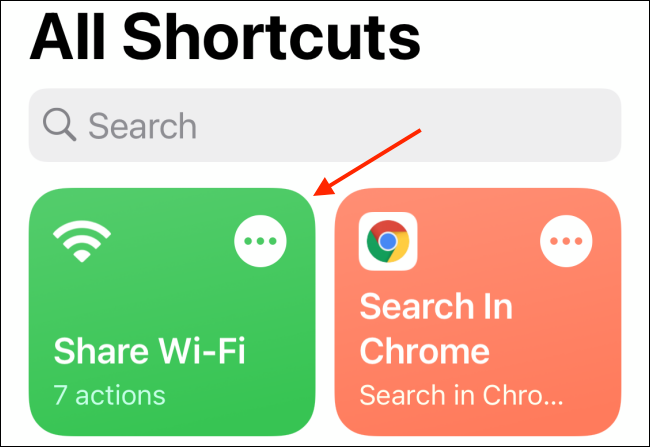Quick Links
The Shortcuts app on iPhone and iPad is great for creating simple and complex automations. If you're uncomfortable making your own, though, there are some custom-made third-party shortcuts available online.
Fantastic Shortcuts and Where to Find Them
Once you find a shortcut you like, installing it on your iPhone or iPad just takes a couple of taps. There are several shortcut communities and resources online. Below are some of our favorite shortcut sources:
- r/Shortcuts: This subreddit is the biggest shortcuts community online (over 175,000 members). You'll find amazing shortcuts, discussions, and support for creating your own.
- MacStories Shortcuts Archive: Known for easy-to-use shortcuts that accomplish complex tasks. You'll find more than 200 here.
- Matthew Cassinelli's Shortcuts Catalog: Cassinelli once worked for the Workflow app, which was acquired by Apple, and then turned into the Shortcuts app. So, he knows a thing or two about shortcuts, and there are over 300 in this library.
- Shortcuts Gallery: One of the largest repositories of shortcuts, it includes proper descriptions, steps, and download links. Shortcuts are also sorted by category, so it's easy to find what you want.
- RoutineHub: This shortcuts community is newer, but it continues to grow consistently. We especially like its trending shortcuts section.
How to Enable Untrusted Shortcuts on iPhone and iPad
Before you can start installing third-party shortcuts, you have to enable the Untrusted Shortcuts feature. By default, shortcuts downloaded from the web are blocked because they haven't been verified by Apple.
To enable Untrusted Shortcuts, tap "Settings" on your iPhone or iPad.
Then, tap "Shortcuts."
Toggle-On the "Untrusted Shortcuts" option.
Tap "Allow" in the pop-up message.
Type your device's passcode to verify that you own this phone or tablet.
You can now install third-party shortcuts on your iPhone and iPad.
How to Install Third-Party Shortcuts on iPhone and iPad
You can install a third-party shortcut with just a couple of taps. In this example, we'll install a shortcut from the Shortcuts Gallery.
Open the website in the browser on your iPhone or iPad.
Next, tap the shortcut you want to download.
Tap "Get Shortcut."
This opens the shortcut in the Shortcuts app. Scroll to the bottom, and then tap "Add Untrusted Shortcut."
Now, head to the "My Shortcuts" tab. You'll see your new shortcut at the top of the list; tap it to start using it.
After you download more shortcuts, you can organize them in different folders. This will also make it easier to launch them from an iPhone home screen widget.