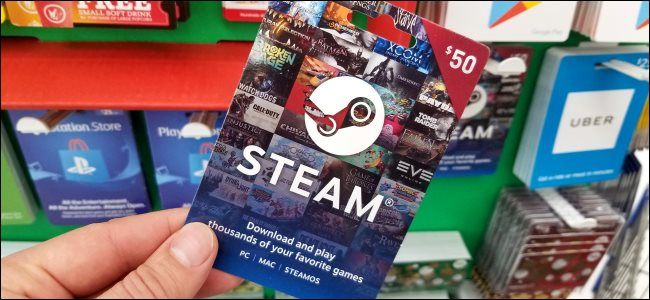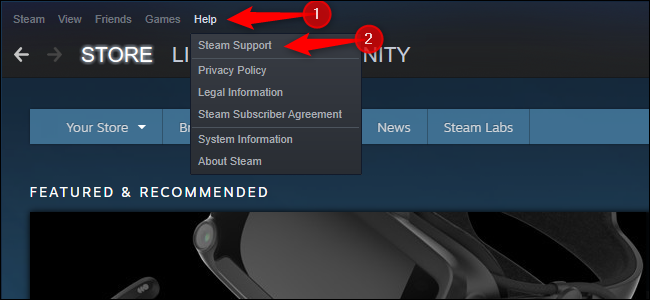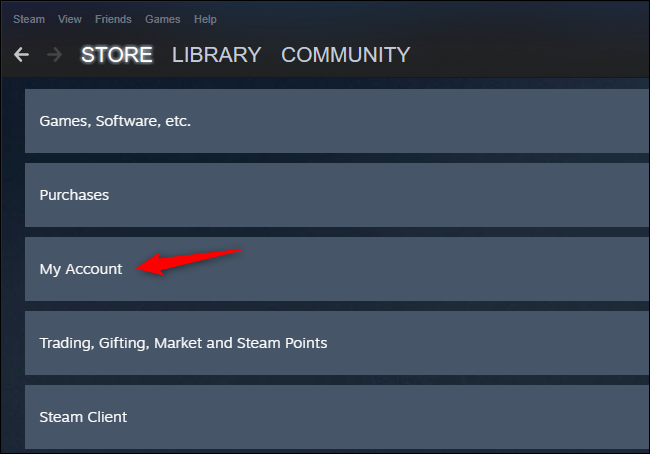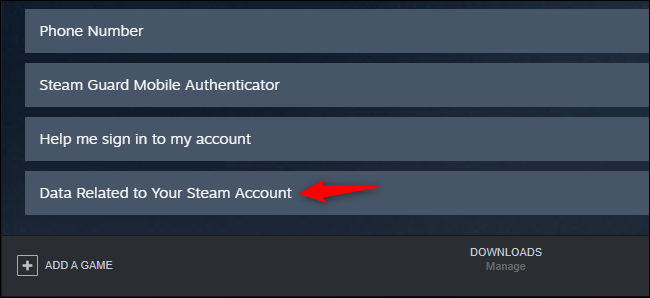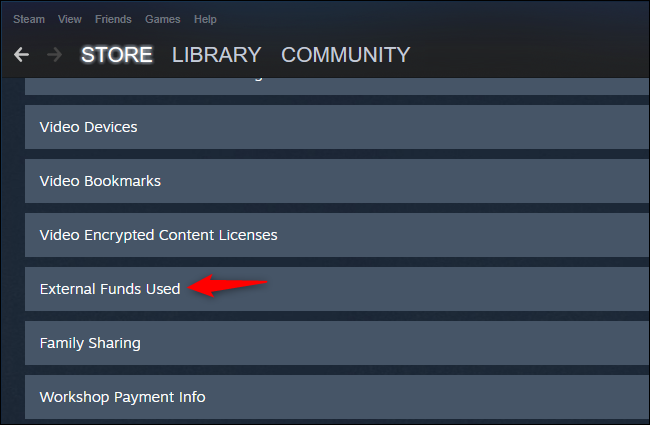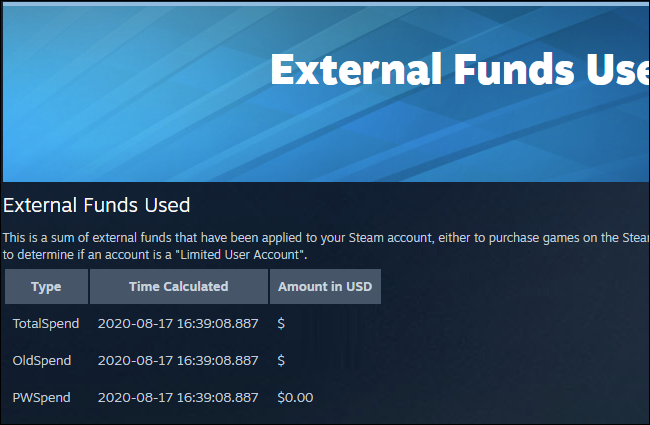Want to see how much money you've spent on Steam? Valve keeps a running tally tracking every dollar you've ever spent on your account. Here's how to see how much damage you've taken during Steam sales.
Third-party tools like SteamDB will "estimate" the value of your Steam account based on how much the games you own are currently being sold for. We're not using those tools here. Instead, we'll show you how to see exactly how much money you've spent on Steam---down to the cent---without any third-party tools.
To find this information, open Steam and click Help > Steam Support.
Click "My Account" on the Steam Support page.
Click "Data Related to Your Steam Account" at the bottom of the page.
Click "External Funds Used" in the list here.
You'll see three numbers here:
- "TotalSpend" is the total amount of money you've spent on this Steam account. This is the number you're looking for.
- "OldSpend" is the amount of money you've spent before April 17, 2015. (This was the date "Limited User Account" restrictions for people who haven't spent at least $5 on Steam went into place.)
- "PWSpend" is the amount of money you've spent on a Perfect World account, according to IGN. Perfect World Entertainment is a Chinese online gaming company that operates Dota 2 and CS:GO in China.
By the way, you can also access this page directly by heading to https://help.steampowered.com/en/accountdata/AccountSpend in your browser and signing in with your Steam account.