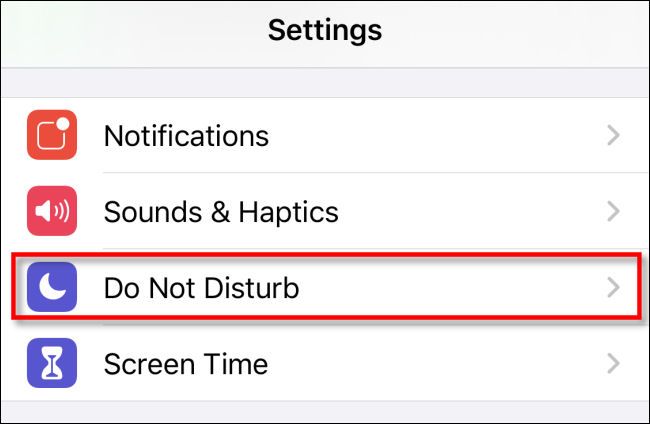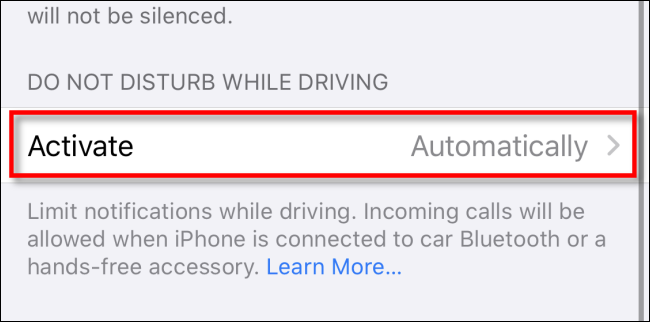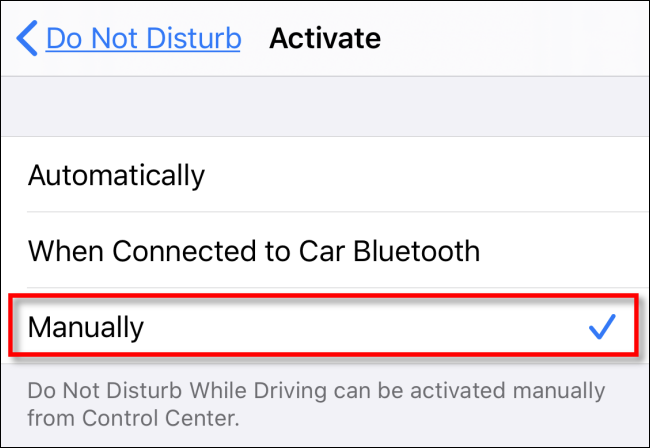Apple's "Do Not Disturb While Driving" is a potentially lifesaving iPhone feature, but it doesn't always turn on automatically at the appropriate time. For example, you might be a passenger in a moving car, but your iPhone may think you're the one driving. In those cases, here's how to turn it off.
First, open "Settings" by tapping the gray "gear" icon.
In "Settings," tap "Do Not Disturb."
In "Do Not Disturb" settings, scroll down until you see the "Do Not Disturb While Driving" section. Tap "Activate."
On the next screen, you will see a list of options that determines when Do Not Disturb While Driving activates. The options are "Automatically," "When Connected to Car Bluetooth," and "Manually." In this case, we'll be disabling the automatic feature entirely, so tap "Manually."
After that, Do Not Disturb While Driving will only turn on if you manually activate it using the crescent moon-shaped icon in Control Center. Safe travels!