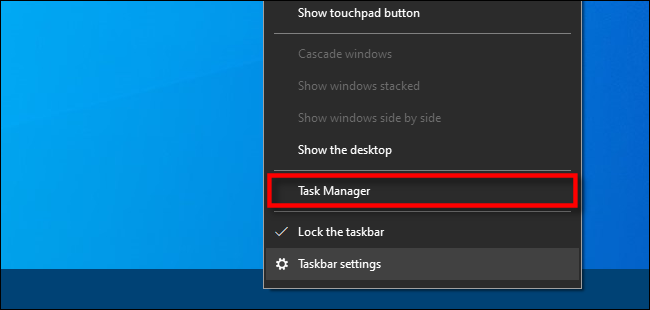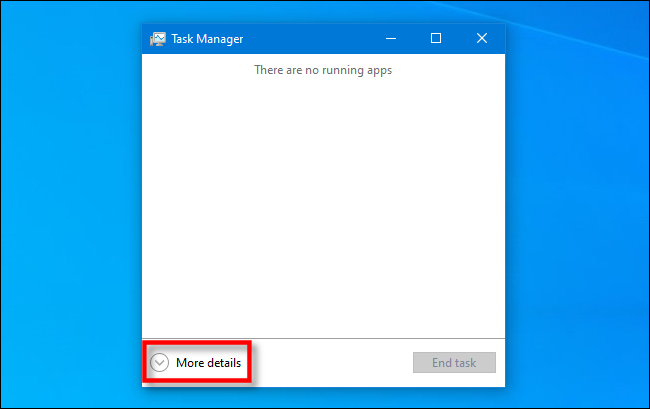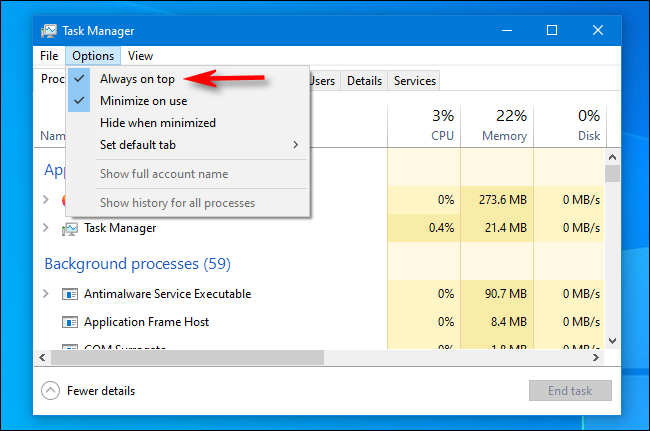Task Manager is an indispensable tool in Windows 10, and it's good to keep it handy while troubleshooting your PC. With one simple setting, Task Manager will always remain visible on screen---no matter how many windows you have open. Here's how.
First, we need to bring up Task Manager. In Windows 10, right-click the taskbar, and select "Task Manager" from the menu that pops up.
If you see the simple Task Manager interface, click "More Details" at the bottom of the window.
In the full Task Manager window, click Options > Always on Top to activate always-on-top mode. A checkbox will appear to the left of the option.
After that, the Task Manager window will always stay on top of all open windows.
The feature will stay activated even if you close Task Manager and reopen it again. And if you'd like to disable the "Always on Top" feature later, simply uncheck the item in the "Options" menu. Very handy!