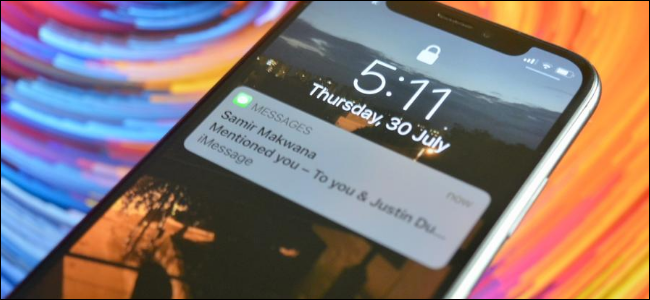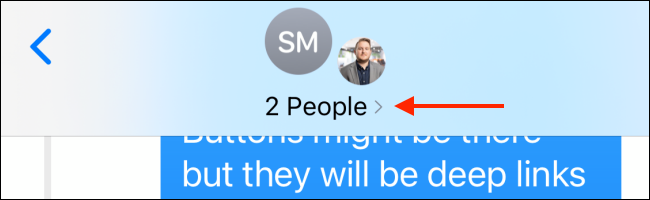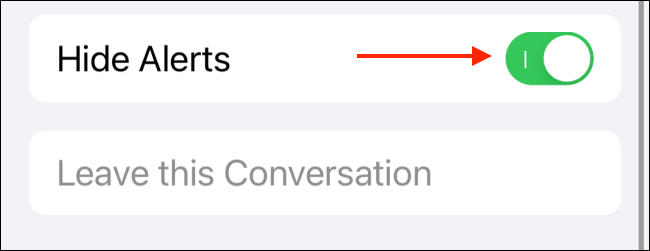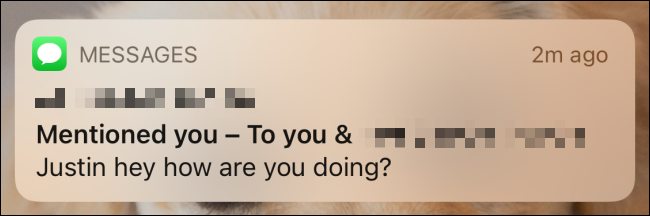Sometimes iMessage group threads are a bit much. You don't want dozens or hundreds of notifications crowding up your lock screen. Here's how to hide iMessage group alerts other than mentions on your iPhone and iPad.
Instead of disabling notifications for the Messages app, just enable the Hide Alerts feature for a particular group iMessage conversation. If your iPhone or iPad is running iOS 14, iPadOS 14, or higher, this feature will behave slightly differently.
You won't get notifications for all messages, but you'll still get notified when someone mentions you (tags you) in particular.
To enable this feature for a group chat, open the Messages app, and navigate to the group conversation.
Now, tap the "Arrow" found at the top of the conversation to expand the menu.
Here, choose the "Info" button.
Scroll down, and tap the toggle next to "Hide Alerts" option to mute the group.
Now, you'll only get a notification when someone mentions you.
If you don't even want notifications when you're mentioned in an iMessage group chat, you'll have to disable notifications for the entire Messages app.