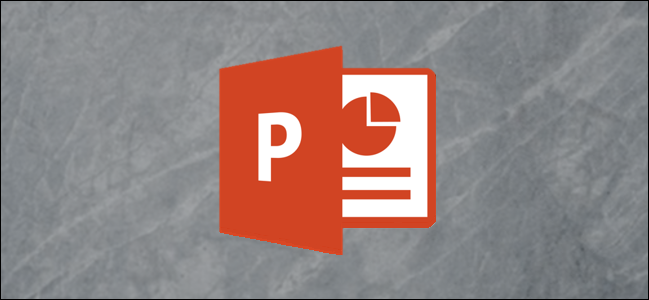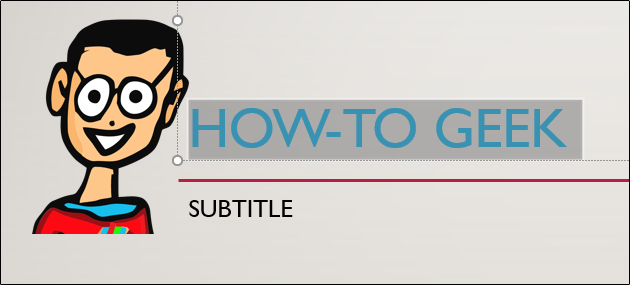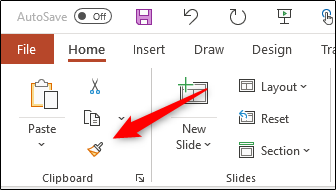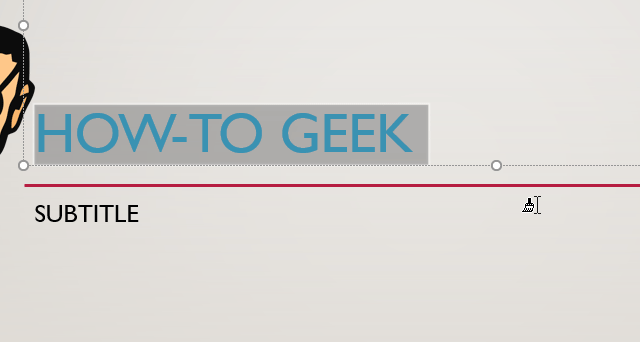Microsoft PowerPoint has a neat little tool that allows you to copy and paste the formatting of a text string or object. Here’s how you can copy the formatting rules from one object and paste it in the next.
Open your PowerPoint presentation, navigate to the slide that contains the text or object with the formatting you want to copy, and then select it. For our example, we select our "How-To Geek" title text.
Here’s the current formatting of our text:
- Font type: Gill Sans MT
- Font size: 40 pt
- Font color: Light blue
Next, click the Format Painter icon (the paintbrush) in the "Clipboard" group under the "Home" tab.
The format of the selected object or text is copied to the format painter, and the cursor will now have a paintbrush icon next to it. Highlight the text or object to which you want to apply the formatting.
As shown below, the selected text automatically reformats to match the format of the text you copied to the Format Painter.
If you want to change the format of multiple objects or text strings, you can do so without having to go through this whole process again.
Instead of just clicking it once, double-click the Format Painter icon in the "Clipboard" group under the "Home" tab. This allows you to format as many text strings or objects as necessary. When you’re finished, just press Esc or click the Format Painter icon.