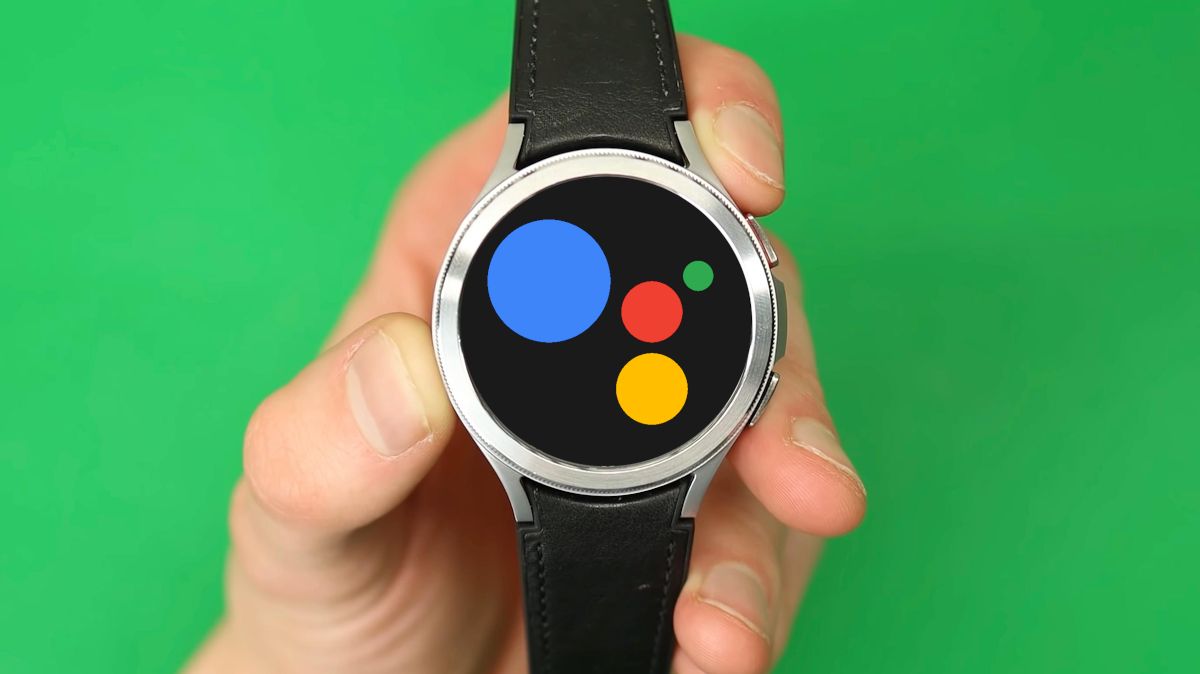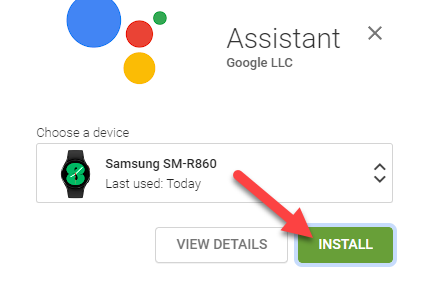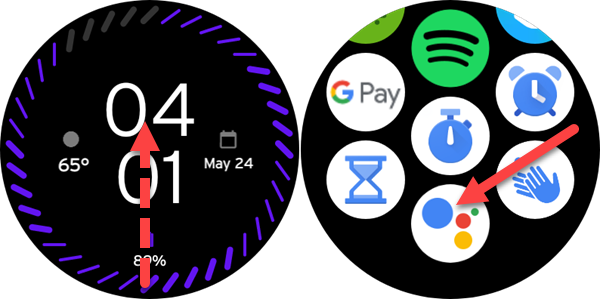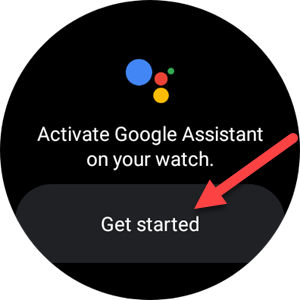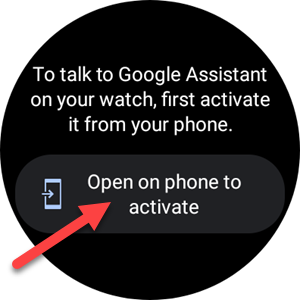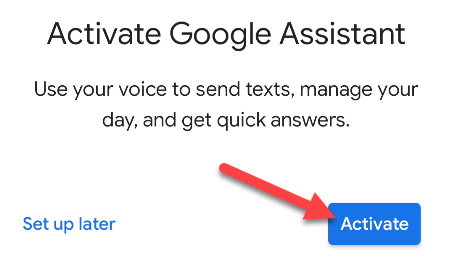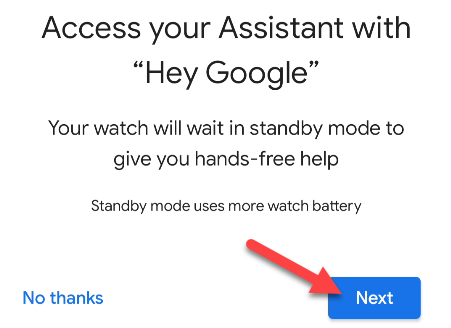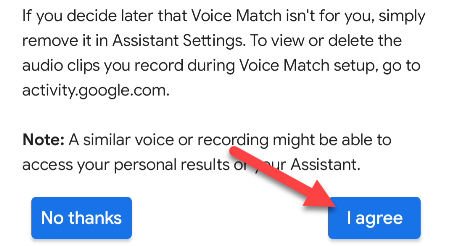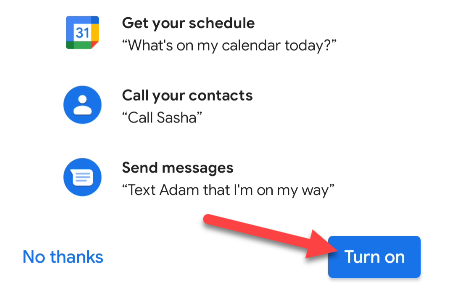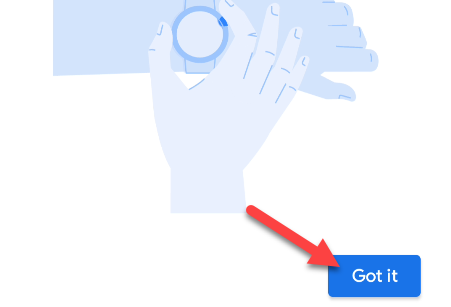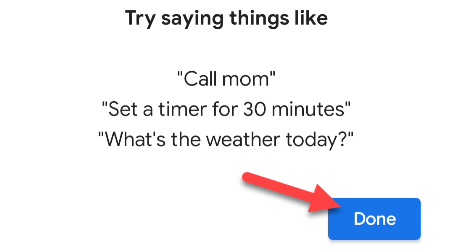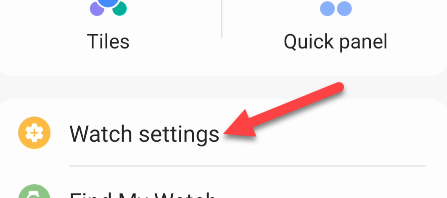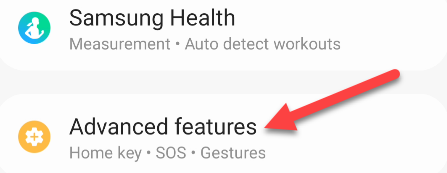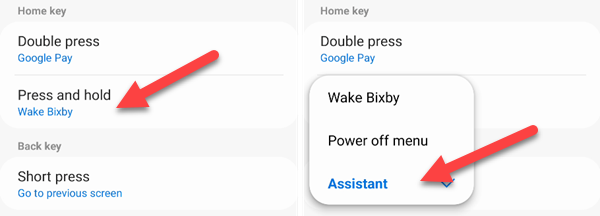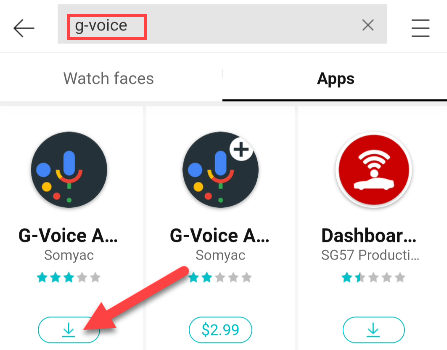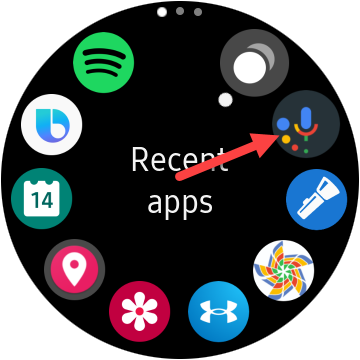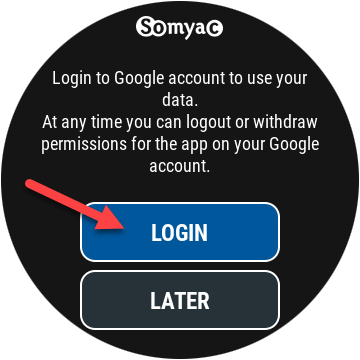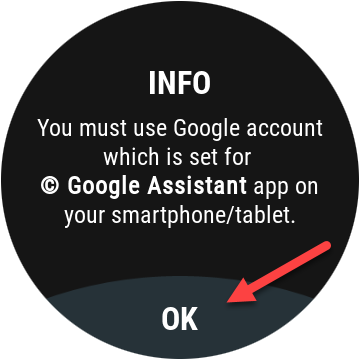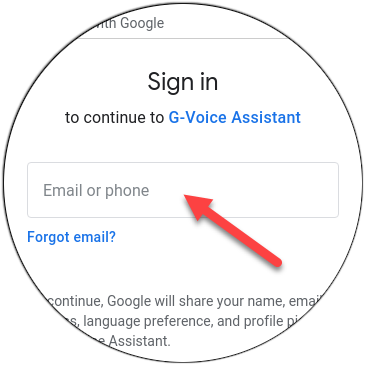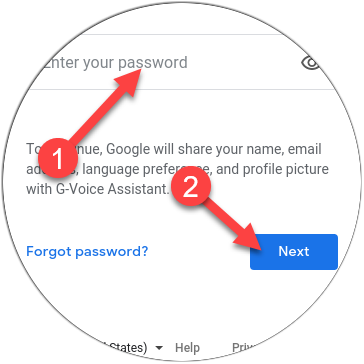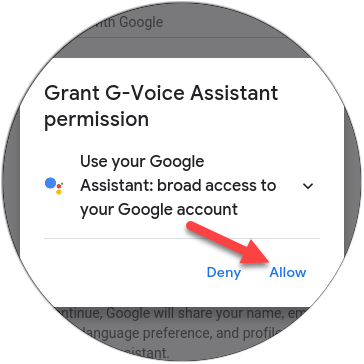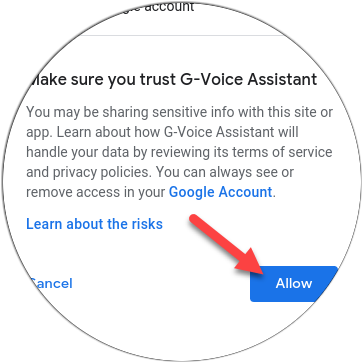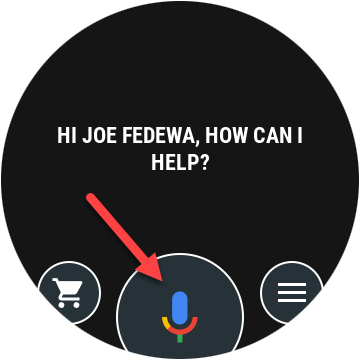Samsung Galaxy smartwatches are a great option for people with Android phones, but some of them don't have Google Assistant. We'll show you how to get Assistant up and running on your Samsung wearable with Wear OS or Tizen.
There are two different operating systems running on Samsung smartwatches. Older models run Samsun's own Tizen OS, while newer models have Google's Wear OS. Google Assistant is officially supported for Wear OS, but not Tizen. Never fear, we've got your back for both.
Google Assistant for Wear OS Galaxy Watch
Google Assistant was made available for Samsung Galaxy watches running Wear OS starting in May 2022. It may automatically show up on your watch, but we'll show you how to manually install it and go through the initial set-up.
First, open the Play Store listing for Google Assistant for wearables. Select your watch as the device to install it on.
After the app is installed on your watch, swipe up on the main clock screen and open it from the apps list.
Tap "Get Started" to begin set up.
Select "Open on Phone to Activate" to link Assistant to your watch from your phone.
Grab your phone and Google Assistant will automatically open. After a loading screen, you'll be asked to "Activate."
Next, you'll be asked if you want to be able to access Assistant on your watch with the "Hey Google" command. Tap "Next" to opt-in or "No Thanks" to decline.
If you opt-in, you'll need to agree to use Google Assistant's "Voice Match" feature.
The next screen will ask if you'd like to get personal results from your Google Calendar, contacts, text messages, and other things tied to your account. Select "Turn On" or "No Thanks."
Google will explain how you can quickly access Assistant from your watch's home key---we'll set that up too. Tap "Got It."
Finally, tap "Done" to finish up.
Staying on your phone, open the Galaxy Wearable app and select "Watch Settings."
Open "Advanced Features."
Now you can change the "Press and Hold" shortcut to "Assistant."
That's it! Use the "Hey Google" command or the shortcut key to launch Google Assistant on your Samsung watch!
Google Assistant for Tizen Galaxy Watch
The first thing to do is install the G-Voice Assistant app from the Galaxy Store (start with the free version). You can install it from the Galaxy Wearable app on your phone.
Once it's installed, open the app on your watch.
You'll be asked to log in to your Google account. You have to do this to access all of your Google Assistant settings, apps, services, routines, and so on. You can also tap "Later" to use Google Assistant without any personalization.
If you're logging in, the app will tell you to use the account associated with the Google Assistant on your phone or tablet; tap "OK."
Next, type your Google email address in the tiny browser, and then tap "Next."
Type your password, and then tap "Next." If you have two-factor authentication enabled, you'll be asked to confirm your login.
Next, tap "Allow" to give the app permission to use Google Assistant with your account.
Scroll down and tap "Allow" once more to trust the G-Voice Assistant app.
That's it! Tap the Microphone icon to speak to Google Assistant, or the Menu icon to tweak the app's settings.
To initiate Google Assistant from your watch, you'll need to use G-Voice. However, you don't need any additional apps to get Google Assistant notifications that appear on your phone to show up on your watch.
Google Assistant is a handy tool to have and putting it at arm's reach on your wrist makes it even better. No matter which type of Samsung Galaxy watch you have, you can get a little Assistant goodness in your life.