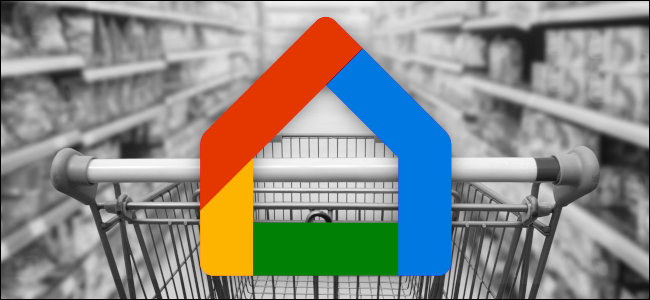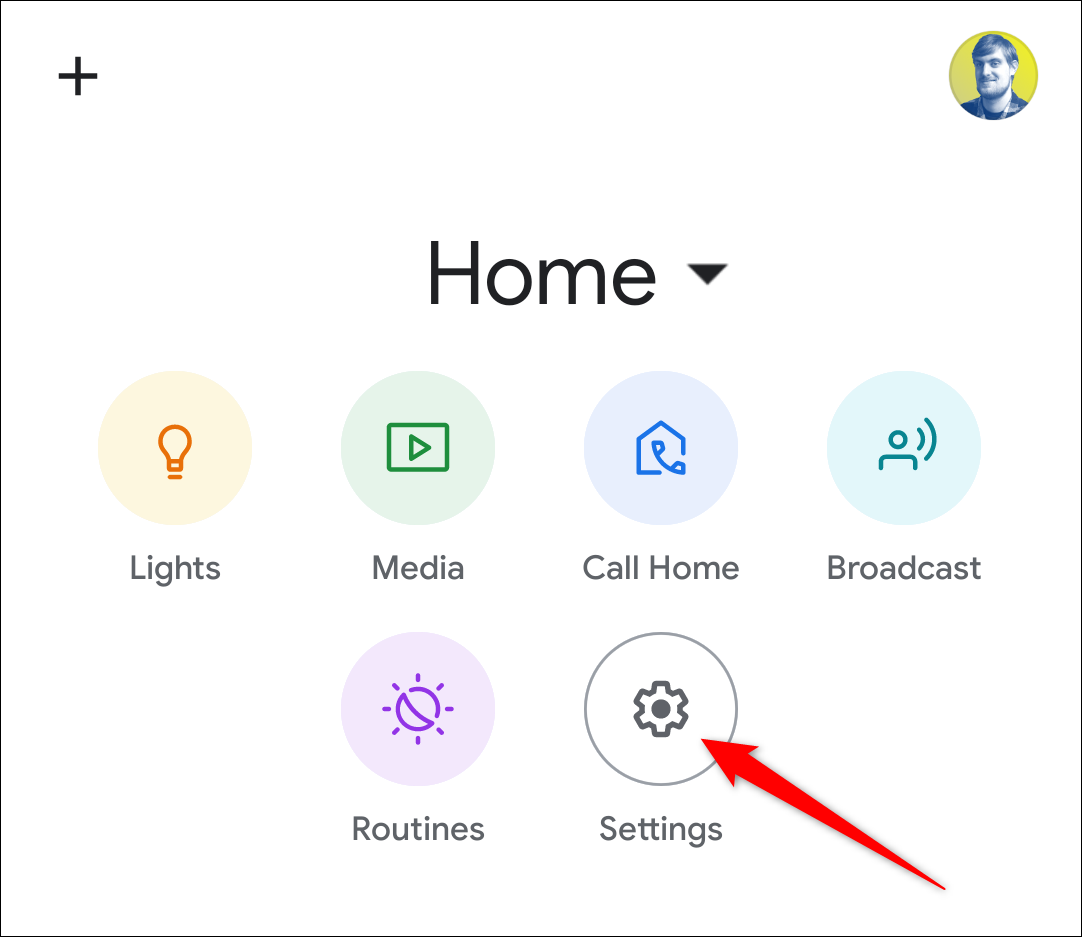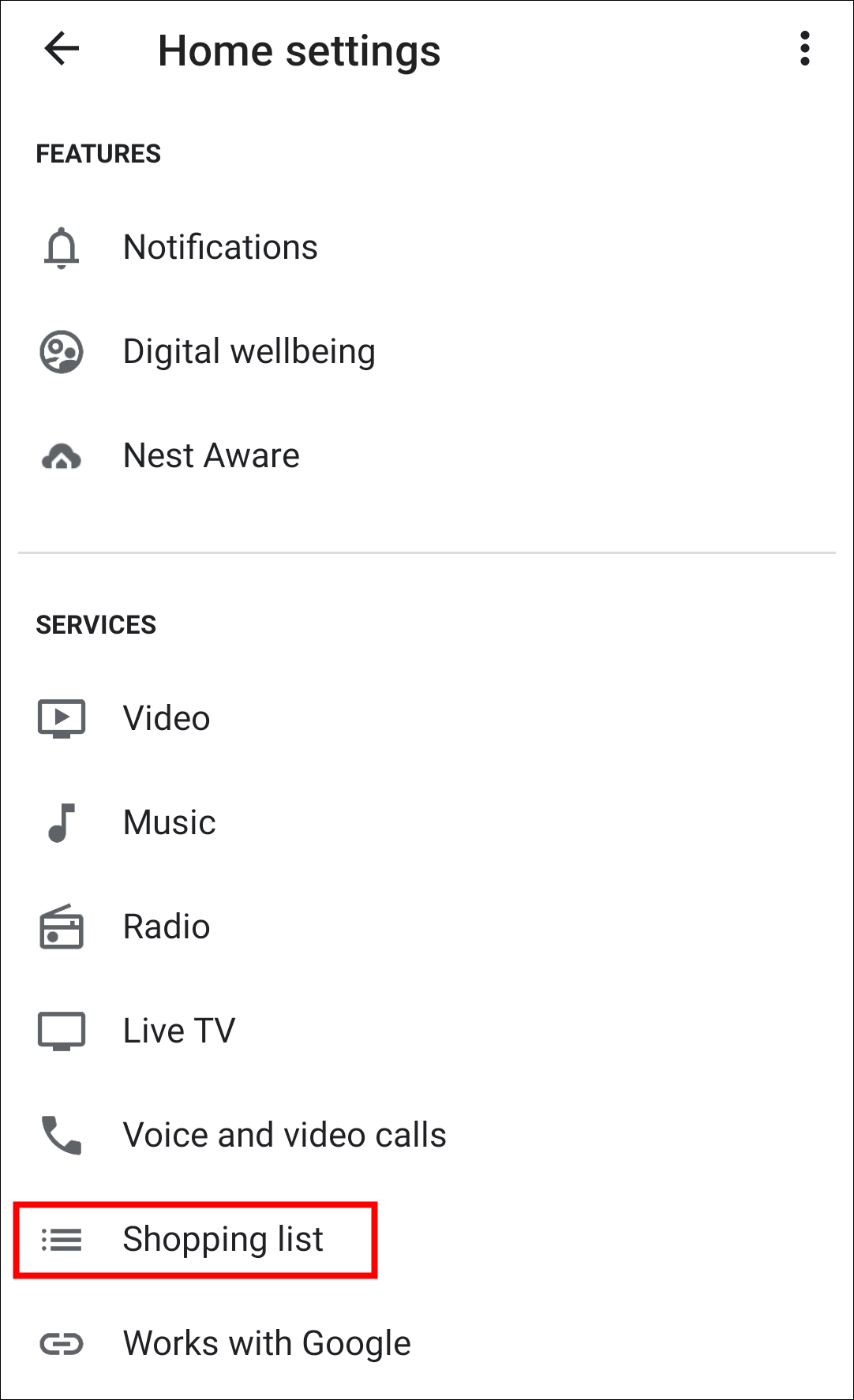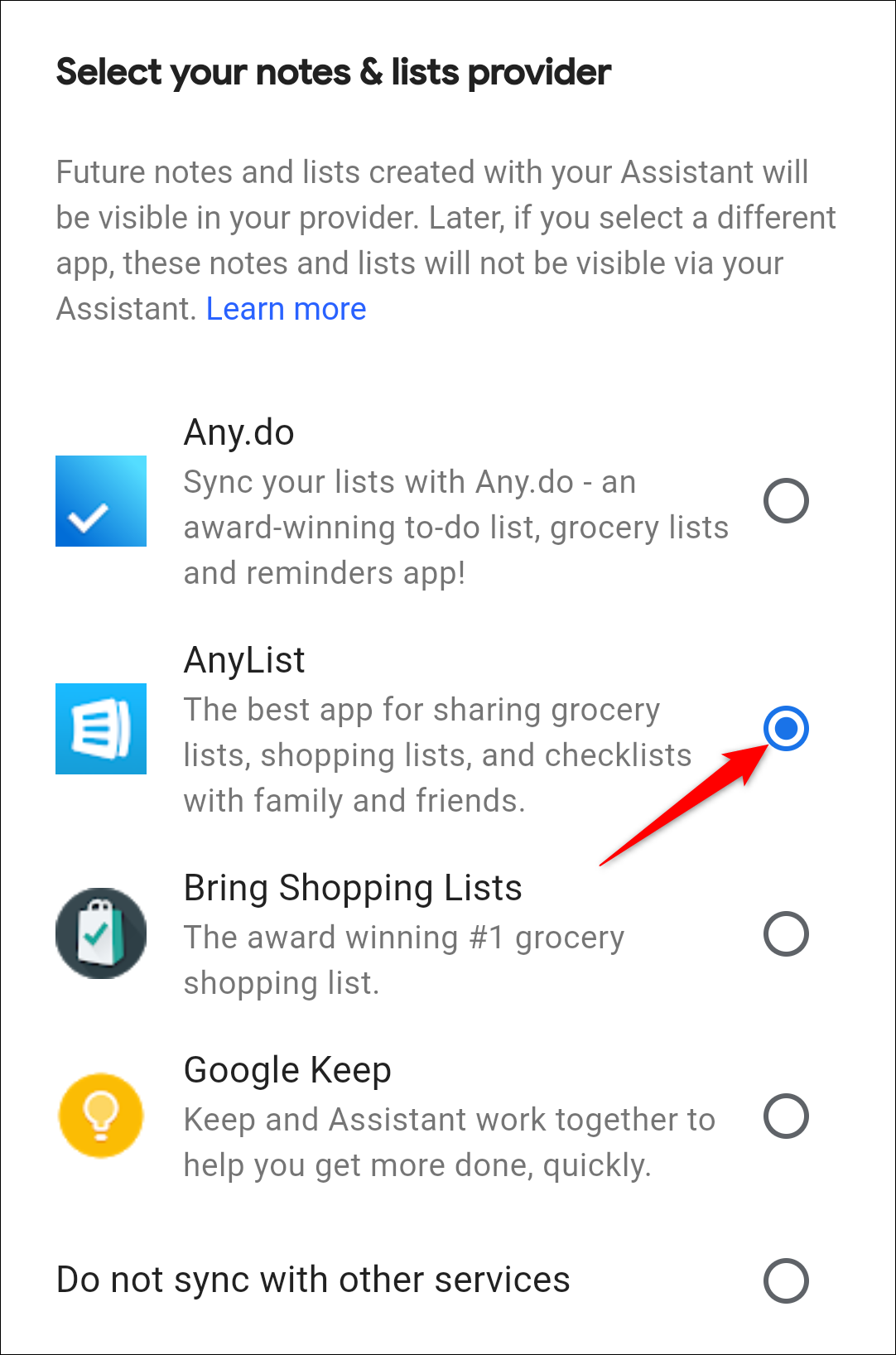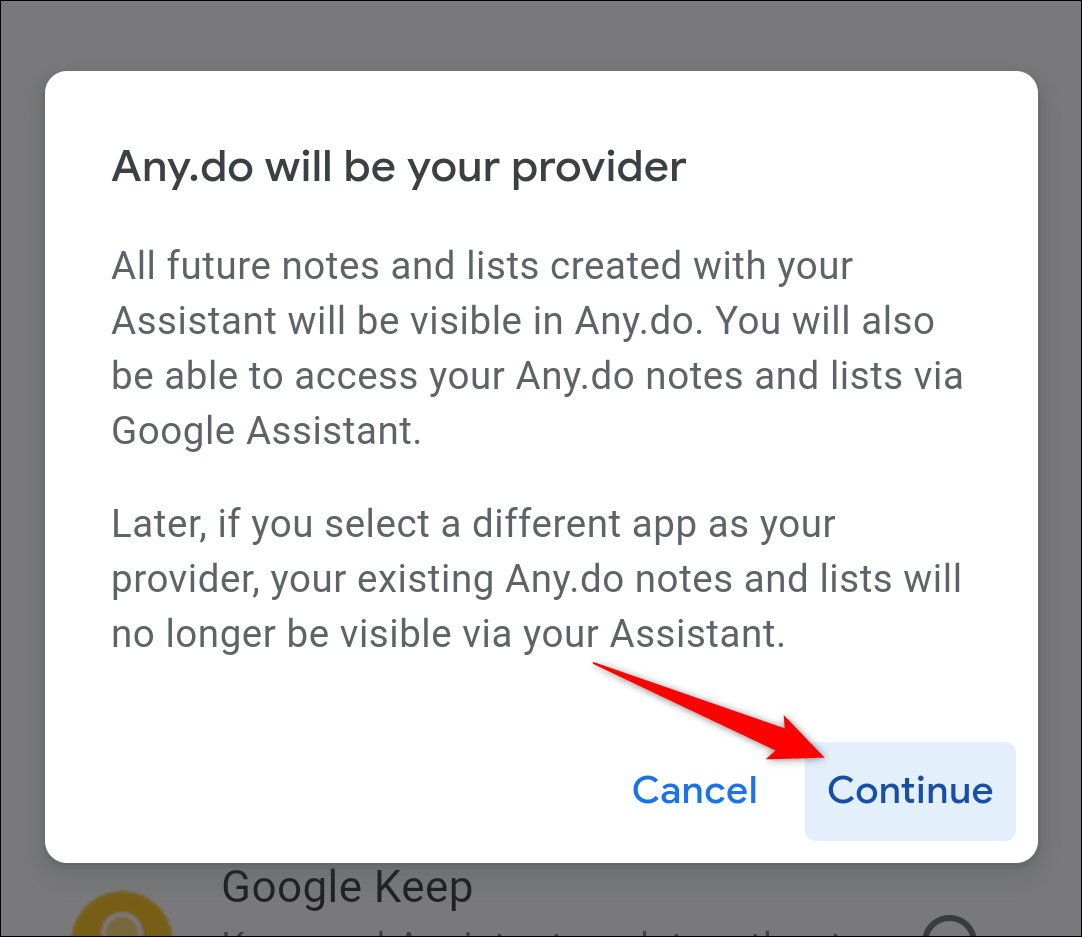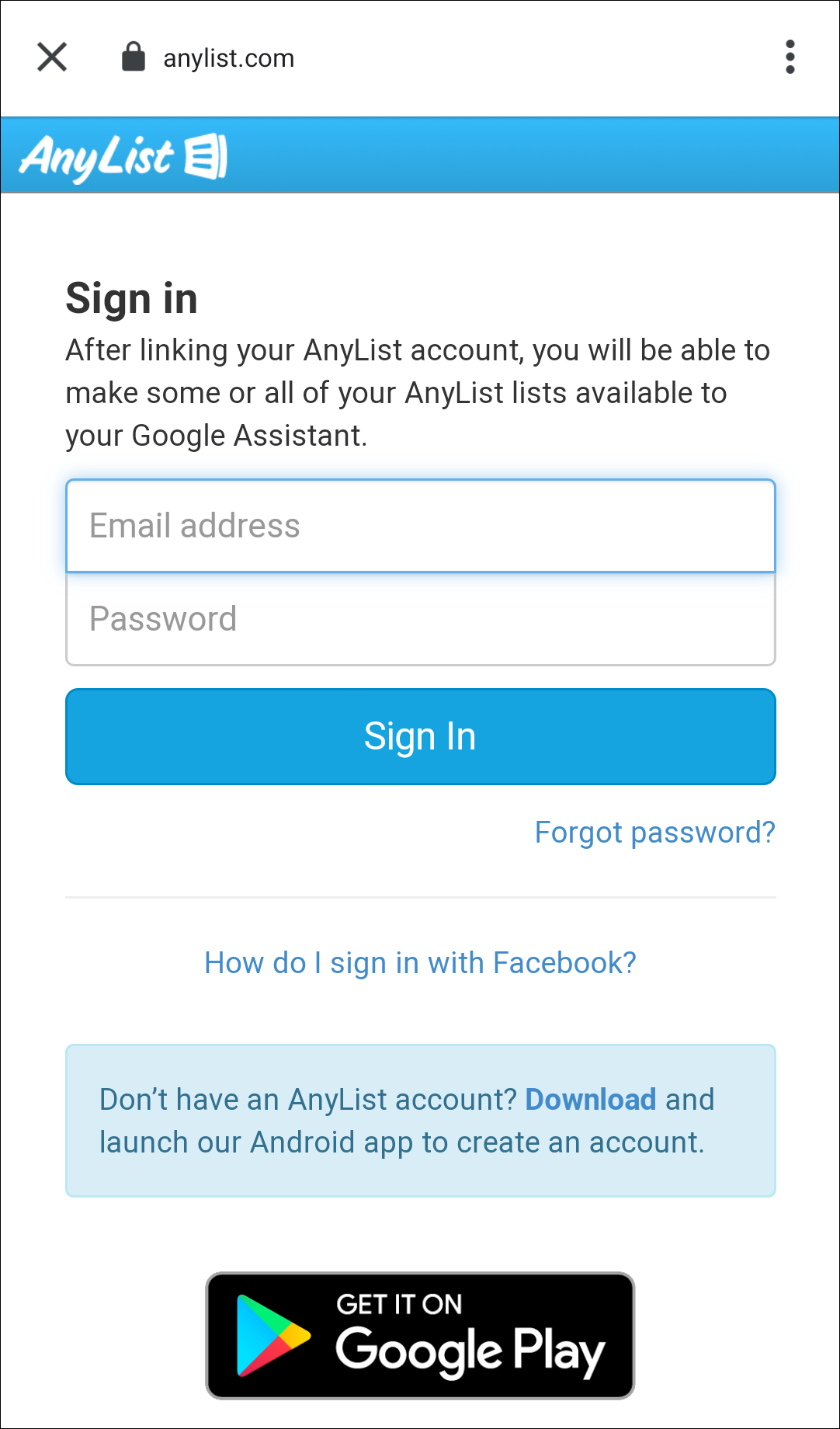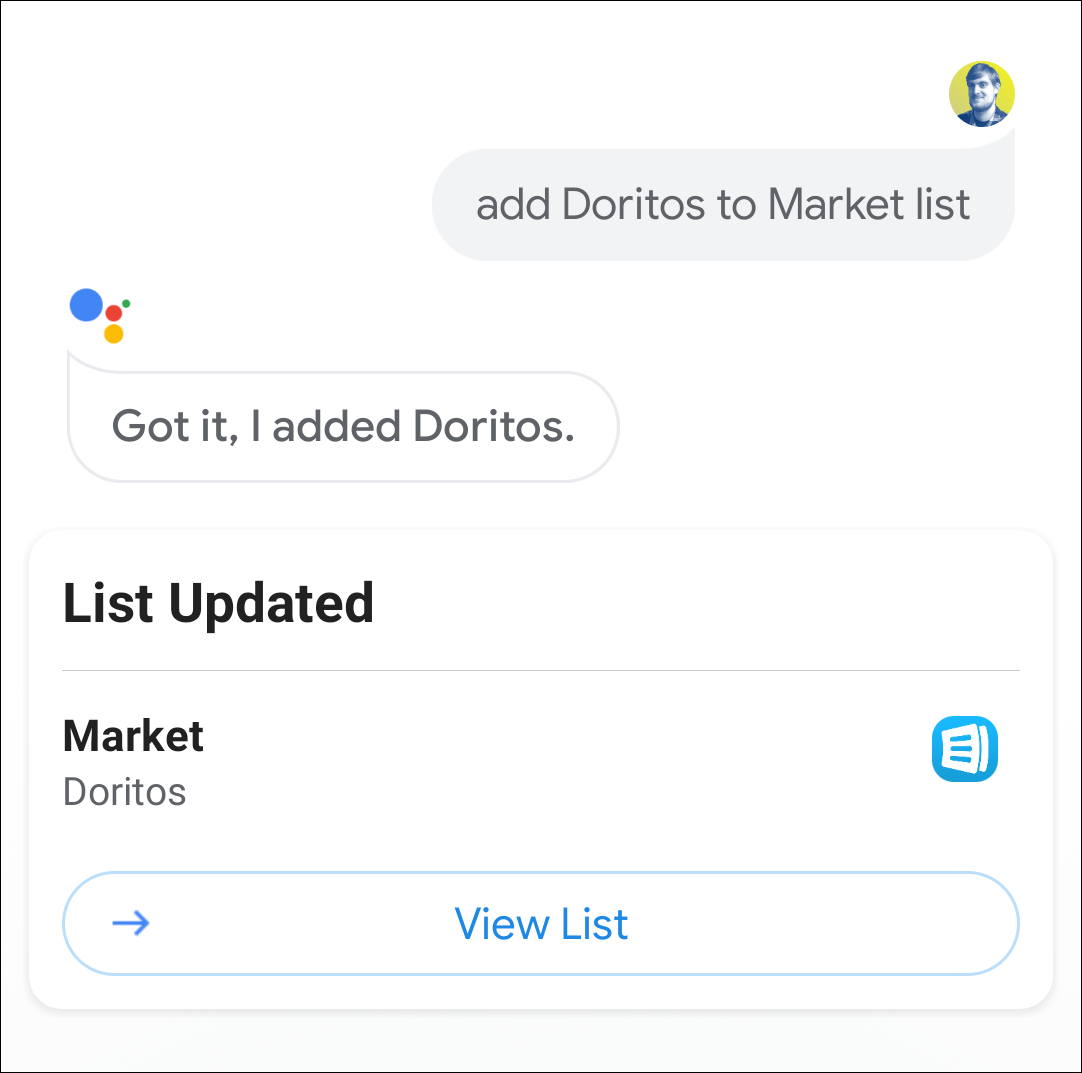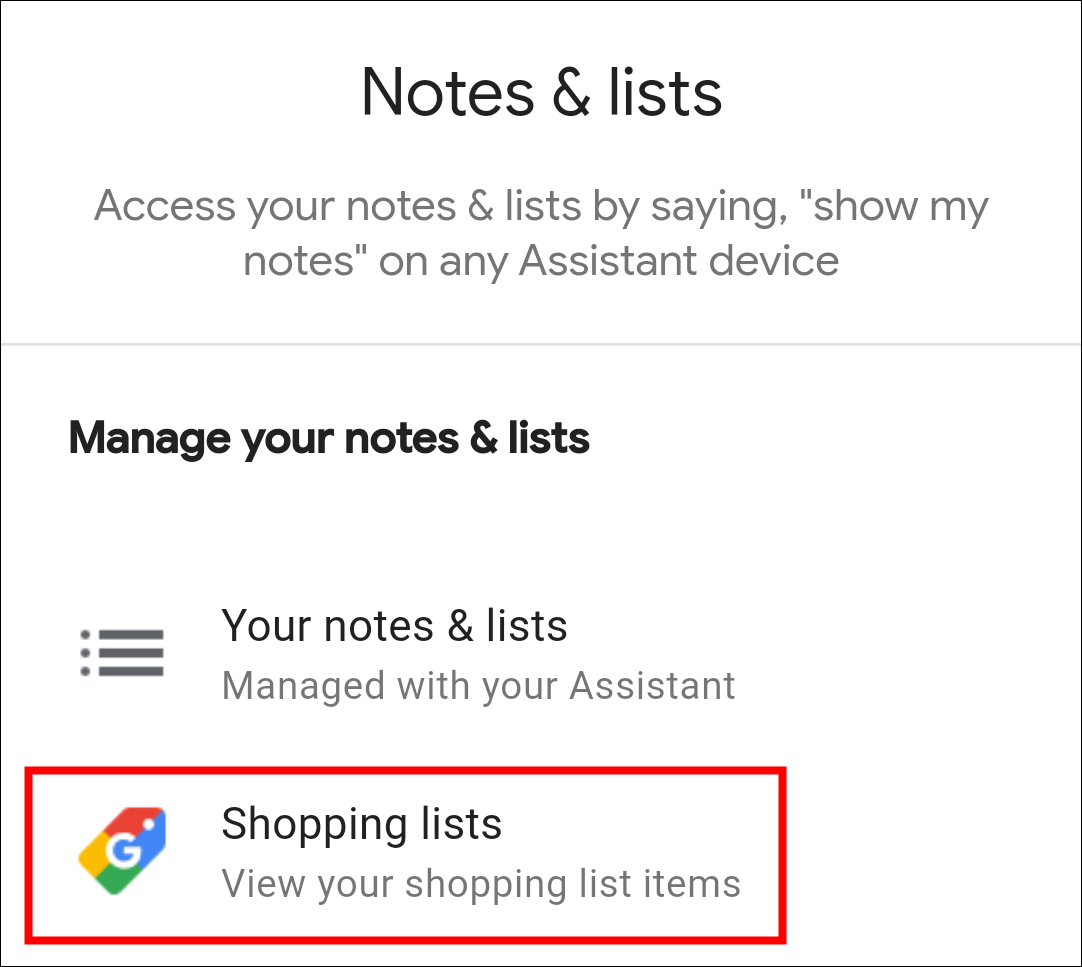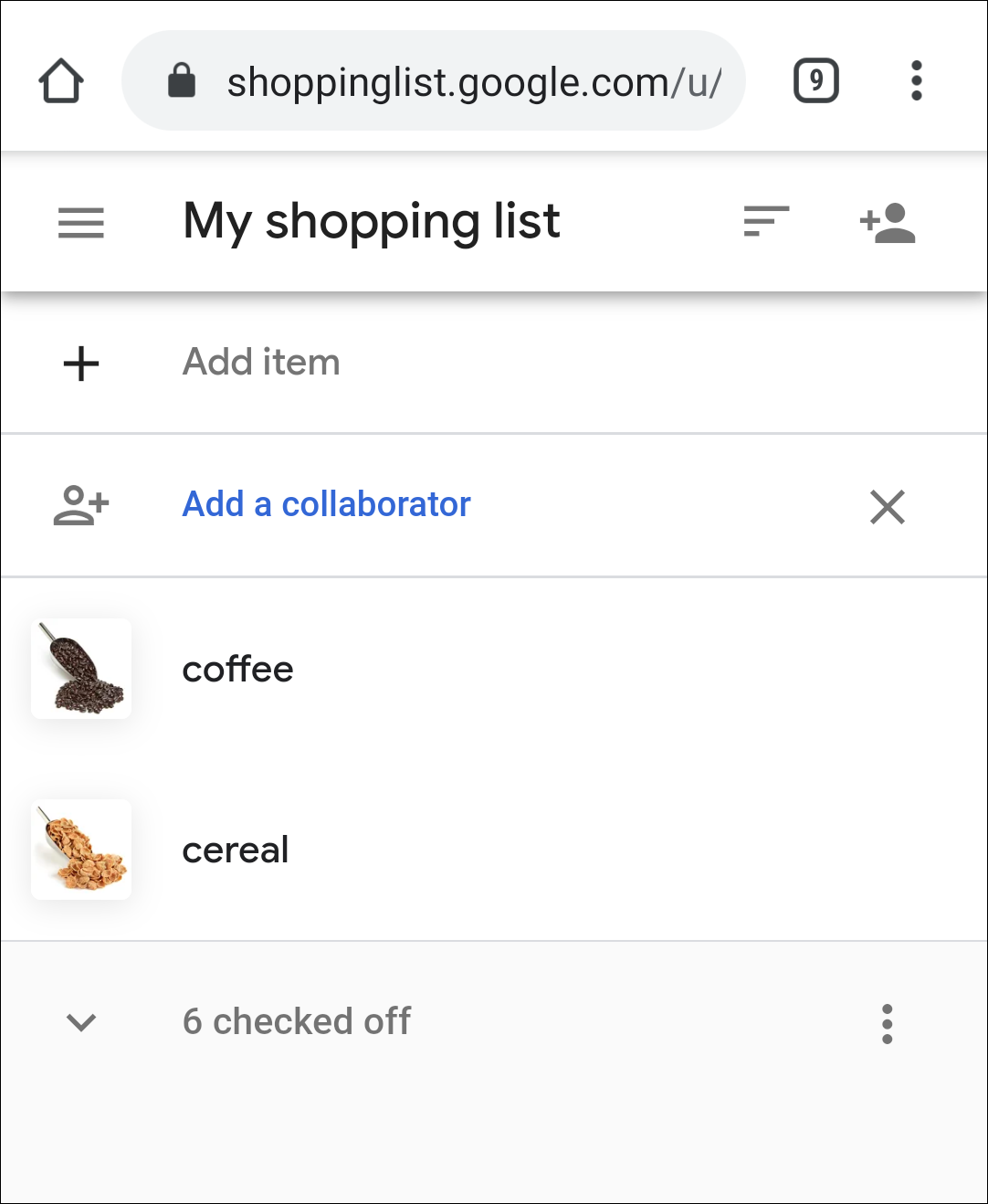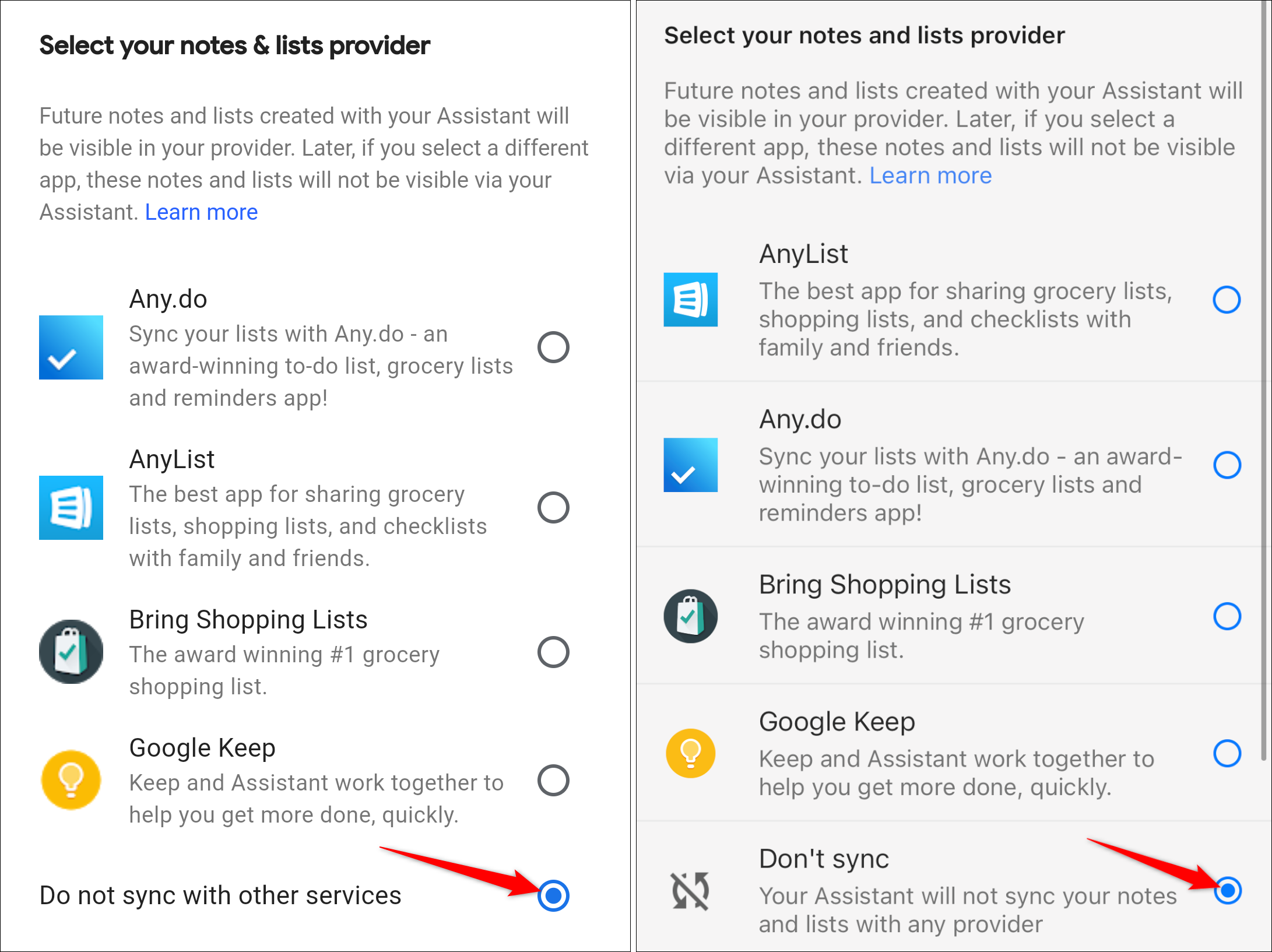Quick Links
Google Assistant and Nest smart speakers (aka Google Home) make it easy to add items to shopping lists with just your voice. If you don't want to use Google's built-in list, you can connect your device to a third-party app. Here's how.
You can simply add things to a shopping list using the Assistant or your Nest speaker by saying, "Okay Google, add milk to my shopping list." If you have a Google Nest speaker or display, you don't even need to pull out your phone. Selecting a preferred shopping list is the first step in getting the most out of this feature.
Choose a Shopping List App on Google Home
Open the Google Home app on your iPhone, iPad, or Android device, and tap the "Settings" gear icon in the top section.
Scroll down to the "Services" section, and tap "Shopping List."
Navigate to the "Select your notes & lists provider" section, and you will see a few different apps to choose from. Select the app you wish to use.
After selecting an app, a pop-up message will tell you that all future notes and lists created with Google Assistant will be visible in the selected app. Tap "Continue."
You will be redirected to sign in to the selected app. Follow the steps outlined by your selected app.
Once finished signing in, you will be brought back to the "Notes & Lists" page in the Google Home app. Now, whenever saying something like "Okay Google, add milk to shopping list," the Google Assistant will add the item to your chosen shopping list app.
Do I Have to Use One of the Included Notes and Lists Apps?
There are only a handful of notes and lists apps that can integrate deeply with the Google Assistant. The difference between the apps listed in the Google Home app and other apps that advertise Google Assistant support is the commands.
For apps listed in Google Home, you only need to say, "Okay Google, add milk to shopping list." Apps without the deep integration require lengthier commands, such as "Okay Google, ask [APP NAME] to add milk to shopping list."
As mentioned above, Google Assistant includes its own basic shopping list. This list is used by default if you don't select a different shopping list app. The shortcut to Google's shopping list is only present in the Google Home app on Android devices, not iPhone or iPad.
However, the "add to shopping list" commands works with Google Assistant on all devices, and the list itself can be accessed through any web browser at shoppinglist.google.com.
If you want to use Google's built-in shopping list option, open the Google Home app on your smartphone, and tap the "Settings" gear icon in the top section.
Scroll down to the "Services" section, and tap "Shopping List."
Navigate to the "Select your notes & lists provider" section. Make sure "Do not sync with other services" (on iPhone and iPad it's simply "Don't Sync") is selected.
Now, whenever saying "Okay Google, add [BLANK] to shopping list," the Google Assistant will add the item to your list at shoppinglist.google.com.