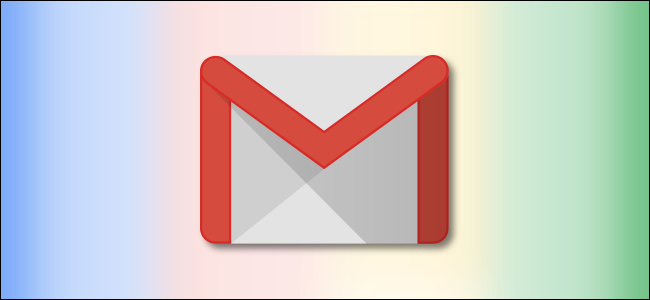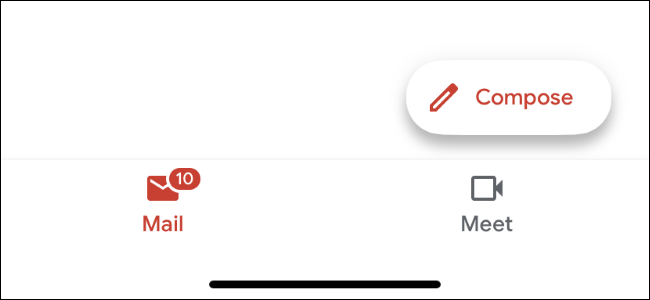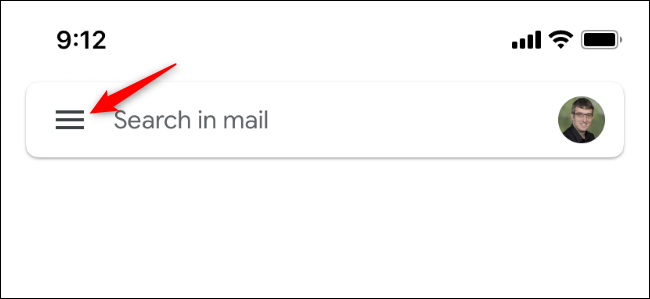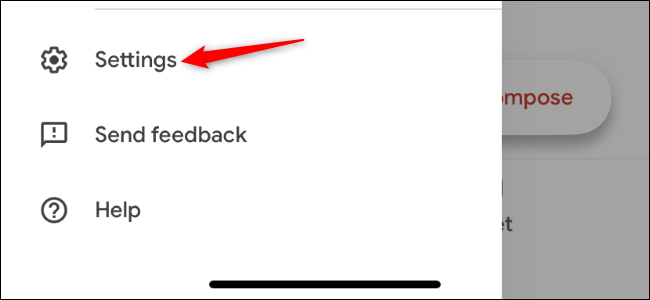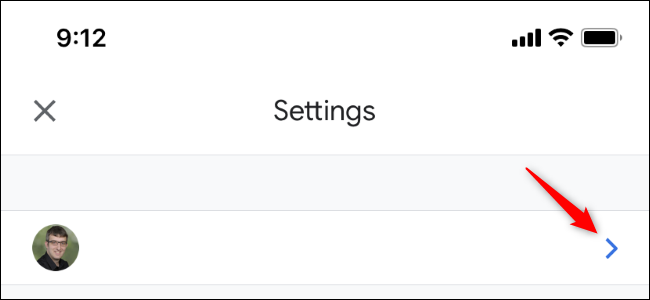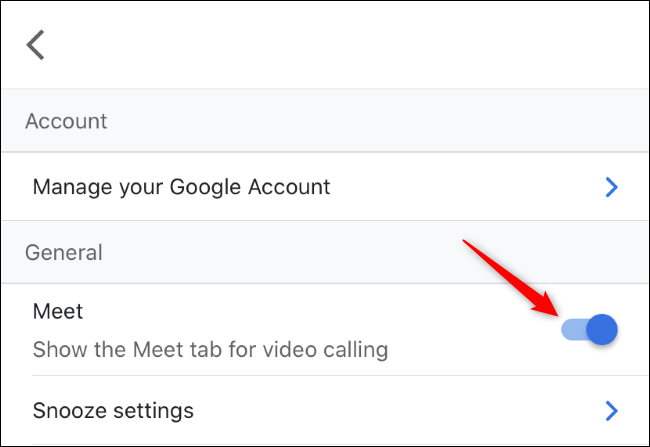Google is adding a big "Google Meet" button to the Gmail app on iPhone, iPad, and Android. If you want more space in the Gmail app to see your email, here's how to get rid of Google Meet in the Gmail app.
Disabling Google Meet will hide the entire new bottom toolbar with its "Mail" and "Meet" icons, freeing up more screen space and simplifying your inbox. We'll walk through the process on iPhone here, but the options are in the same place on Android.
First, tap the menu button at the top-left corner of the Gmail app to open its menu.
Scroll down in the menu sidebar and tap the "Settings" option at the bottom of the menu.
Tap your Gmail account name at the top of the settings screen to access your account settings.
Tap the slider next to "Meet" under the General header near the top of the screen to disable the Meet tab.
You're done. You can leave the settings screen and get back to your email now.
You can still use Google Meet by downloading the dedicated Google Meet app for iPhone, iPad, and Android.
Want to get rid of Google Meet in Gmail in the browser on your desktop computer, too? You can also disable Google Meet in Gmail's web interface.