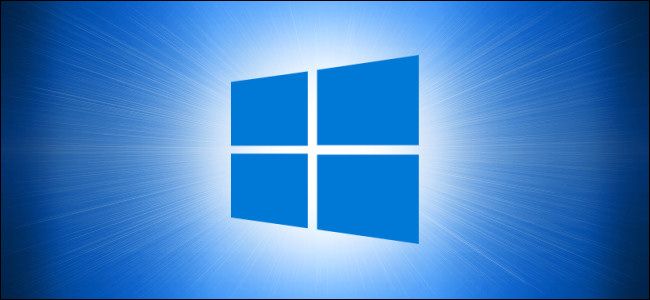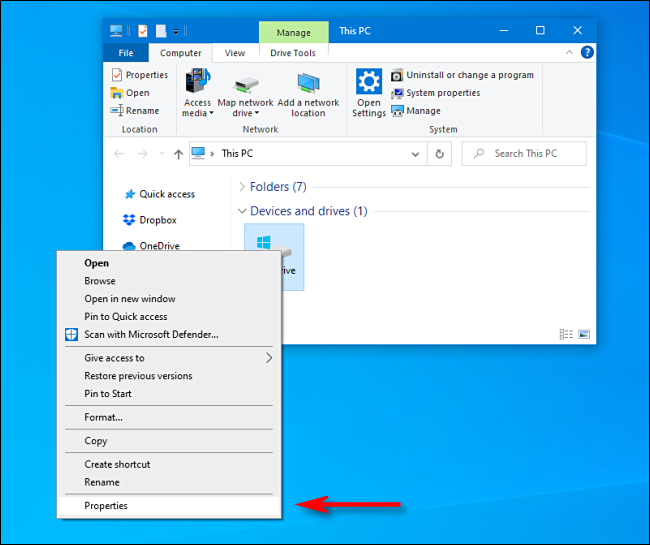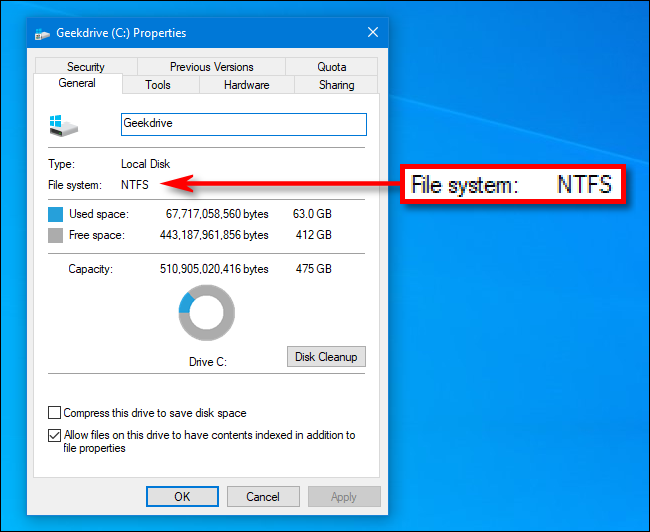When you're elbow-deep in drive configuration or troubleshooting, you often need to know what file system a certain drive on your Windows 10 PC uses. For example, if you're using the new Windows File Recovery tool, it's essential info. Here's how to find it.
First, open "File Explorer." Locate the drive whose file system you'd like to determine and right-click on it. In the menu that pops up, select "Properties."
In the "Properties" window that appears, you'll see the file system type in the "General" tab just below the drive name and type. It's listed just after the "File system:" label.
Usually, Windows 10 uses NTFS (short for "NT File System") as its default file system, but sometimes you'll see other file systems, such as FAT32 (a legacy Windows 9x-era file system) or exFAT, which USB removable drives often use for maximum compatibility between platforms, such as Macs and PCs.