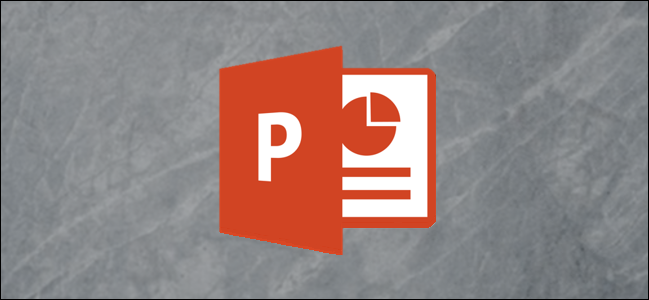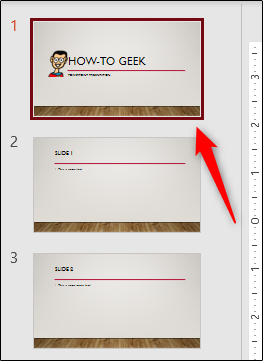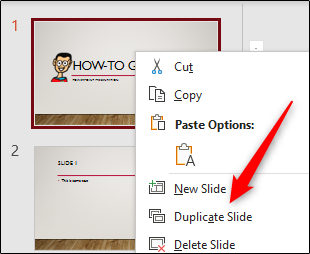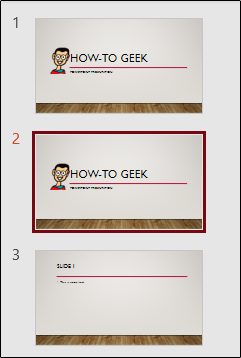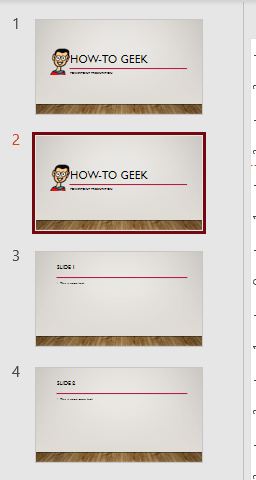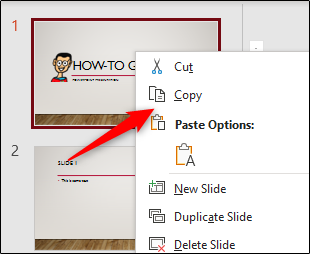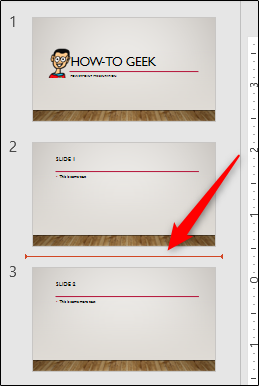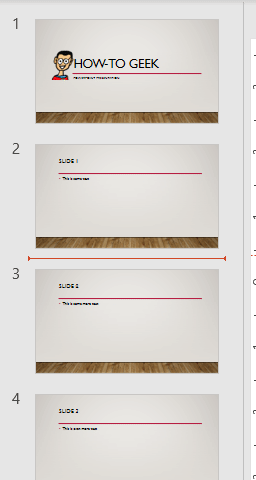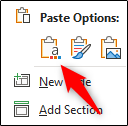If you want to reuse a slide that appears on your presentation, but you don’t want to manually redesign the entire slide, you can duplicate it instead. Here’s how to duplicate slides in Microsoft PowerPoint.
Duplicating a slide is nothing more than copying and pasting the desired slide. However, there are multiple ways to achieve this low-effort task. We’ll go through each method.
The first method is using the “Duplicate Slide” method. Start by opening your slideshow and then selecting the slide thumbnail that you’d like to duplicate.
Once selected, right-click the slide and a menu will appear. Select “Duplicate Slide” from the menu.
The slide will now be duplicated. It will appear immediately after the source slide.
If you want the duplicated slide to appear somewhere else, you can simply click and drag the slide to the desired location.
Another method is to copy and paste the slide to be duplicated. Select the slide you’d like to copy and then press Ctrl+C (Command+C on Mac) to copy the slide to your clipboard.
Alternatively, right-click the slide and then select “Copy” from the menu.
Unlike the “Duplicate Slide” option, you can select where you want the copied slide to be pasted. To do this, select the area between the two slides that you’d like your slide to appear. You’ll know it’s selected when you see a bar appear between the two slides.
Now press Ctrl+V on your keyboard (Command+V on Mac) to paste the slide.
Alternatively, right-click the bar between the two slides and then select the left-most clipboard under “Paste Options” from the menu that appears.
The copied slide will now be pasted to the selected location.