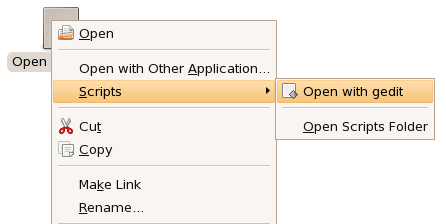The file browser in Ubuntu provides the ability to run scripts on a selected file. These scripts can be used to do anything from opening a file to zipping or uploading, or anything that you can do from the command line. To start off, we will need to open a terminal window and type in the following command, which will create a new script file in our nautilus scripts directory
gedit ~/.gnome2/nautilus-scripts/Open\ with\ gedit
Paste in the following script, found on the G-Scripts site, which is a great resource for finding scripts.
#!/bin/bash
#
# Nautilus script -> open gedit
#
# Owner : Largey Patrick from Switzerland
# patrick.largey@nazeman.org
# www.nazeman.org
#
# Licence : GNU GPL
#
# Copyright (C) Nazeman
#
# Ver. 0.9-1 Date: 16.02.2002
# Add multiple file open in the same windows
#
# Ver: 0.9 Date: 27.10.2001
# Initial release
#
# Dependence : Nautilus (of course)
# Gnome-utils (gdialog)
#
filesall=""
while [ $# -gt 0 ]
do
files=`echo "$1" | sed 's/ /\?/g'`
filesall="$files $filesall"
shift
done
gedit $filesall&
Save and close the gedit window, and then execute the following command to make the script executable:
chmod u+x ~/.gnome2/nautilus-scripts/Open\ with\ gedit
Note that tab completion really helps here =) Now when you right click a file, you should see this: Tested on: Ubuntu Dapper, Ubuntu Edgy Eft