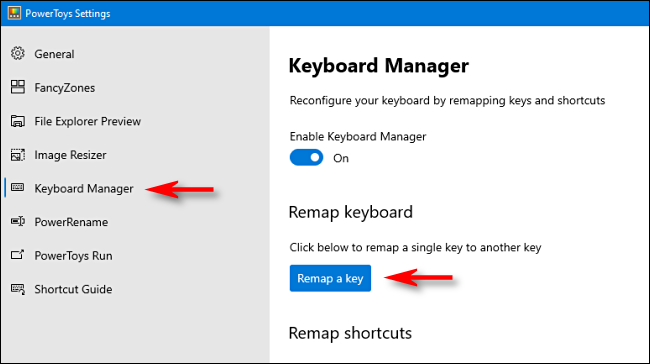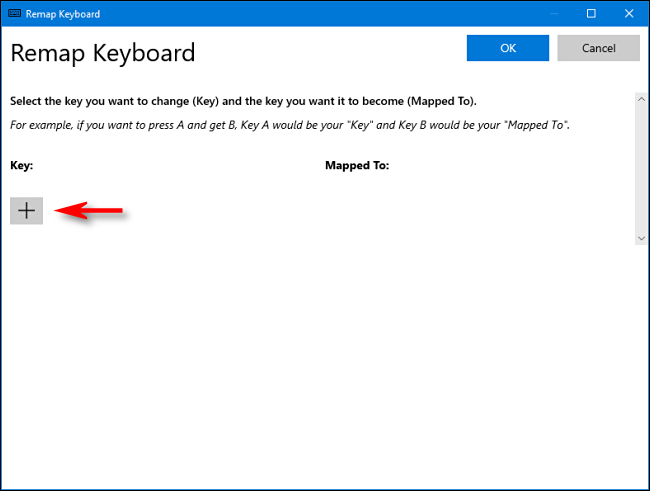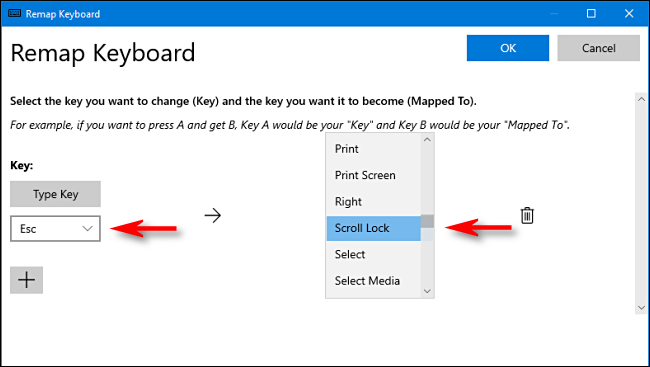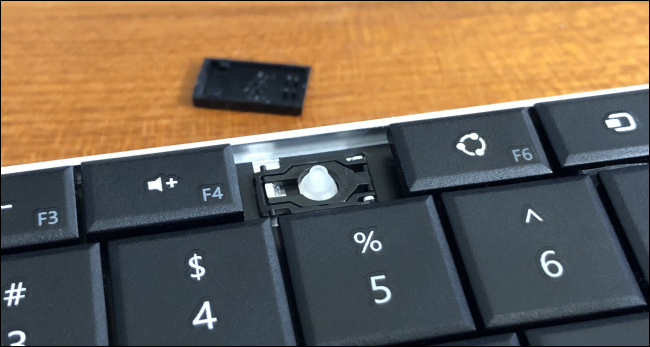Quick Links
If the keyboard on your Windows 10 computer has a broken or missing key (and it's one you don't use often), you might be able to work around it until you get a new keyboard. Here are a few ideas you can try in a pinch.
Method 1: Remap the Key with Software
Using Microsoft's free PowerToys utility for Windows 10, you can assign the function of a broken key to another you don't use often, like the Scroll or Caps Lock, or a function key.
To do this, download Microsoft PowerToys, if you don't already have it. After you launch it, click "Keyboard Manager" in the sidebar, and then click "Remap a key."
We'll use Esc as the broken key in our example, and replace it with the seldom-used Scroll Lock key.
In the "Remap Keyboard" window, click the plus sign (+) to add a shortcut.
On the left, you have to define the key you're remapping. From the drop-down menu, select the broken key you want to assign to another one.
In the "Mapped To" section on the right, click the drop-down menu and select the key with which you want to replace the broken one.
In our example, the Esc key is broken and we're replacing it with the Scroll Lock key.
Click "OK" to close the "Remap Keyboard" window, and the remapped key should be active. Test it and make sure it works as expected.
If not, you can revisit the "Remap Keyboard" window in PowerToys at any time to change the settings. You can also click the Trash icon to completely remove the mapping.
Method 2: Swap One Keycap with Another
Almost every keyboard uses a key mechanism with a mechanical switch that actually does the electronics stuff. On top of that sits a piece of plastic called a keycap, which is the labeled piece that you press.
If a keycap breaks or goes missing, but the switch beneath it is okay, you can potentially use another similarly sized key's cap. Again, you'll want to choose one you don't use often.
You can usually gently pry off a keycap with a flat head screwdriver. Just be careful not to use too much force---they're easy to break if you slip or pry too hard.
Once you get the keycap off, place it on the switch of the missing key and push down gently until it snaps into place. Obviously, the label on the key will be incorrect, but you can relabel it with a write-on sticker if you want.
Other Repair Options
If one of your keycaps is broken, and you'd rather buy a replacement than use one from another key, you might be able to find a new one on sites like Laptopkey.com. You can also try to find a non-functional or used keyboard (or an entire laptop, if it's cheap enough) on eBay that you can use for replacement keycaps.
Depending on the type of keyboard you have (and your skill at repairing electronics), you might be able to replace a broken keyboard mechanism yourself. Although, for most, it's probably easier to just replace the whole thing.
When All Else Fails, Buy a New Keyboard
If you've broken a letter key, or another one that you use frequently, the options above might not sound appealing. Or, maybe your keycap transplant experiment didn't work out. In these cases, it's likely best to just get a new keyboard.
If you have a desktop, that's easy to do---just buy your new keyboard and plug it in! On the other hand, if you have a laptop, you'll have to research a replacement keyboard assembly, and either figure out how to install it or pay someone to do it for you.
Good luck, and happy typing!