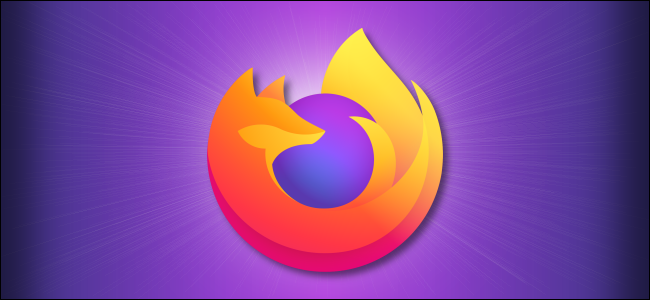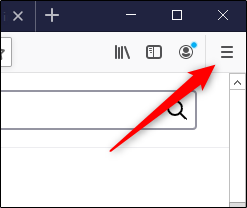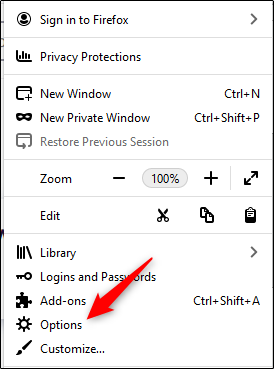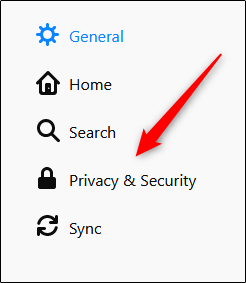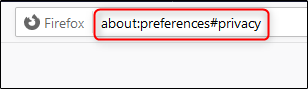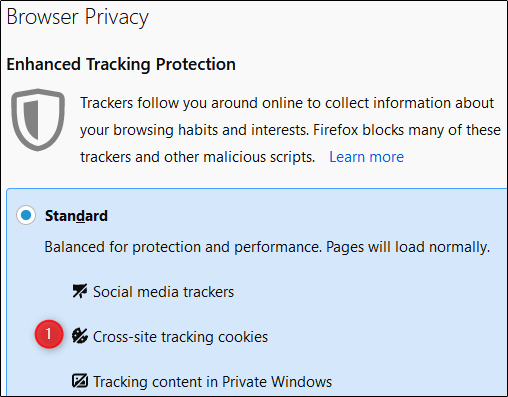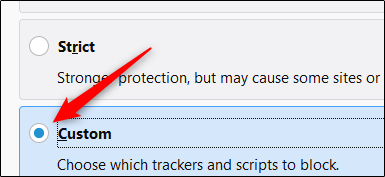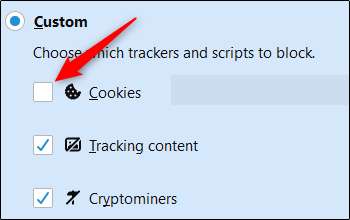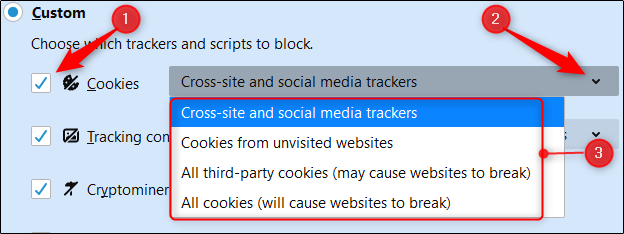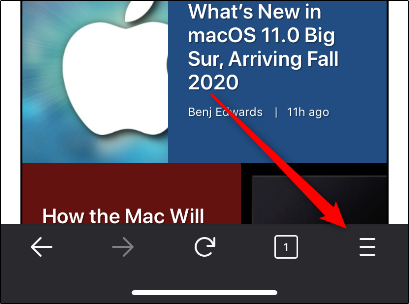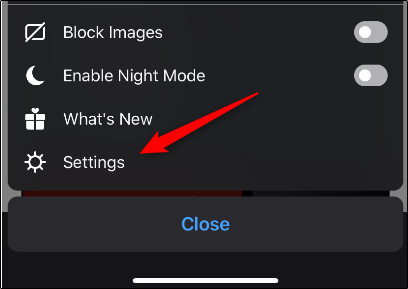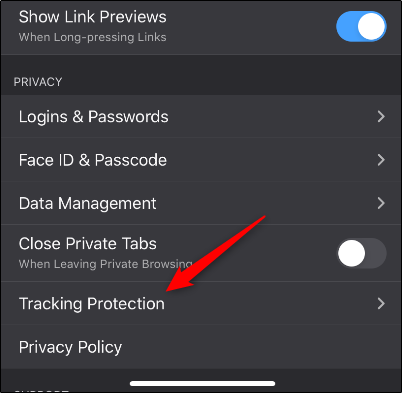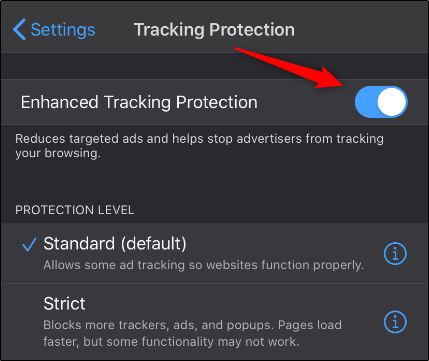Quick Links
When you browse the internet with cookies enabled, websites can save your passwords and other data (with your consent), making your browsing experience a bit more enjoyable. Here's how to enable (or disable) cookies in Mozilla Firefox.
How to Enable/Disable Cookies in Firefox on a Desktop
To enable cookies in Firefox on Windows 10, Mac, or Linux, click the hamburger icon in the top-right corner.
In the drop-down menu, select "Options."
The Firefox preference settings will appear in a new tab. In the pane on the left, click "Privacy and Security."
Alternatively, if you want to jump straight to the "Privacy and Security" tab, type the following in the Firefox address bar:
about:preferences#privacy
You'll now be in the "Browser Privacy" window. In the "Enhanced Tracking Protection" section, you'll see "Standard" is selected by default. This option enables the use of cookies, with the exception of "Cross-Site Tracking Cookies."
Below the "Standard" option, click "Custom." This is where the magic happens!
Now, you have full control over which trackers and scripts to block. Uncheck the box next to "Cookies" to allow all types, including those previously excluded (the cross-site tracking cookies).
If you want to specify in which instances cookies should be blocked, select the box next to "Cookies." Then, click the arrow to open the drop-down menu and select the option that best suits your needs.
To completely disable cookies, select "All Cookies." However, we don't recommend doing this unless you're troubleshooting browser issues, and even then, we recommend you clear the browser cache and cookies first.
How to Enable/Disable Cookies in Firefox on Mobile
To enable cookies in Firefox on Android, iPhone, or iPad, tap the hamburger menu in the bottom-right corner.
Tap "Settings."
Scroll down to the "Privacy" section and tap "Tracking Protection."
Unfortunately, the iOS and iPadOS settings aren't as flexible as those on desktop and Android (which are the same). On iPhone or iPad, your only choices are "Standard" or "Strict," both of which block cross-site trackers.
To allow all types of cookies, toggle-On "Enhanced Tracking Protection."
At this writing, there isn't a built-in way to completely disable cookies in Firefox on iPhone or iPad.